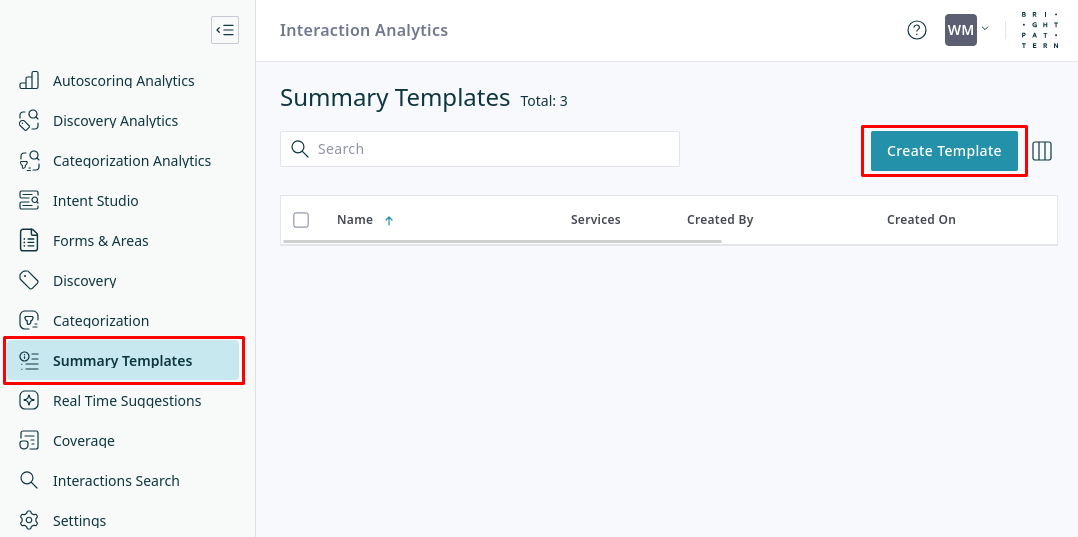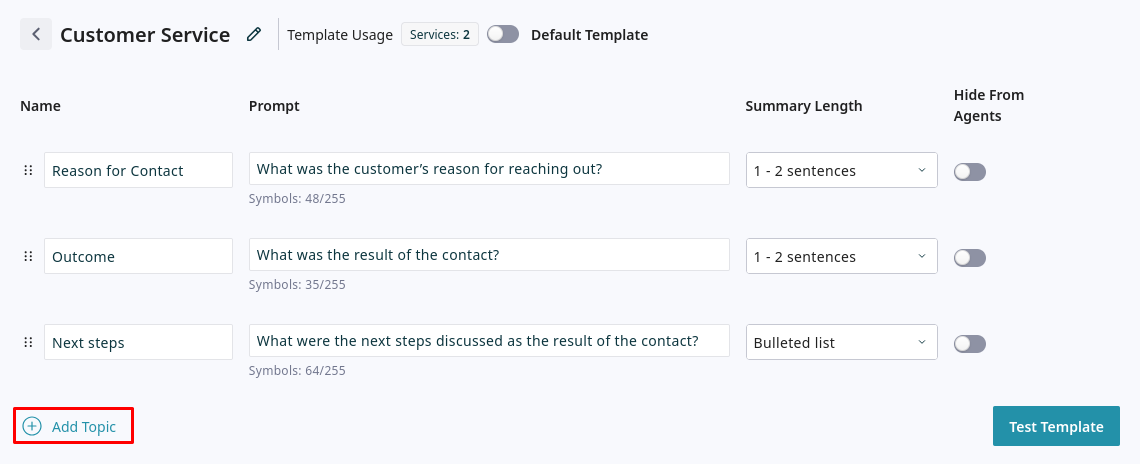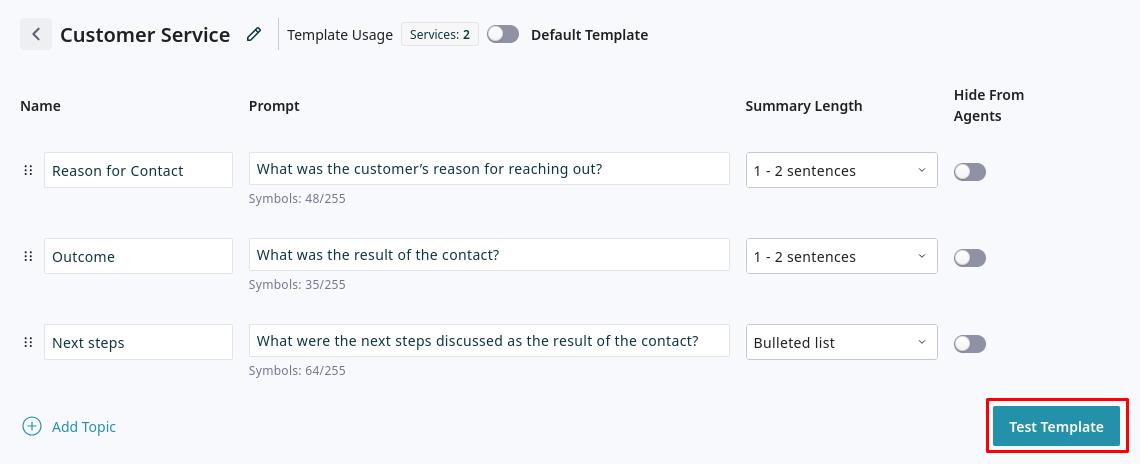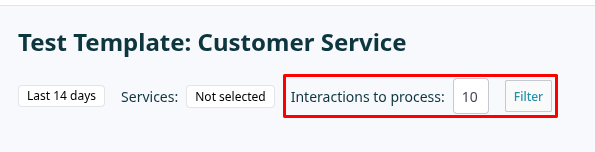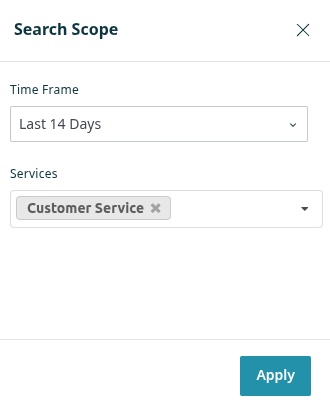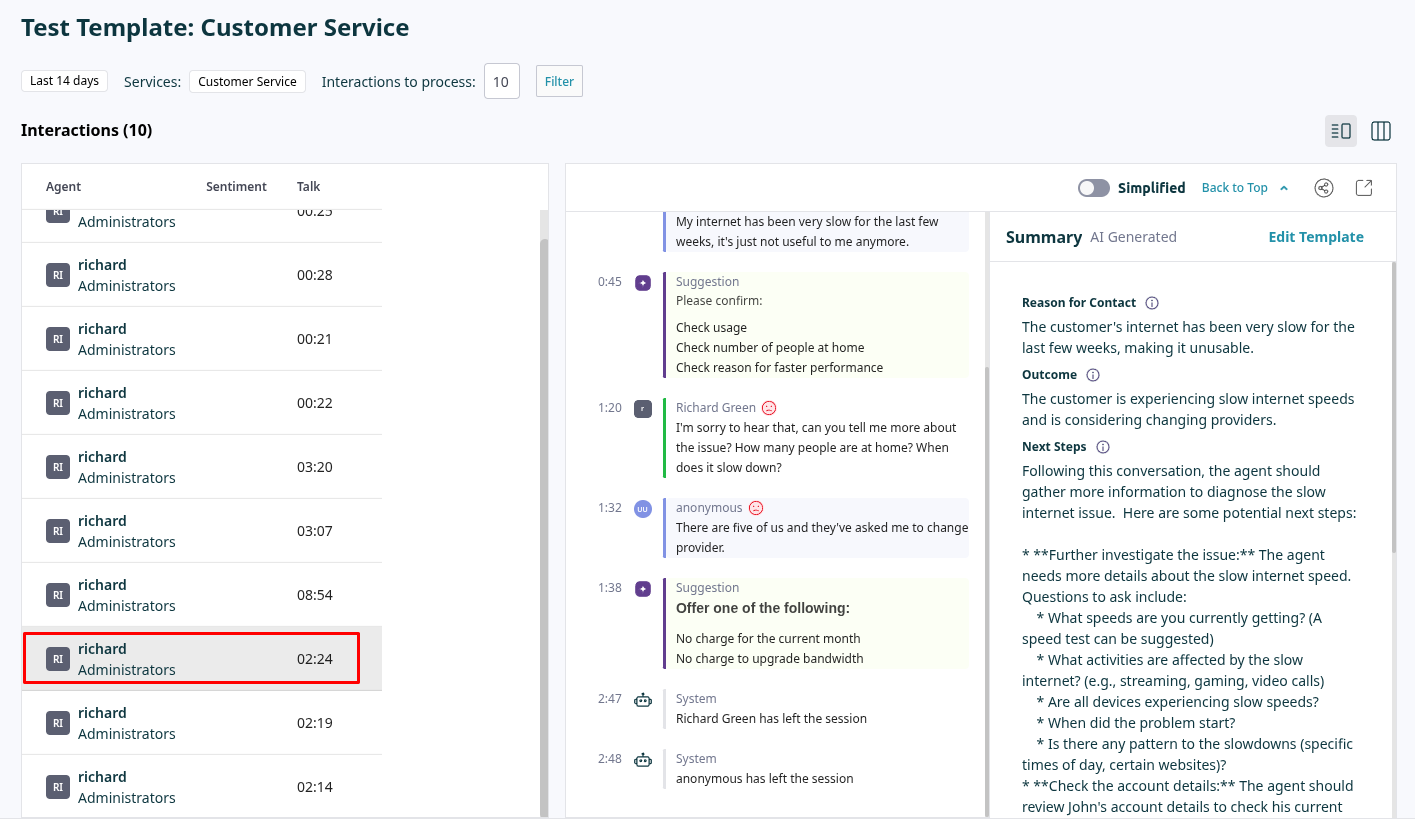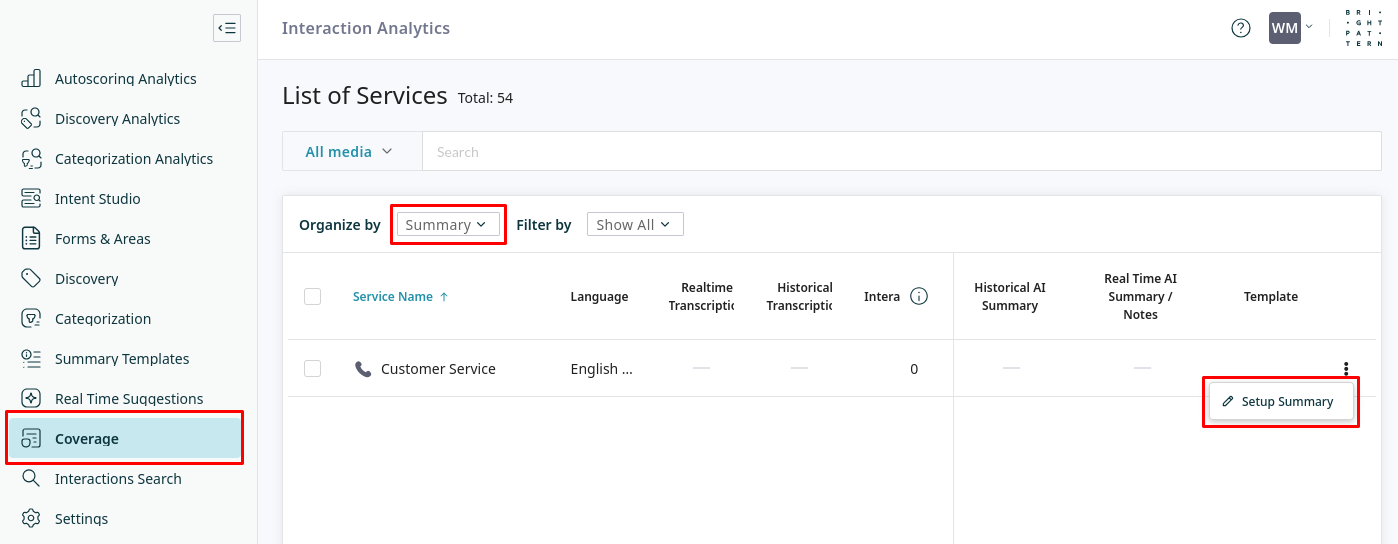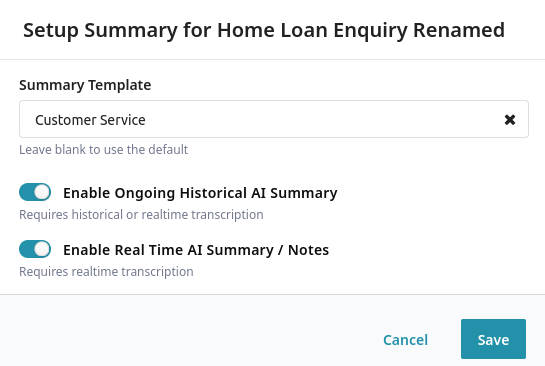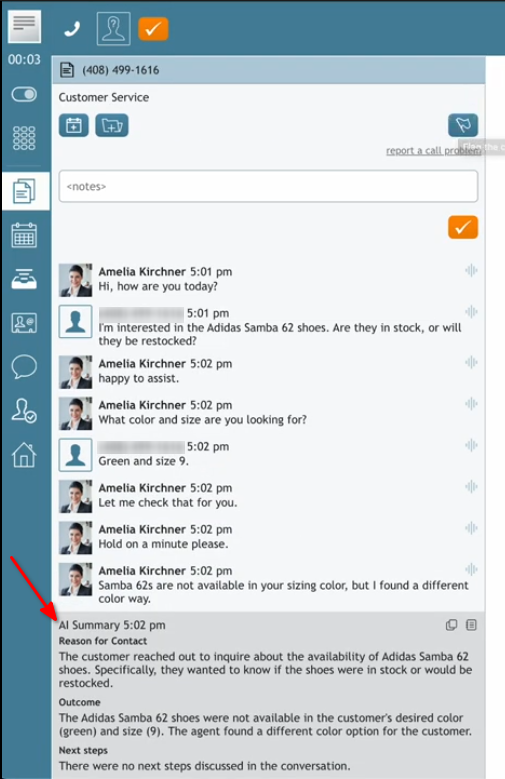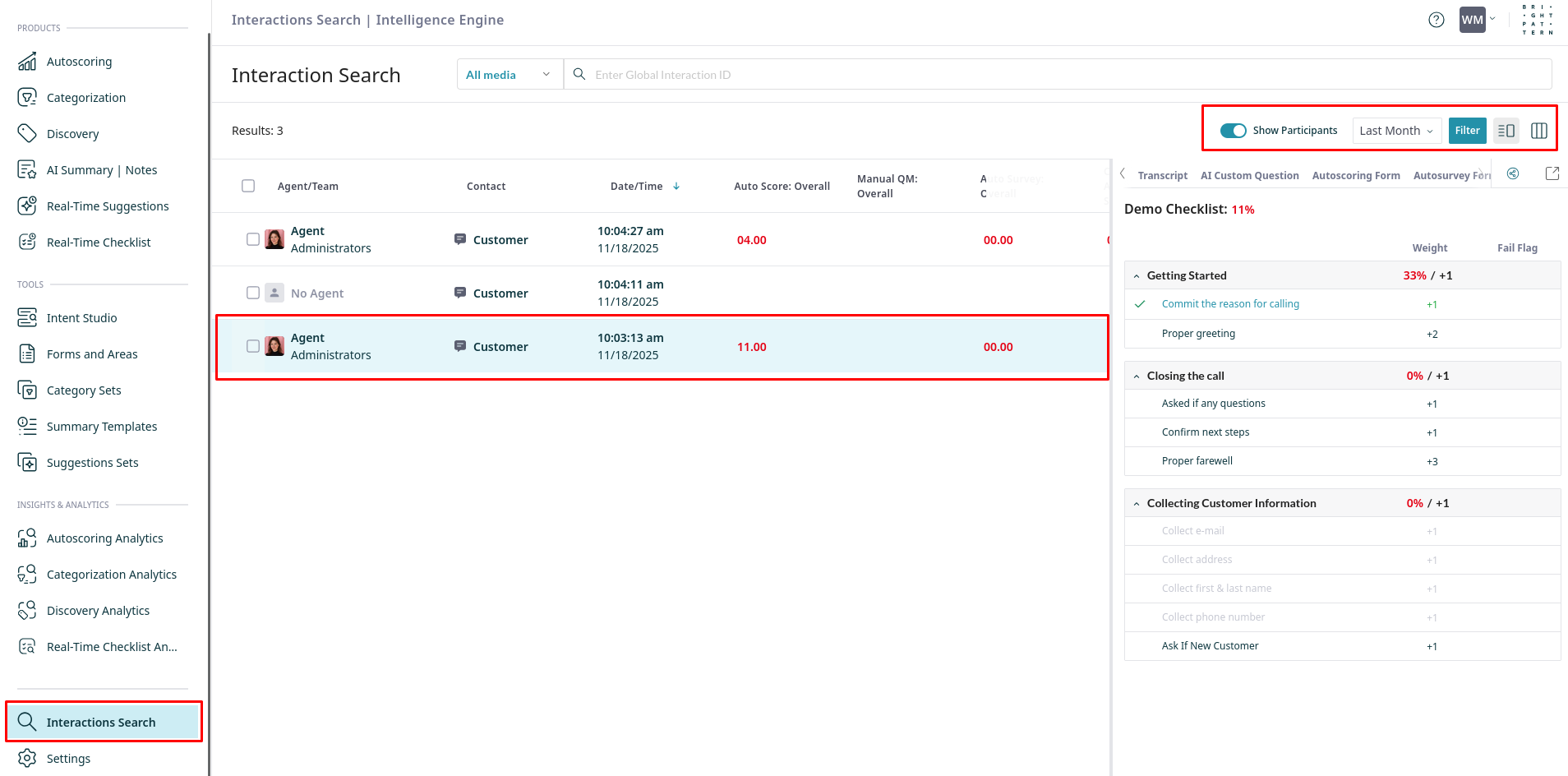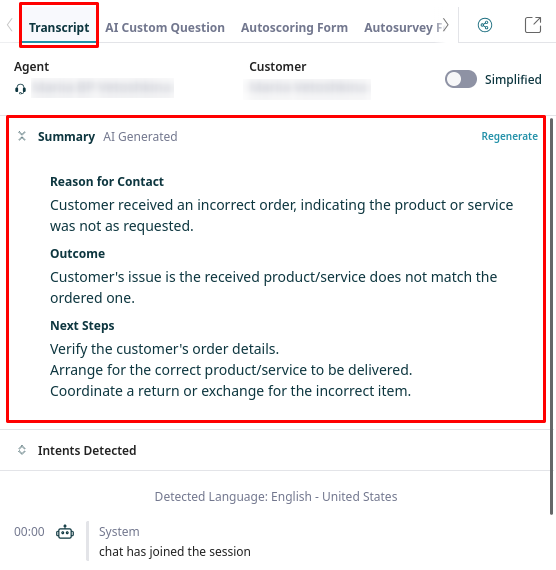AI Summary Quickstart
AI Summaries provide concise overviews of customer interactions. You define summary templates that guide the AI on how interaction content should be summarized. This tutorial explains how to create, test, and deploy these summary templates.
Once configured, templates can be used to generate summaries for interactions on assigned services.
Prerequisites
To use AI Summaries for voice services, the following configurations and user privileges must be set:
- The View real-time transcripts of voice conversations privilege is assigned to agents on voice services.
- Call recordings are enabled for the service in either of the following ways:
- By enabling the global Quality Management setting Call Recording to record calls on all services.
- By enabling the service-specific property Record Calls on each service that will generate AI Summaries.
- The Enable Real-Time Speech to Text Transcription property of the target service.
- The Show transcript to agents property of the target service.
Procedure
Follow these steps to configure AI Summary templates and apply them to your services:
- Create a New Summary Template
- Define Template Topics
- Test the Summary Template
- Assign Template to a Service
- Test that New Interactions are Summarized
1. Create a New Summary Template
Navigate to the Summary Templates page and click Create Template.
- Enter a descriptive Template Name, for example "Customer Service".
2. Define Template Topics
The template can include any number of topics that you want the AI to address based on the interaction content.
- To add a topic, click Add Topic and define the following:
- Name: The reference name of the topic, which will appear as a heading in the summary.
- Prompt: The question or instruction for the AI to use when generating a response for this topic, for example "What was the primary reason the customer initiated this interaction?" or "Clarify the next steps following this conversation."
- Summary Length: The desired length for each topic's output. If you select "Custom" for the length, specify the length constraint in the prompt (e.g., "Summarize in 50 words or less").
- Use the Hide from Agent toggle for topics that should be hidden from agents during after-call work but remain visible to those who can review interaction history.
- Name: The reference name of the topic, which will appear as a heading in the summary.
- Click Save.
3. Test the Summary Template
After saving your template, test its effectiveness using actual call data. Click Test Template to open the testing page.
- On the testing page, select the number of interactions to sample, then click Filter.
- From the Search Scope page, specify the Time Frame and Services from which to pull sample interactions for testing, then click Apply.
- Select an interaction from the list, and review the generated summary content for each topic against the actual interaction transcript.
- If the summary is not accurate or relevant, click Edit Template to adjust the topic prompt and regenerate the summary.
- Continue iterating until the template produces satisfactory results for the sampled interactions.
- Click Save before leaving, otherwise changes made during testing will be lost.
4. Assign Template to Services
Once tested and finalized, assign the template to one or more services to generate summaries for new interactions.
- Navigate to the Coverage section, choose Organize by: Summary, and open the Setup Summary for the desired service.
- From the Setup Summary window, configure and enable AI Summaries.
- From the Summary Template dropdown, select the template you created and tested (e.g., "Customer Service"). You can leave this blank to use the default template.
- Ensure Enable Historicsl AI Summary is on. This activates summary generation for quality management review.
- Optionally, turn on the Enable Real Time AI Summary / Notes toggle if you want the AI-generated summary (respecting any "Hide from Agents" topics) to be visible to the agent.
5. Test that New Interactions are Summarized
To verify AI summary generation for a specific service:
- Test in real time via the Agent Desktop (with Enable AI Agent Notes active):
- Log in to the agent desktop as an agent.
- Handle an interaction (e.g., a call) that is routed through the service configured for AI Summaries with "Enable AI Agent Notes" activated.
- After the interaction (e.g., in after-call work), check to see whether the AI-generated summary appears below the interaction transcript.
- Log in to the agent desktop as an agent.
- Review past interactions in the Intelligence Engine Interface:
- Navigate to Interaction Search to find and select an interaction processed by the target service after AI Summaries were configured.
- Review the AI-generated summary associated with the interaction by selecting the Transcript tab and opening the Summary section.
- Navigate to Interaction Search to find and select an interaction processed by the target service after AI Summaries were configured.