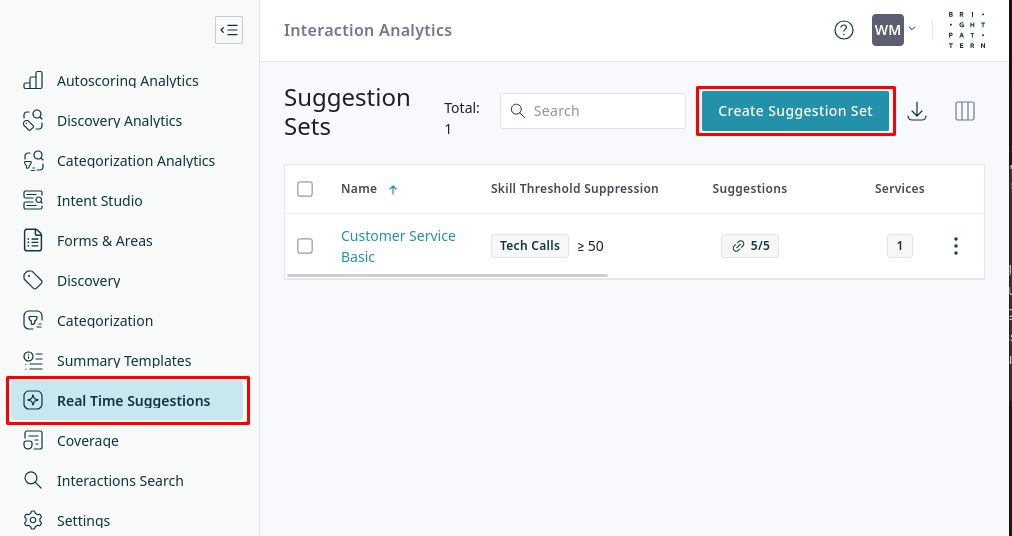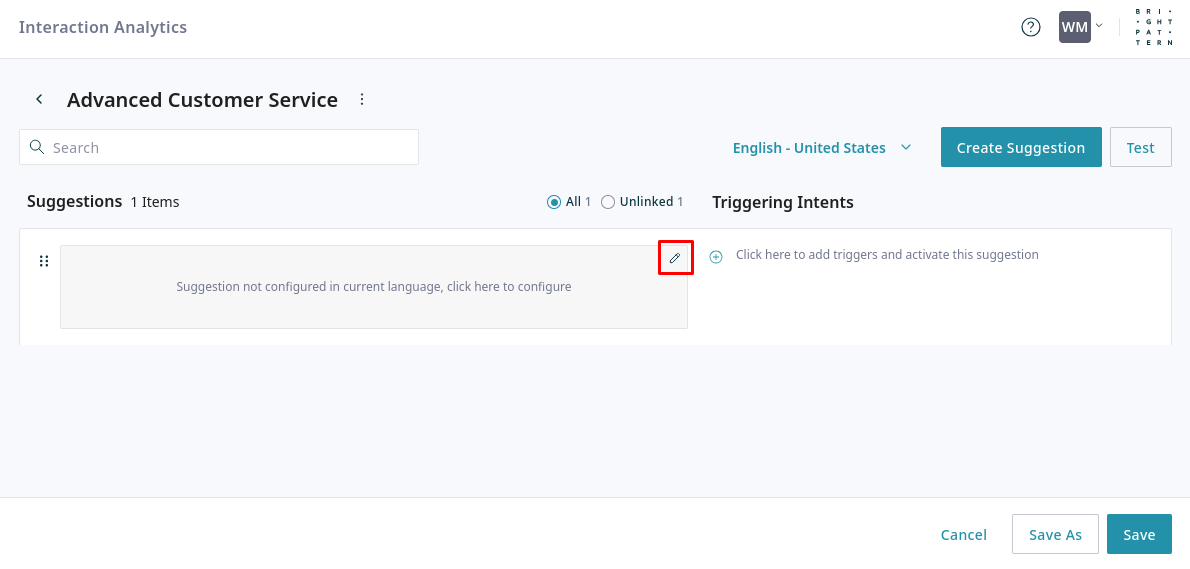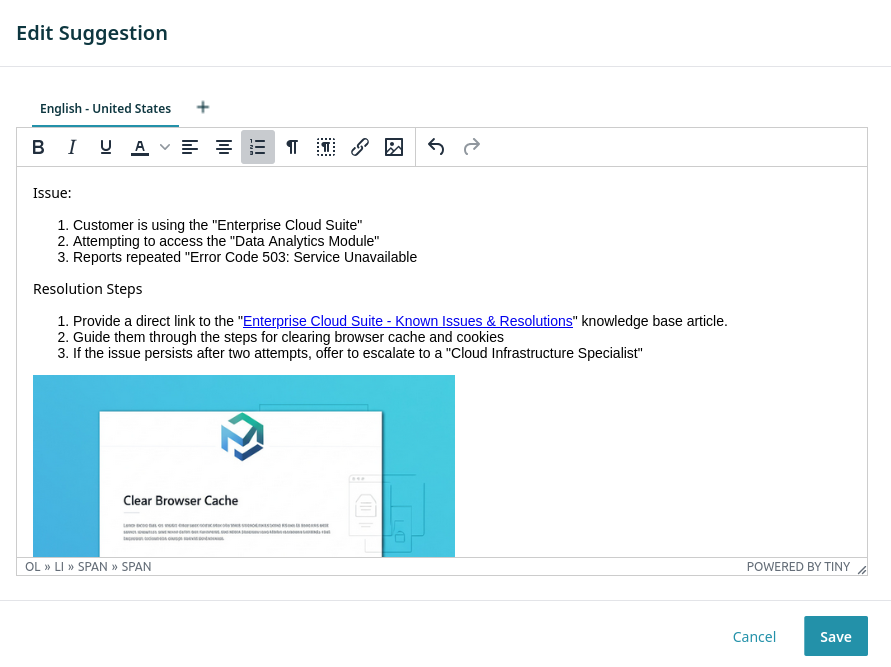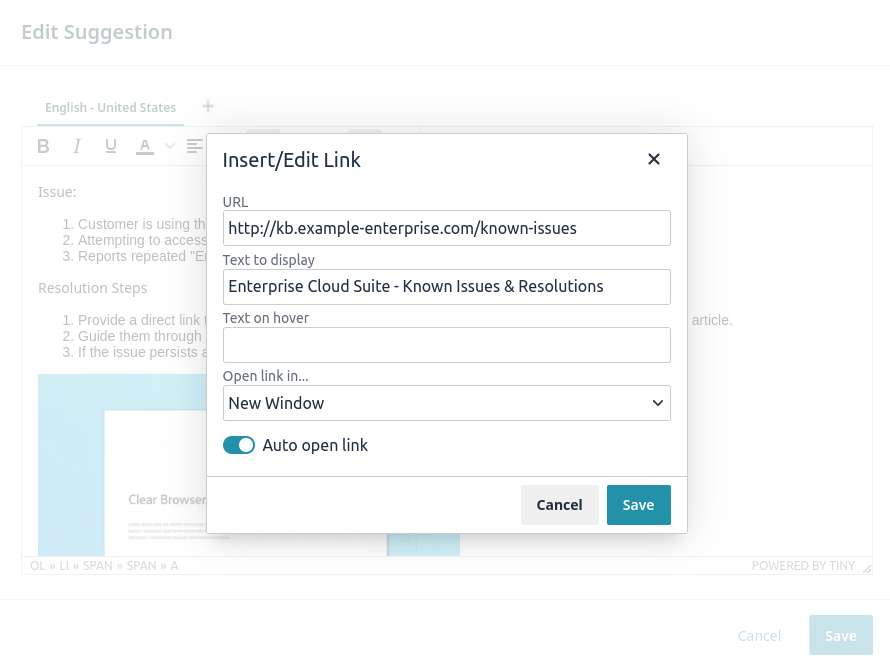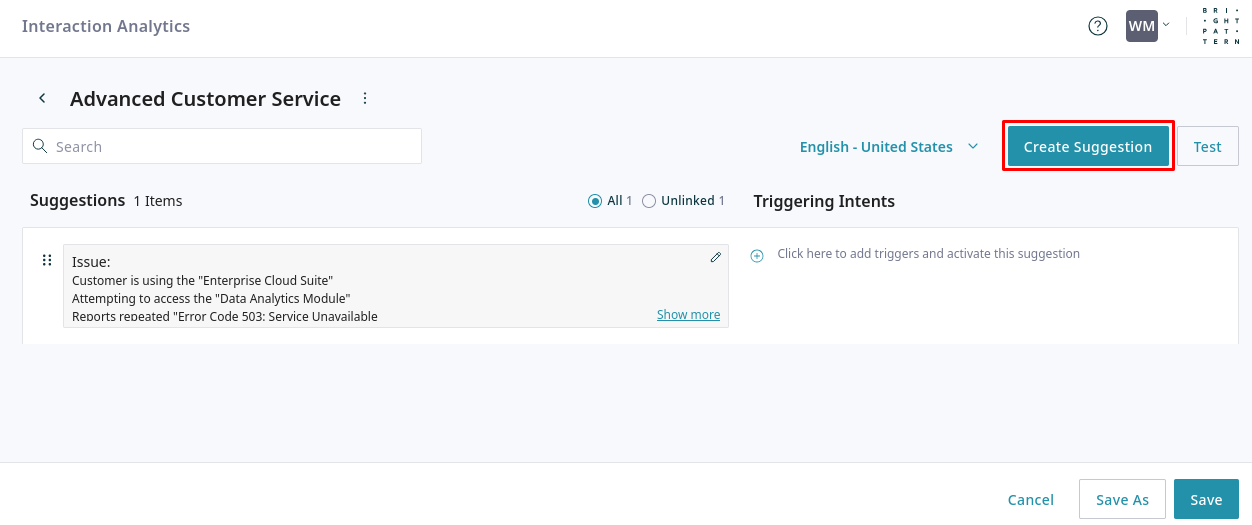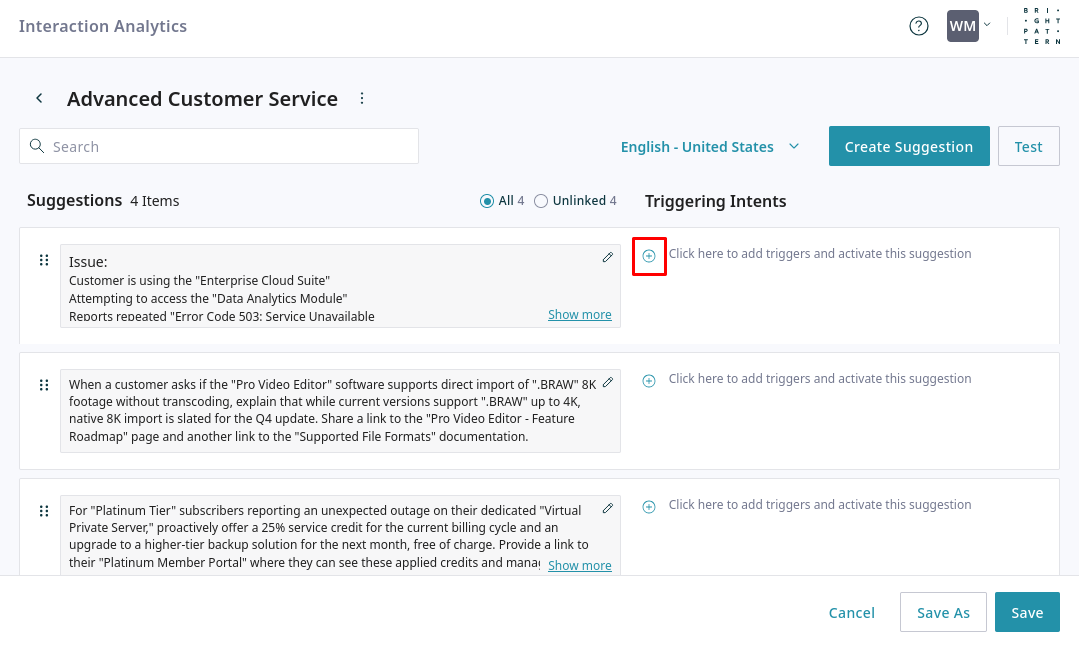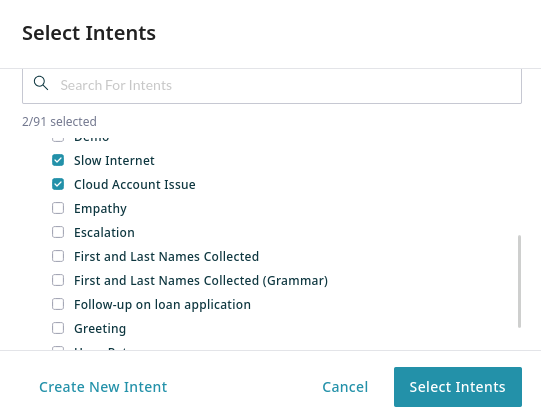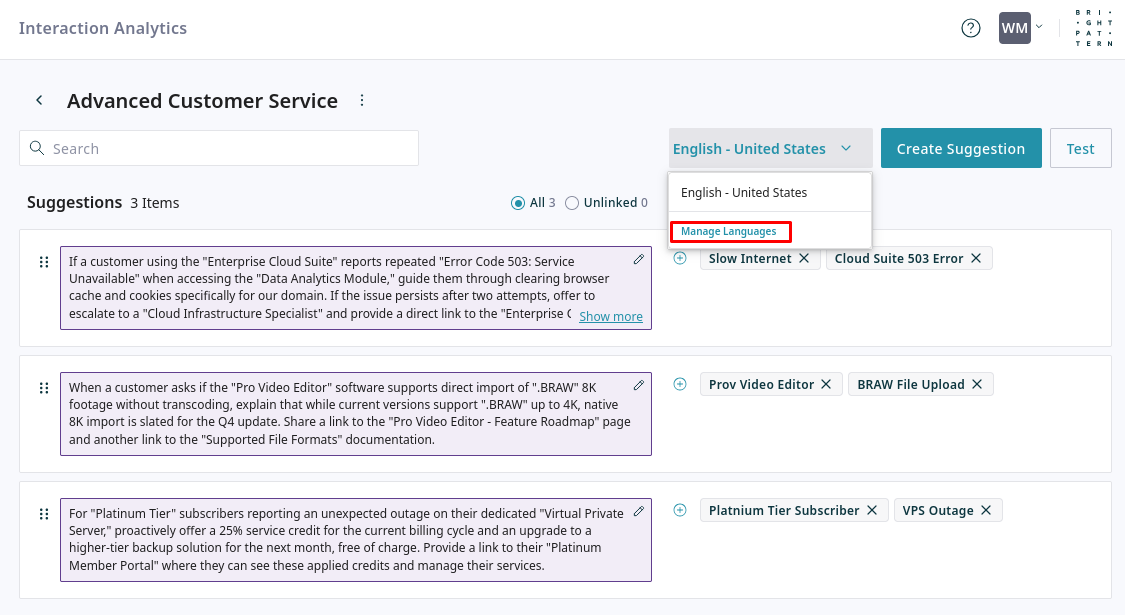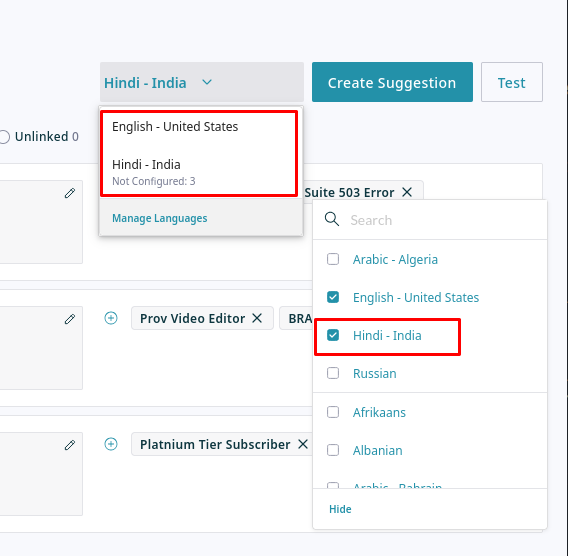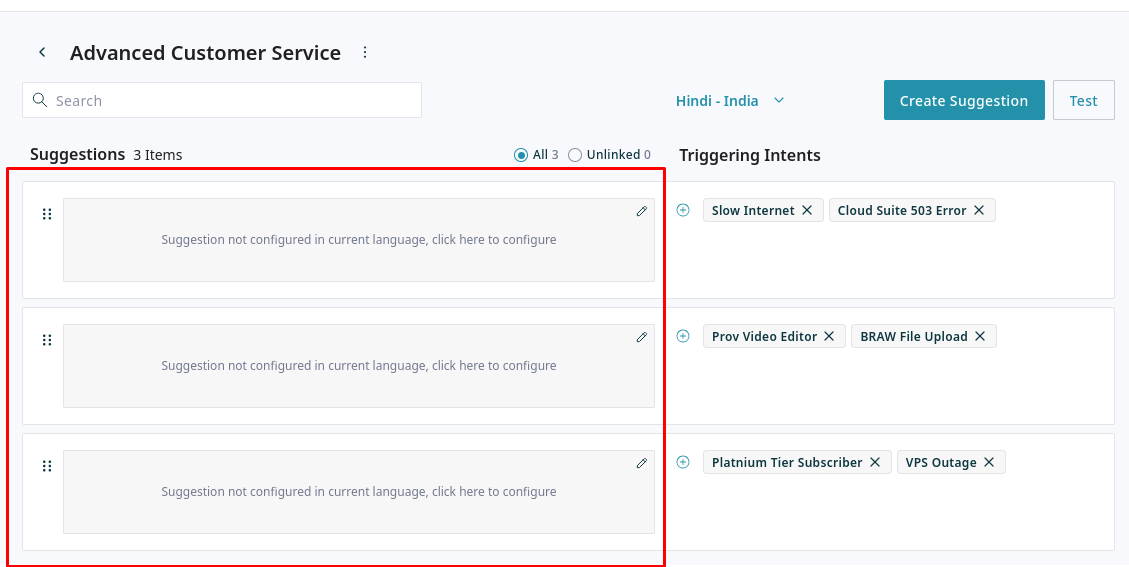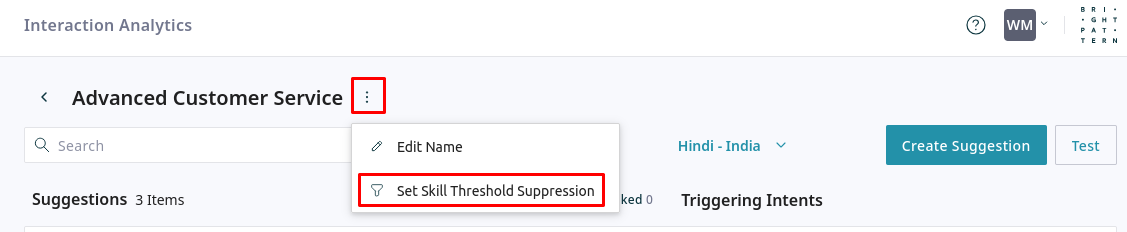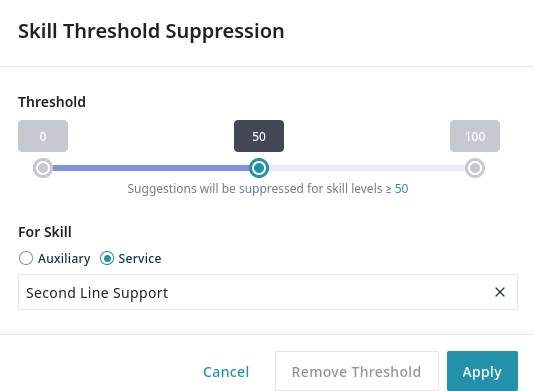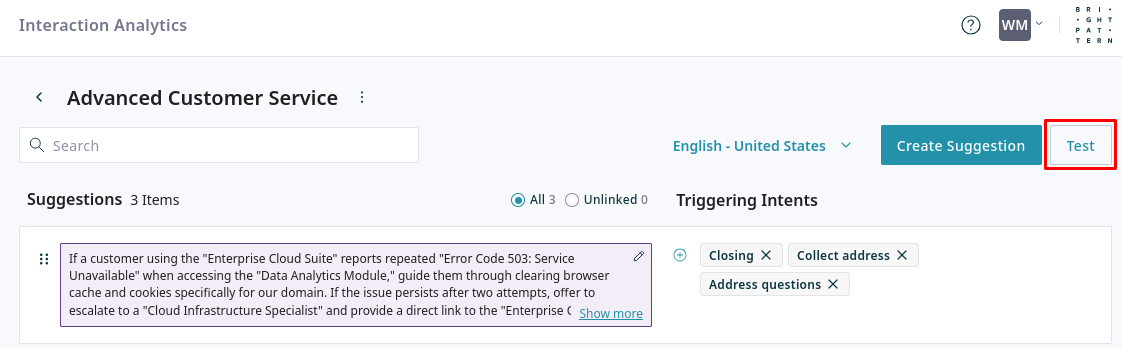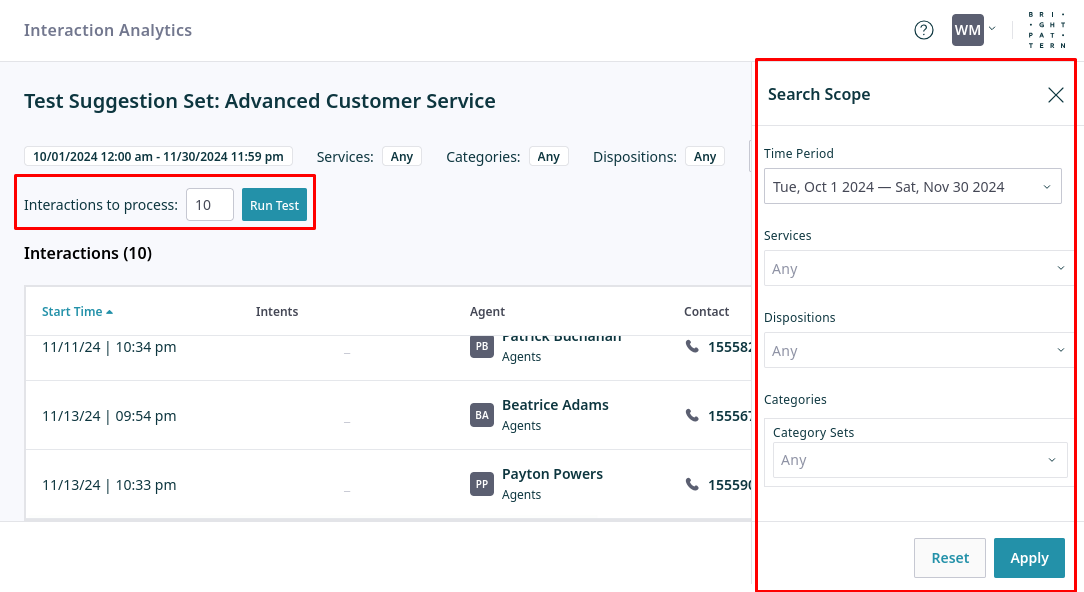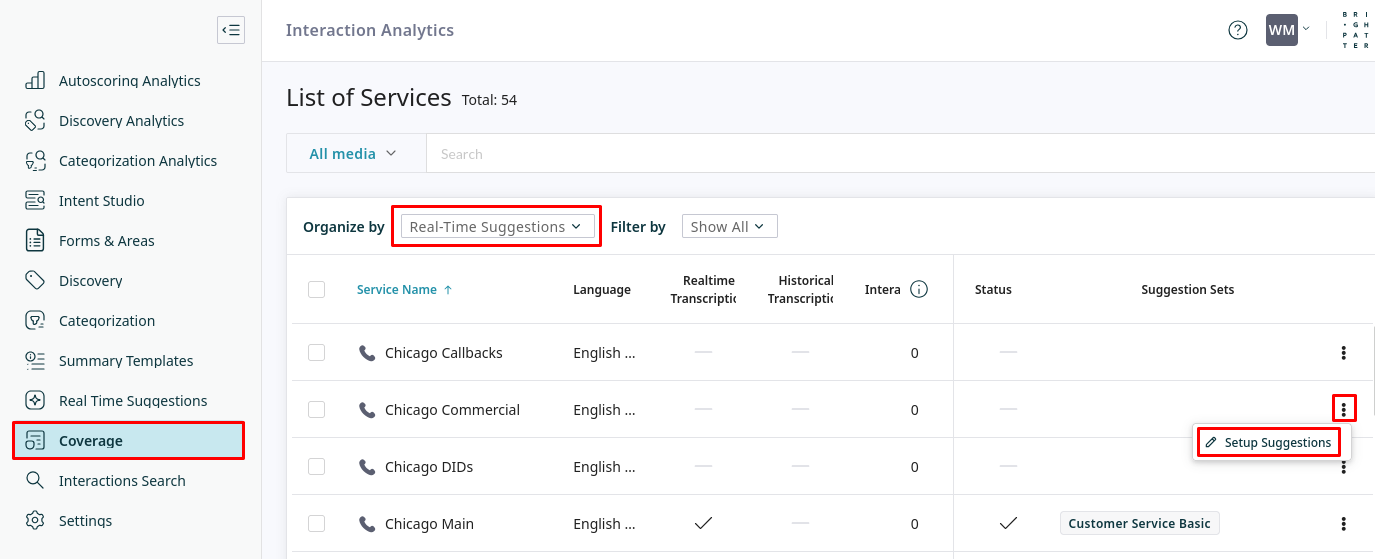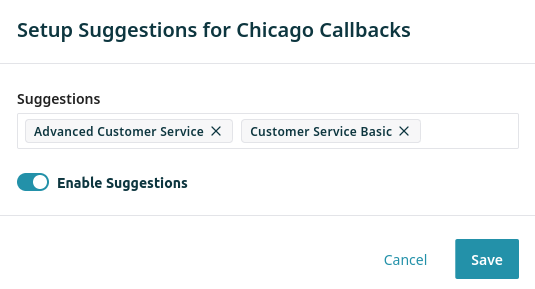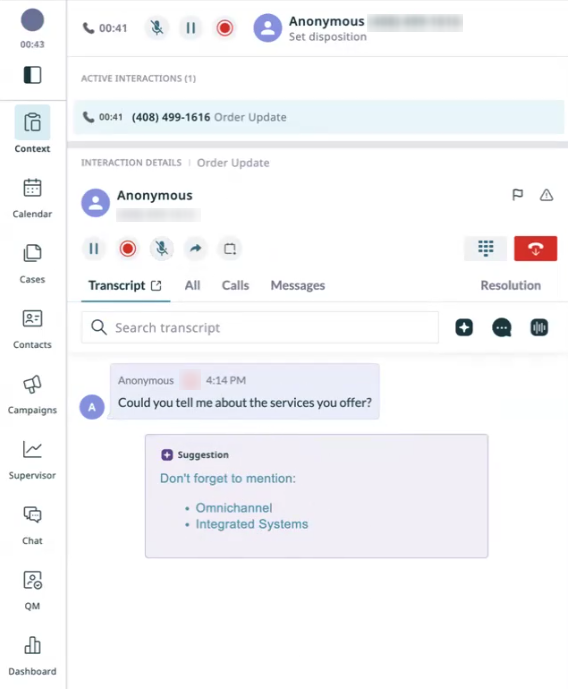Real Time Suggestions Quickstart
Real Time Suggestions provide agents with timely, context-based information directly within the Agent Desktop during live customer interactions. This helps increase agent productivity, ensure compliance, and improve overall customer experience. This tutorial explains how to create, configure, and deploy Real Time Suggestions for your agents.
Real Time Suggestions are supported by "Intents". Intents are used to recognize when a certain phrase or topic appears in an interaction. Each intent can have an associated suggestion (text, a link to an article, or both) that provides relevant information to the agent. As the conversation unfolds, the system continuously analyzes the real-time transcript. If an intent is detected and Real Time Suggestions are enabled, the corresponding suggestion is automatically displayed to the agent, providing immediate assistance.
Prerequisites
For users to receive real-time suggestions on any channel (voice or chat), they must be assigned the Use Real-time Intent-based Assist privilege.
Additionally, suggestions in voice services require the following:
- Agents on voice services are assigned the View real-time transcripts of voice conversations privilege.
- Call recordings are enabled for the service in either of the following ways:
- By enabling the global Quality Management setting Call Recording to record calls on all services.
- By enabling the service-specific property Record Calls on each service that will show real time suggestions.
- The following service-specific properties are active for each service that will show real time suggestions:
Procedure
Follow these steps to configure Real Time Suggestions and apply them to your services:
- Create and Test Intents
- Create and Configure a Suggestion Set
- Test the Suggestion Set
- Assign the Suggestion Set to a Service
- Verify in Agent Desktop
1. Create and Test Intents
Intents detect specific customer or agent phrases/topics, and can be used to trigger a suggestion. Create any number of intents to recognize subjects that are relevant to your business. A retail company, for example, might create intents for return requests or shipping status.
See Creating and Testing Intents for detailed instructions.
2. Create and Configure a Suggestion Set
Suggestion sets group related suggestions. Individual suggestions within a set are then linked to the intents that should trigger them. Sets are assigned to specific services. A set can be used across multiple services, and any given service can have several suggestion sets applied to it.
Get started by navigating to the Real Time Suggestions page, click Create Suggestion Set, and provide a name. This name will be used to identify the set throughout the interface.
2.1 Configure a Suggestion
- Use the rich text editor to enter the agent-facing content, which can include formatted text, links, tables, and images.
- When adding or editing a link, you can configure several options:
- Open link in...: Only applicable if Auto open link is enabled. Choose to open the link in the Agent Desktop (as an iframe), a New browser tab, or a New window. Note that some sites have security settings that prevent them from being loaded in an iframe, and therefore cannot be opened in the Agent Desktop.
- Auto open link: When enabled, the URL will be automatically opened for the agent (to the target chosen by Open link in...) when the suggestion is displayed. If disabled, the agent will need to click the link to open it.
- Any number of links can be set to automatically open from a single suggestion.
- Open link in...: Only applicable if Auto open link is enabled. Choose to open the link in the Agent Desktop (as an iframe), a New browser tab, or a New window. Note that some sites have security settings that prevent them from being loaded in an iframe, and therefore cannot be opened in the Agent Desktop.
- Add more suggestions to the set by clicking Create Suggestion.
2.2 Link Intents
Each suggestion must be linked to at least one intent. Click the plus icon ![]() to select the intents that will trigger this suggestion.
to select the intents that will trigger this suggestion.
- You can link multiple intents to a single suggestion. The suggestion will be triggered if any of the linked intents are detected.
- Click Select Intents to link the selected intents to the suggestion.
2.3 Add Language Variants (Optional)
You can provide translations for your suggestions to support agents and customers who speak multiple languages.
- Click the currently active language displayed at the top of the suggestion set, then select Manage Languages.
- You can add new languages or select from existing ones for your suggestion set. Once a language is added, you can switch between them to provide translated content for each suggestion.
- Provide translated content for each of the suggestions.
3.4 Skill-Based Suppression (Optional)
You can configure a suggestion set to be hidden from agents who meet certain skill criteria. For example, you might have a suggestion set with basic guidance that experienced agents do not need.
- Open the kebab menu near the suggestion set title, and select Set Skill Threshold Suppression.
- Set the threshold for the selected auxiliary or service skill for which suggestions will be suppressed.
- Agents who possess the selected skill at a level equal to or greater than the specified threshold will not be shown suggestions from this particular set.
3. Test the Suggestion Set
Before deploying, test your suggestion set to ensure intents are triggered correctly and the suggestions are helpful.
- From the suggestion set editor, click Test.
- Extract a test dataset by defining the search scope, setting the number of samples to test, and clicking Run Test.
- The results table shows which intents (if any) were triggered by each sample interaction. Click on an interaction to view its transcript. Click on one of the Intents Detected to jump to the point in the transcript that triggered the intent and see the suggestion.
- You can edit the suggestion text directly from this view if needed.
4. Assign the Suggestion Set to a Service
To activate your suggestions, assign the set to one or more services.
- Navigate to the Coverage tab, Organize by Real Time Suggestions, and select Setup Suggestions from the advanced menu.
- Select the suggestion set(s) you want to assign to this service, and enable the Enable suggestions toggle.
- Click Save, and the system will start offering real time suggestions for the service.
5. Verify in Agent Desktop
Verify that the suggestions are working as expected in the Agent Desktop.
- Log in to the Agent Desktop as an agent who is assigned to one of the services configured to receive suggestions and has the permissions Use Real-time Intent-based Assist user privilege and View real-time transcripts of voice conversations user privilege.
- Initiate or handle an interaction (e.g., a voice call or chat) that is routed through the configured service.
- During the conversation, say or type phrases that you defined to trigger the intent (from Step 1).
- Observe the Agent Desktop:
- The defined Suggestion Text should appear.
- If an Auto Pop URL was configured, the article or webpage should appear on the desktop or in a new tab/window as specified.
- The defined Suggestion Text should appear.