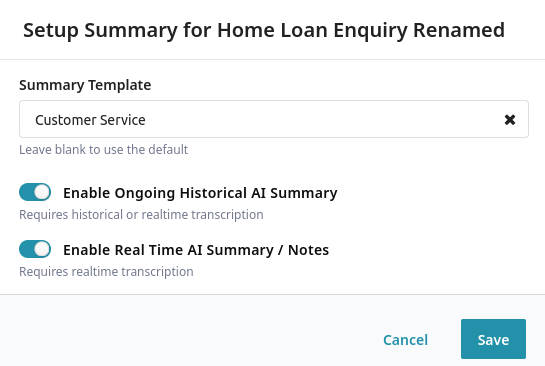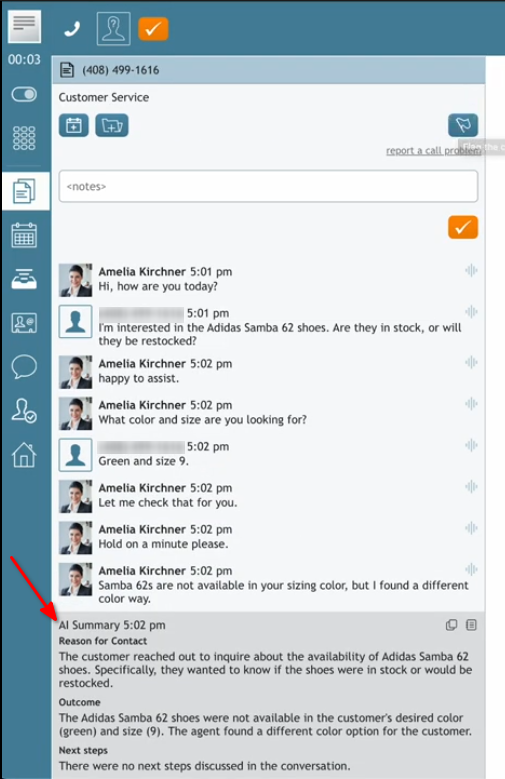Real Time AI Summary / Notes Quickstart
Real Time AI Summary / Notes assist with After Call Work (ACW) by providing a summary specific to an agent's portion of an interaction. This summary is intended to complement or replace manual note-taking and speed up post-interaction tasks.
This tutorial explains how to create, test, and deploy a summary template for Real Time AI Summaries. Once configured, templates can be used to generate summaries for interactions on assigned services.
Prerequisites
Real Time AI Summaries require the real time interaction transcript. For chat services, no prerequisites are required. For voice services, transcripts must be enabled for the service and agents must have the necessary permissions:
- Call recordings are enabled for the service in either of the following ways:
- By enabling the global Quality Management setting Call Recording to record calls on all services.
- By enabling the service-specific property Record Calls on each service intended to generate AI Summaries.
- Enable Real-Time Speech to Text Transcription is enabled for the service.
- The Show transcript to agents property of the service is enabled.
- The View real-time transcripts of voice conversations privilege is assigned to agents who should receive Real Time AI Summary / Notes.
Procedure
Follow these steps to configure a Real Time AI Summary and apply it to your services:
- Create a New Summary Template
- Define Template Topics
- Test the Summary Template
- Configure Summarization for Desired Services
- Test that New Interactions are Summarized
1. Follow the Steps for Creating a Historical AI Summary
Follow the steps outlined in the Historical AI Summary Quickstart. When assigning the template to a service, you must turn on the Enable Real Time AI Summary / Notes toggle.
2. Test that New Interactions are Summarized
To verify Real Time AI Summary / Notes generation for a specific service:
- Log in to the agent desktop as an agent.
- Handle an interaction (e.g., a call) that is routed through the service configured for AI Summaries with "Enable Real Time AI Summary / Notes" activated.
- After the interaction (e.g., in after-call work), check to see whether the AI-generated summary appears below the interaction transcript.