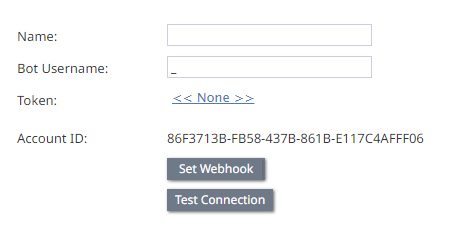From Bright Pattern Documentation
• 5.19
Integrate Telegram with Bright Pattern Contact Center
Bright Pattern Contact Center communicates with Telegram using the Telegram API. This guide describes integrating Bright Pattern Contact Center and Telegram.
Dependencies
- Access to a Telegram account
- A Telegram API ID
- A Telegram bot
- A Telegram bot URL
- A Telegram bot access token
- Bright Pattern Contact Center 5.0 or newer
- Privileges to create an integration account in Bright Pattern Contact Center Administrator
| For instructions to set up a Telegram account and generate a token, see Configure Telegram for Integration. | ||
.
Integrate Telegram with Bright Pattern Contact Center:
- Log in to Bright Pattern Contact Center Administrator.
- Click Add Account in Call Center Configuration > Integration Accounts.
- Choose Messenger in the Create integration account window.
- Select Telegram as the Type in the Messenger Type dialog, then click OK.
- Enter a value for Name.
- Enter a value for Bot Username.
- Click the Token link to add a Telegram bot access token.
- Click Set Webhook.
- Click Test Connection.
- Test the integration. The Test a Messenger Integration guide walks through setting up Bright Pattern Contact Center to send and receive messages between the messenger and Bright Pattern Contact Center Agent Desktop.