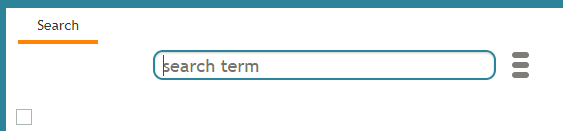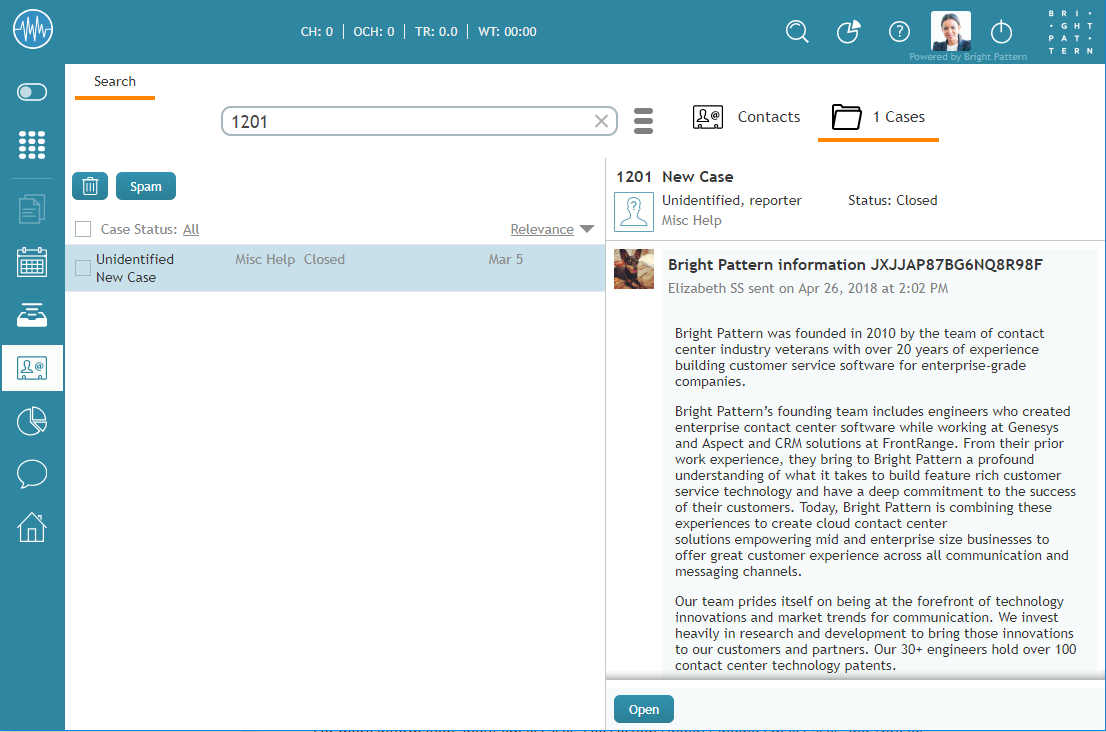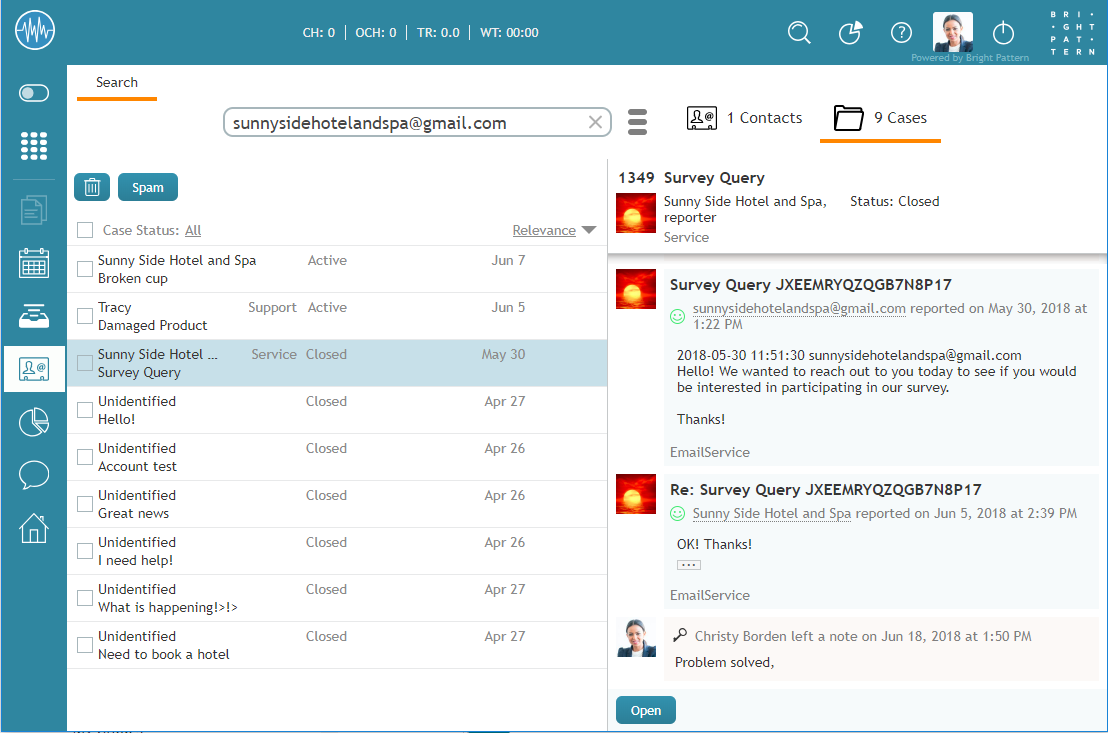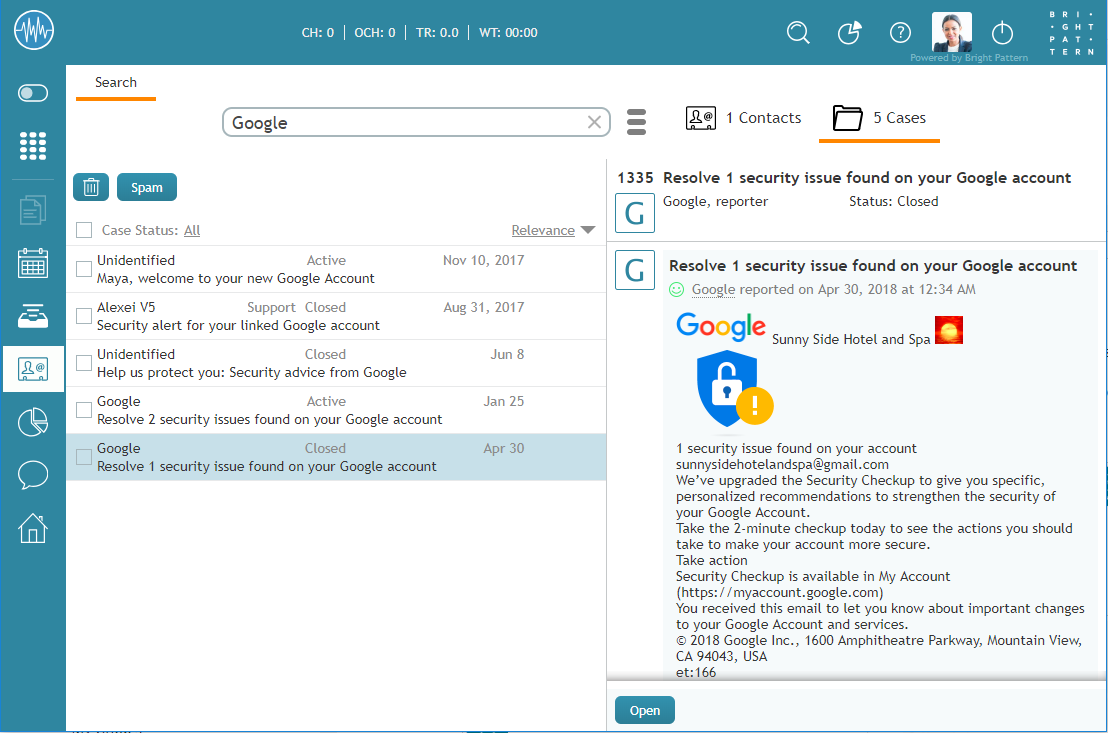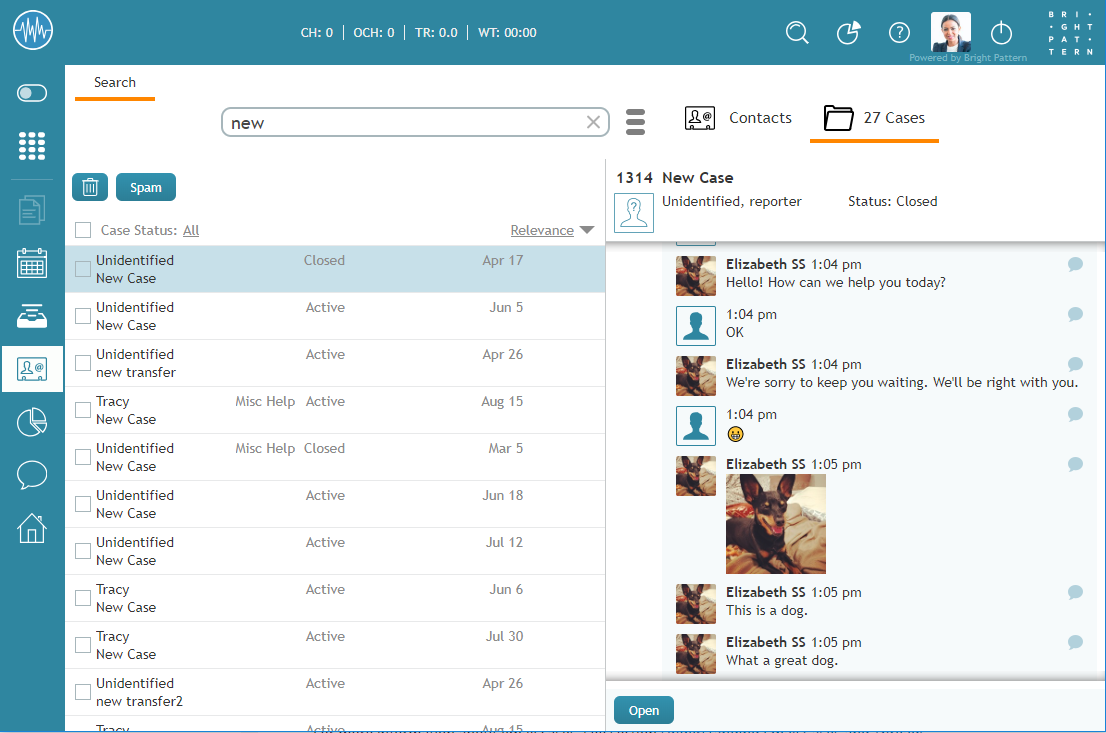How to Search Email Cases
As you work with more customers and fulfill more customer requests, you will accumulate a growing collection of cases. From your Agent Desktop, you can search through your cases easily using a string search in any language.
Note the privilege to search cases and contacts must be enabled by your contact center administrator.
Search String
To search your email cases in Agent Desktop, navigate to the Contacts center, select the Cases tab, and type in any character(s) (i.e., letters and/or numbers) into the search term field. In addition, you can enter email addresses, names, date of birth, case numbers, contacts, and email subject strings.
In the search results, the first 200 cases/contacts are displayed, with the newest entries displayed first.
Case Number
When a new email request arrives, the system creates a case for it automatically and assigns a number to this case that is unique within your contact center (e.g., 1185). This number is typically communicated to the customer and can be used by both the customer and yourself to refer to the given request in all future communications. If you know the case number, you can enter it in the search string input field.
If you are familiar with a case or customer's email address, you may search for it. In the example shown, entering the complete email address in the search string input field returns all matches in the system. Entering the search tag email: XXX will search email fields specifically. Note: XXX represents an email address.
You may search for any part of an email address by using the email: filter, followed by the desired part of the email address. For example, a search for “email:ma” could return results such as “example@gmail.com,” “masha@example.com,” and so forth. Additionally, including the “@” symbol in a search is another way to find email addresses.
Name
In the example shown, entering a partial or full name in the search string input field returns several results with name data.
Subject
Email subject lines may be searched for either whole or in part; the search recognizes individual words.
For more information about email cases, see section Understanding Email Cases and Threads.