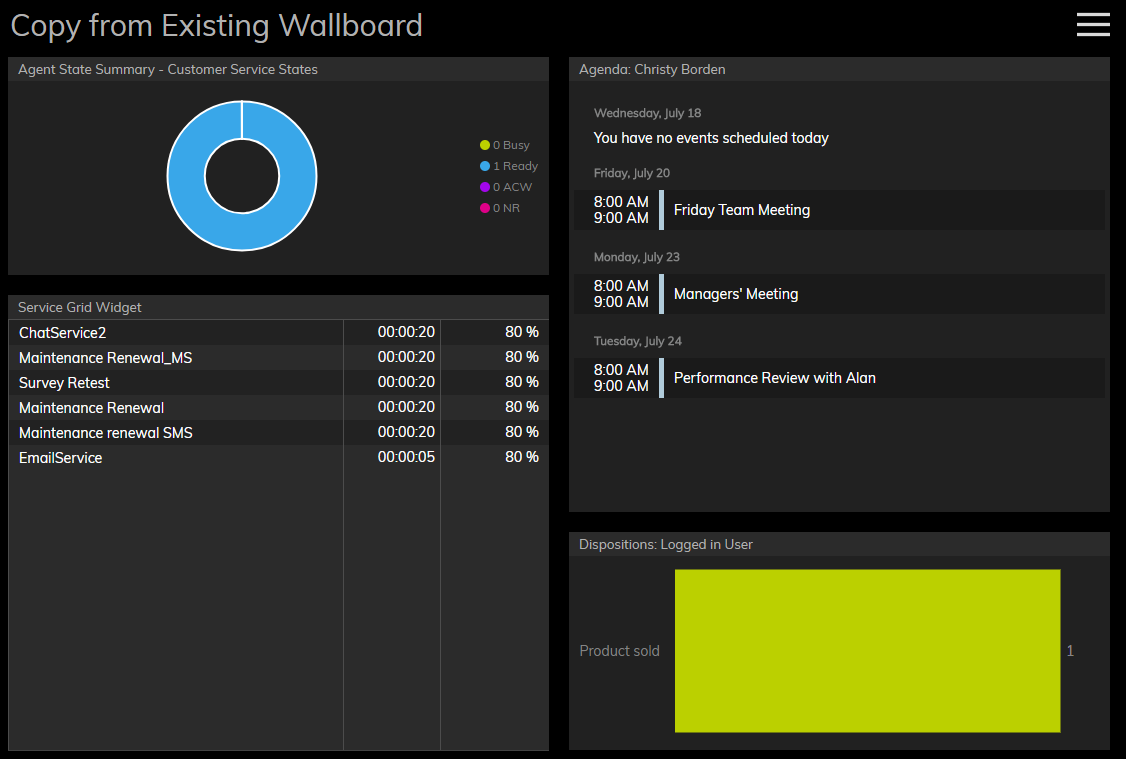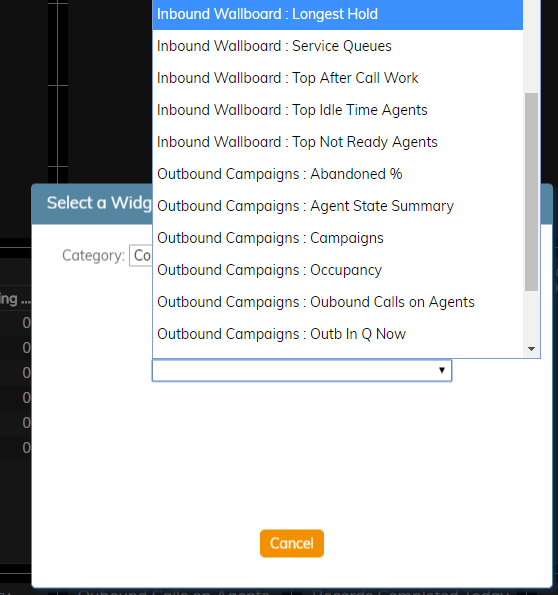提供: Bright Pattern Documentation
(Created page with "800px") |
|||
| Line 3: | Line 3: | ||
| − | [[File:Wallboard-Copy-From-Existing-2-52.PNG|800px|thumb|center| | + | [[File:Wallboard-Copy-From-Existing-2-52.PNG|800px|thumb|center|既存のウィジェットからコピーされたウィジェットを含むウォールボードの例]] |
Revision as of 16:58, 3 December 2019
• English
既存ウィジェットからのコピーとは
既存ウィジェットからのコピーオプションで使われるウォールボードウィジェットは、他のウォールボードで設定されたウィジェットを意味します。既存ウィジェットからのコピーオプションを使うことで、設定済みのウィジェットを新しいウォールボード カードにインポートできます。
How to Copy from Existing Widgets
To copy an existing widget into a new card, follow these steps:
- Select Edit from the menu; this will allow you to make changes to a wallboard
- Click inside an empty card or draw a card on an empty wallboard spot; both actions will bring up the widget selector.
- Under Category, choose Copy from Existing.
- Under Choose from other wallboard, select the existing widget you want to copy. Note: Widgets are displayed alphabetically - first by wallboard name, then widget name (e.g., "Outbound Campaigns: Occupancy").
- Once selected, the copied widget will populate the card.