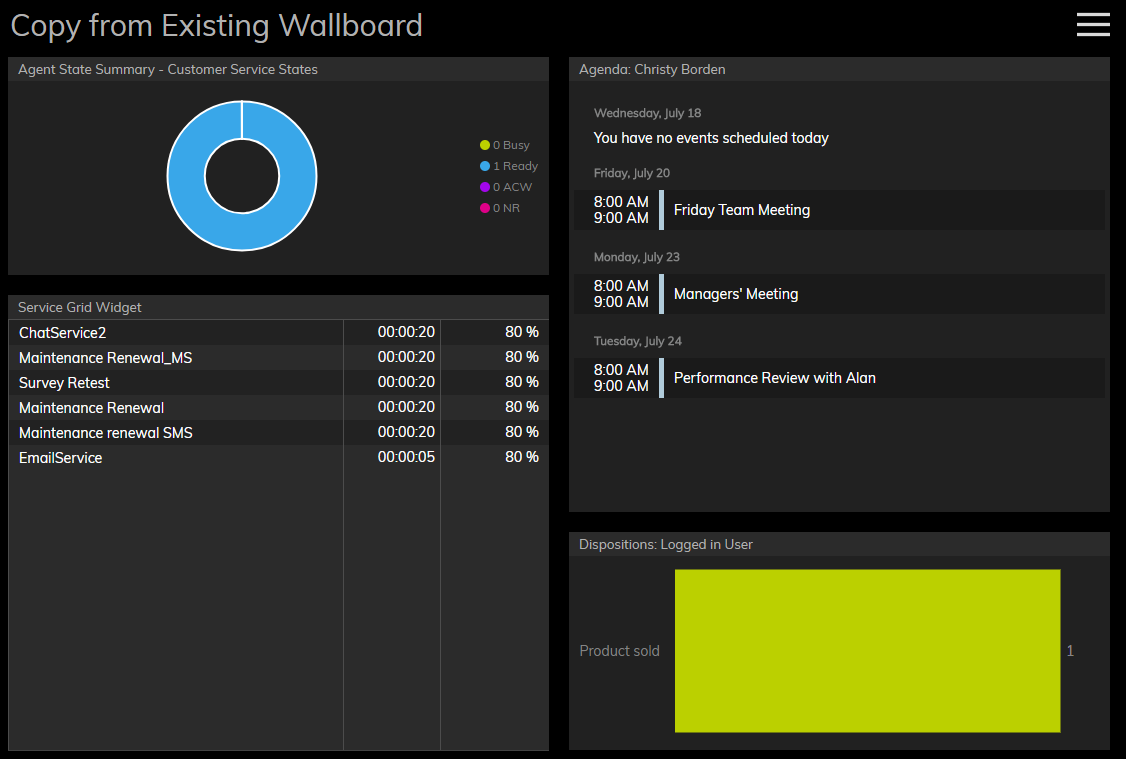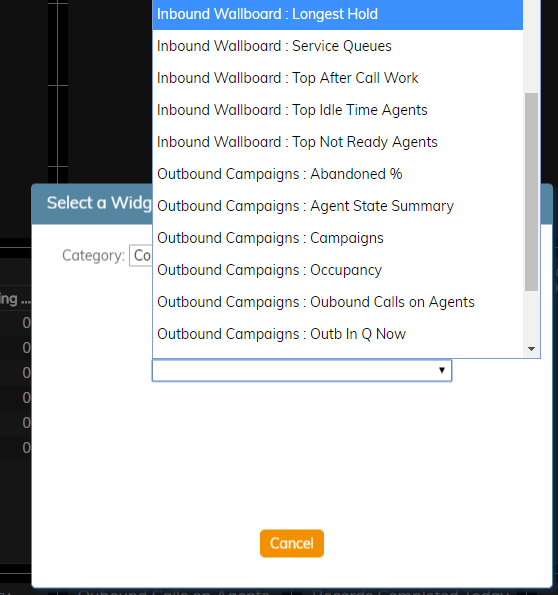提供: Bright Pattern Documentation
(Created page with "650px") |
|||
| (3 intermediate revisions by the same user not shown) | |||
| Line 3: | Line 3: | ||
| − | [[File:Wallboard-Copy-From-Existing-2-52.PNG|800px|thumb|center| | + | [[File:Wallboard-Copy-From-Existing-2-52.PNG|800px|thumb|center|既存のウィジェットからコピーされたウィジェットを含むウォールボードの例]] |
| − | == | + | == 既存ウィジェットからのコピー方法 == |
| − | + | 既存のウィジェットを新しいカードにコピーするには、次の操作を行います: | |
| − | # | + | # メニューから''編集''を選択します。そうすると、ウォールボードの変更が可能になります。 |
| − | # | + | # 空白のカード内をクリックするか、空白のウォールボードスポットにカードを引きます。いずれの場合もウィジェットセレクターが表示されます。 |
| − | # | + | # ''カテゴリー''で'''既存ウィジェットからのコピー'''を選択します。 |
| − | # | + | # ''他のウォールボードから選択''で、コピーする既存のウィジェットを選択します。ご注意: ウィジェットはアルファベット順に表示されます:最初はウォールボード名、次にウィジェット名です (例えば、"発信キャンペーン: 稼働率"). |
| − | # | + | # 選択・コピーされたウィジェットがカードに入力されます。 |
| − | [[File:Wallboard-Copy-From-Existing-View-52.PNG|650px|thumb|center| | + | [[File:Wallboard-Copy-From-Existing-View-52.PNG|650px|thumb|center|既存のウィジェットはアルファベット順にリストされます。]] |
Latest revision as of 17:04, 3 December 2019
• English
既存ウィジェットからのコピーとは
既存ウィジェットからのコピーオプションで使われるウォールボードウィジェットは、他のウォールボードで設定されたウィジェットを意味します。既存ウィジェットからのコピーオプションを使うことで、設定済みのウィジェットを新しいウォールボード カードにインポートできます。
既存ウィジェットからのコピー方法
既存のウィジェットを新しいカードにコピーするには、次の操作を行います:
- メニューから編集を選択します。そうすると、ウォールボードの変更が可能になります。
- 空白のカード内をクリックするか、空白のウォールボードスポットにカードを引きます。いずれの場合もウィジェットセレクターが表示されます。
- カテゴリーで既存ウィジェットからのコピーを選択します。
- 他のウォールボードから選択で、コピーする既存のウィジェットを選択します。ご注意: ウィジェットはアルファベット順に表示されます:最初はウォールボード名、次にウィジェット名です (例えば、"発信キャンペーン: 稼働率").
- 選択・コピーされたウィジェットがカードに入力されます。