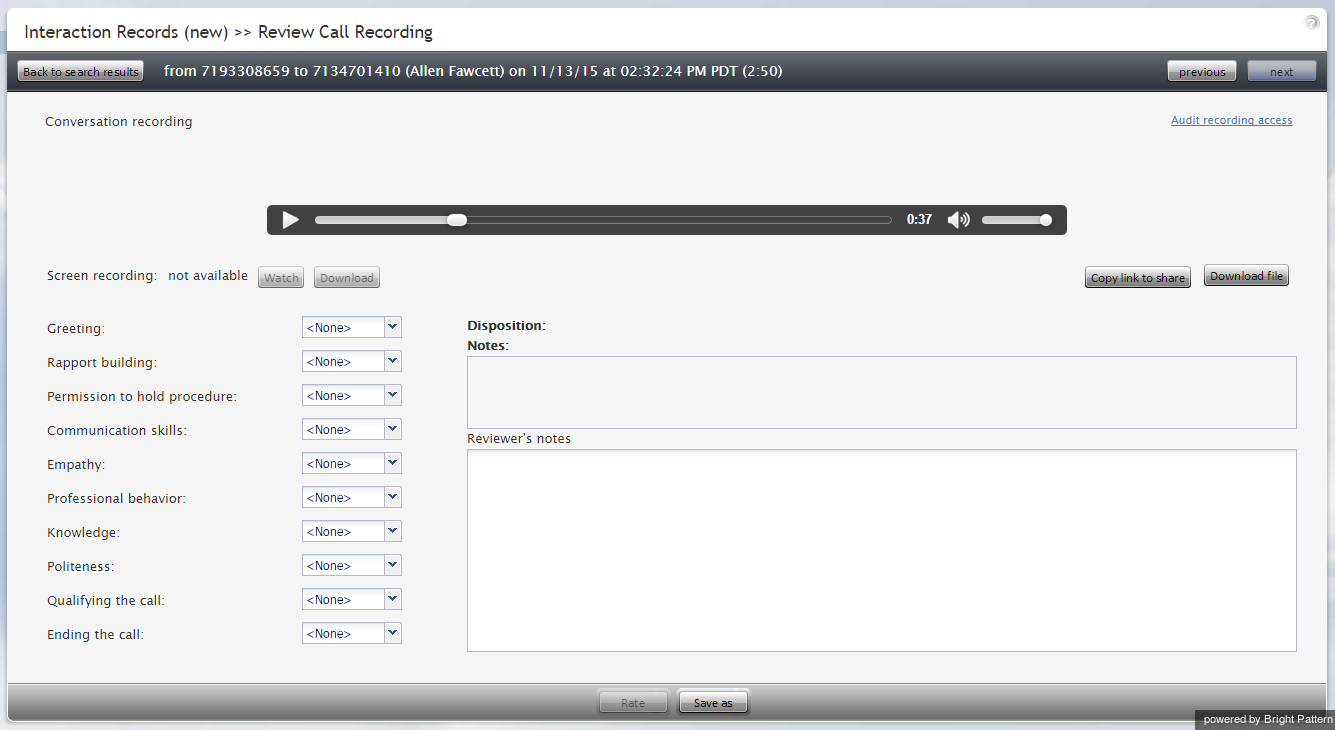(Created page with "* エージェントがコールに対して対話結果を割り当てたまたは自由形式のコメントを付けた場合、それらは''通話記録の確認''ペー...") |
(Created page with "* 再生ボタンをクリックし、記録を再生します。") |
||
| Line 17: | Line 17: | ||
* エージェントがコールに対して対話結果を割り当てたまたは自由形式のコメントを付けた場合、それらは''通話記録の確認''ページにも表示されます。 | * エージェントがコールに対して対話結果を割り当てたまたは自由形式のコメントを付けた場合、それらは''通話記録の確認''ページにも表示されます。 | ||
| − | * | + | * 再生ボタンをクリックし、記録を再生します。 |
Revision as of 16:12, 17 December 2019
コール記録
コール記録に関連付けられている対話記録は、音声アイコンが付けられます。アイコンをクリックすると、コールの録音を再生し、そのコールに関連付けられたエージェントが提供したメモを確認できます。コール記録は、例えば、エージェントコールの確認、エージェントパフォーマンスの評価、エージェントの評価の保存を行うスーパーバイザーにとって便利な機能です。
コール記録の再生
コール記録を再生するには、次の手順を実行します。
- 対応する対話記録の横にオーディオアイコンが表示されます。 通話記録の確認ページが開き、標準のオーディオコントロールが表示されます。
- 使用するメディアプレーヤーの種類によって、 オーディオコントロールは会話の録音 エリアにカーソルを合わせたときにのみ表示される場合があります。ブラウザで'通話記録の確認'機能を初回使う場合、メディアプレーヤープラグイン(拡張機能)のインストールが必要になる場合があります。また、ブラウザアプリケーションのインターネットセキュリティ設定によっては、このページでメディアプレーヤーの使用許可が求められる場合があります。
- エージェントがコールに対して対話結果を割り当てたまたは自由形式のコメントを付けた場合、それらは通話記録の確認ページにも表示されます。
- 再生ボタンをクリックし、記録を再生します。
Step 2: Grade agent performance and comment.
If any categories for agent performance evaluation have been defined in your contact center configuration, you can grade the agent performance during the selected call on a scale of one to nine in any of those categories. You can also enter some free-form comments about this call recording.
Click the Rate button to save the data you have entered. Your grades and comments for this call recording will be stored and made available to other users who may subsequently review this call record.
Note that the same call recording is provided for all call segments, but you can grade performance of each agent who handled the call separately. Use the next and previous buttons to navigate between segments. Absence of any call grading categories on the Review Call Recording page for a particular call segment means that during that segment the call was connected to an IVR application.
Step 3: Save recordings and associated grades/notes.
- To download the grades, reviewer’s notes, and the recording to your computer, click Save As.
- To share a link to the call recording with other reviewers, click Copy link to share. The link to this page will be copied to the clipboard. You can then paste this link to an email or text message to other people in your organization.
Note that in order to access the recording these people must have privilege Listen to call recordings and chat transcripts.