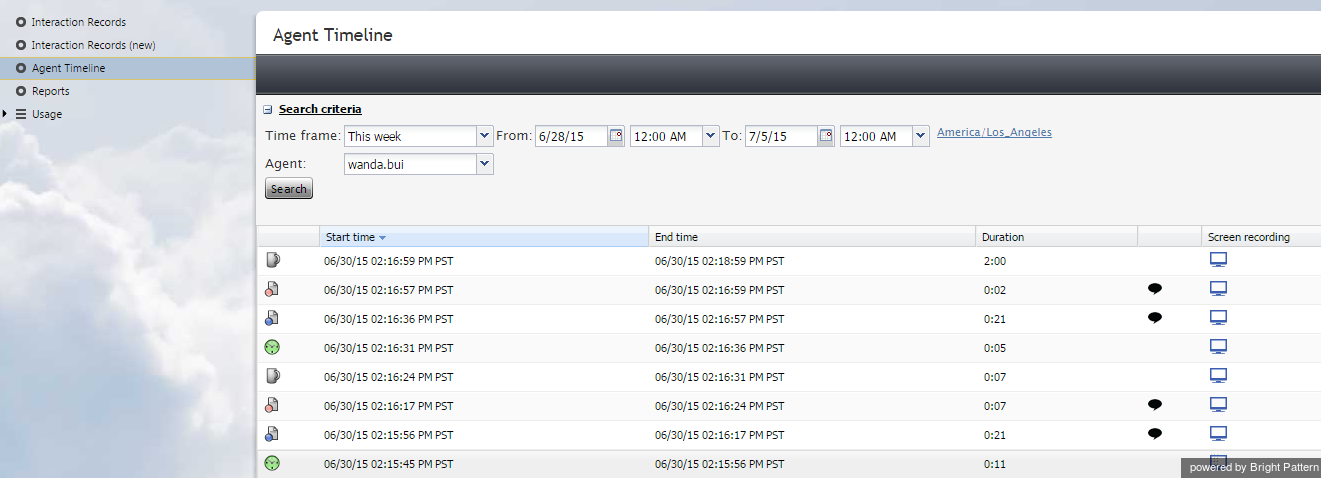提供: Bright Pattern Documentation
(Created page with "5.3:レポートリファレンスガイド/エージェントアクティビティの検索") |
(Created page with "= エージェントアクティビティの検索 = 左側のメニューから''エージェントタイムライン''というオプションを選択すると、エージ...") |
||
| Line 1: | Line 1: | ||
| − | = | + | = エージェントアクティビティの検索 = |
| − | + | 左側のメニューから''エージェントタイムライン''というオプションを選択すると、エージェントを選択し、ご希望の時間枠を設定できる検索フィルターのセットが表示されます。 '''検索'''ボタンをクリックします。 | |
The search results pane displays all states within all working sessions of the selected agent that fit in the specified time frame. States are represented by the same icons that are used in the [[agent-guide/HowtoInterpretYourCurrentStateInformation|Agent Desktop application]]. For each state, information about its start time, end time, and duration is provided. For interaction-handling states (''Busy'' and ''After-Call Work''), the media type of the handled interaction is displayed. | The search results pane displays all states within all working sessions of the selected agent that fit in the specified time frame. States are represented by the same icons that are used in the [[agent-guide/HowtoInterpretYourCurrentStateInformation|Agent Desktop application]]. For each state, information about its start time, end time, and duration is provided. For interaction-handling states (''Busy'' and ''After-Call Work''), the media type of the handled interaction is displayed. | ||
Revision as of 12:27, 19 December 2019
• English
エージェントアクティビティの検索
左側のメニューからエージェントタイムラインというオプションを選択すると、エージェントを選択し、ご希望の時間枠を設定できる検索フィルターのセットが表示されます。 検索ボタンをクリックします。
The search results pane displays all states within all working sessions of the selected agent that fit in the specified time frame. States are represented by the same icons that are used in the Agent Desktop application. For each state, information about its start time, end time, and duration is provided. For interaction-handling states (Busy and After-Call Work), the media type of the handled interaction is displayed.
For agent sessions where screen recording was used, a screen recording icon is displayed for all states within those sessions. See section Screen Recordings for more information.