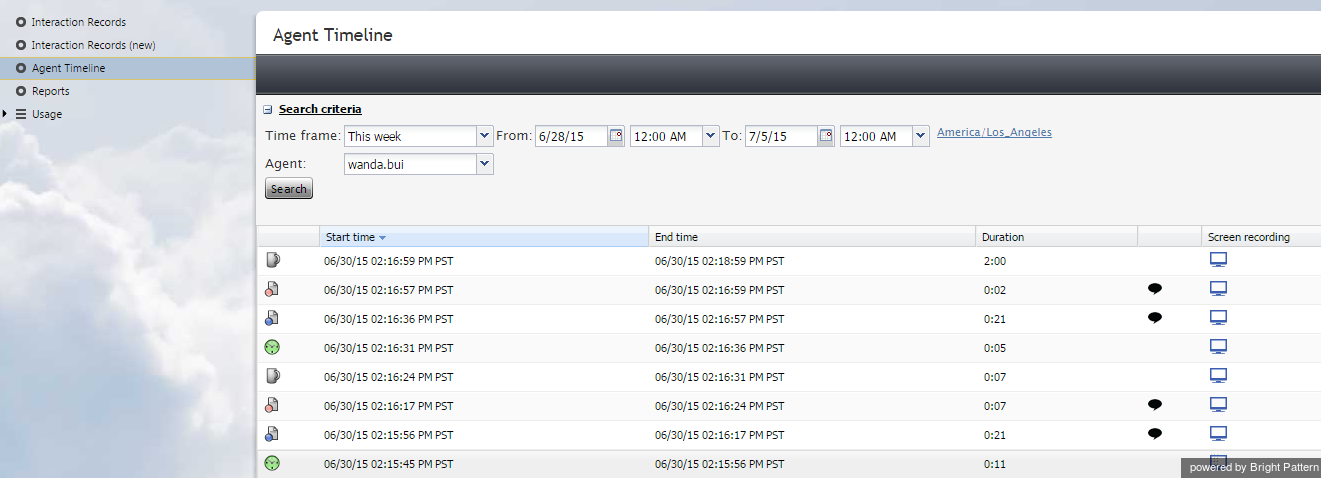提供: Bright Pattern Documentation
(Created page with "5.3:レポートリファレンスガイド/エージェントアクティビティの検索") |
(Created page with "thumb") |
||
| (3 intermediate revisions by the same user not shown) | |||
| Line 1: | Line 1: | ||
| − | = | + | = エージェントアクティビティの検索 = |
| − | + | 左側のメニューから''エージェントタイムライン''というオプションを選択すると、エージェントを選択し、ご希望の時間枠を設定できる検索フィルターのセットが表示されます。 '''検索'''ボタンをクリックします。 | |
| − | + | 検索結果ペインには、指定した時間枠に含まれる、選択したエージェントの全ての作業セッション内のすべての状態が表示されます。状態は、 [[agent-guide/HowtoInterpretYourCurrentStateInformation|エージェントデスクトップアプリケーション]]で使用されているのと同じアイコンで表されます。各状態について、開始時刻、終了時刻、および継続時間に関する情報が提供されます。対話処理を表す状態(''話中''および''後処理'')の場合、処理中の対話のメディアタイプが表示されます。 | |
| − | + | 画面記録が使用されたエージェントセッションの場合、それらのセッション内の全ての状態に対して、画面記録アイコン [[File:reporting-reference-guide-image8.PNG]]が表示されます。詳しい情報については、 [[reporting-reference-guide/ScreenRecordings|画面録画]] をご覧ください。 | |
| − | [[File:reporting-reference-guide-image7.png|thumb|800px|center| | + | [[File:reporting-reference-guide-image7.png|thumb|800px|center|エージェントアクティビティの検索]] |
Latest revision as of 12:49, 19 December 2019
• English
エージェントアクティビティの検索
左側のメニューからエージェントタイムラインというオプションを選択すると、エージェントを選択し、ご希望の時間枠を設定できる検索フィルターのセットが表示されます。 検索ボタンをクリックします。
検索結果ペインには、指定した時間枠に含まれる、選択したエージェントの全ての作業セッション内のすべての状態が表示されます。状態は、 エージェントデスクトップアプリケーションで使用されているのと同じアイコンで表されます。各状態について、開始時刻、終了時刻、および継続時間に関する情報が提供されます。対話処理を表す状態(話中および後処理)の場合、処理中の対話のメディアタイプが表示されます。
画面記録が使用されたエージェントセッションの場合、それらのセッション内の全ての状態に対して、画面記録アイコン が表示されます。詳しい情報については、 画面録画 をご覧ください。