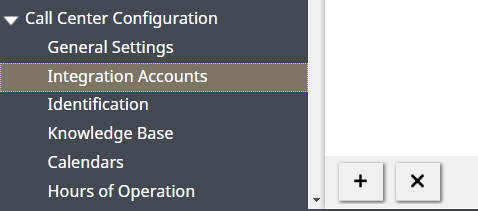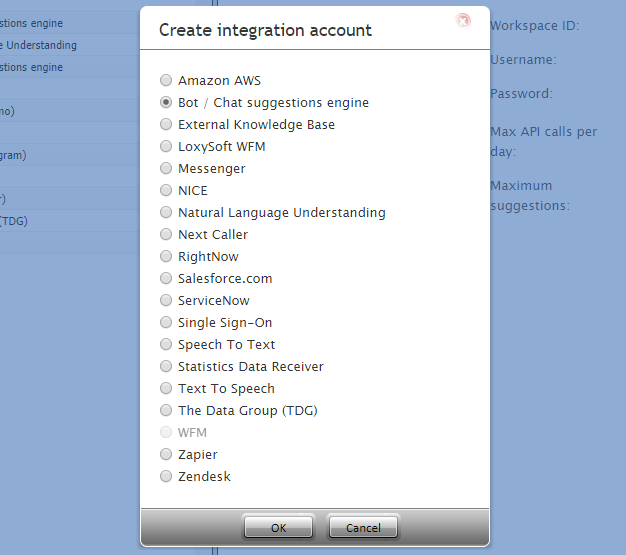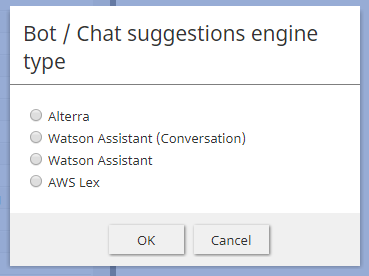提供: Bright Pattern Documentation
(Created page with "5.3:管理者のチュートリアル/AI/ボット/チャットのサジェスト機能エンジンの追加方法") |
(Created page with "詳しい情報: * Alterra統合アカウントの設定方法") |
||
| Line 15: | Line 15: | ||
Now that you have a bot/chat suggestions engine integration account, you can edit its properties. | Now that you have a bot/chat suggestions engine integration account, you can edit its properties. | ||
| − | + | 詳しい情報: | |
| − | * [[Tutorials-for-admins/SetupanAlterraIntegrationAccount | | + | * [[Tutorials-for-admins/SetupanAlterraIntegrationAccount | Alterra統合アカウントの設定方法]] |
* [[Tutorials-for-admins/SetupaWatsonAssistantIntegrationAccount | Set up a Watson Assistant Integration Account]] | * [[Tutorials-for-admins/SetupaWatsonAssistantIntegrationAccount | Set up a Watson Assistant Integration Account]] | ||
Revision as of 19:48, 8 April 2020
• English
How to Add a Bot/Chat Suggestions Engine Integration Account
Bot/chat suggestions engine integration accounts allow you to use third-party bots to automate chat conversations, provide self-service options, intelligently route customers to agents, and provide meaningful suggestions to an agent during active chat sessions.
Bright Pattern Contact Center supports the following types of bot integration: Alterra, AWS Lex, and Watson Assistant.
Adding a New Account
- In the Contact Center Administrator application, go to Configuration > Call Center Configuration > Integrations Accounts.
- Click the Add account (+) button to add a new integration account.
- Select account type Bot / Chat suggestions engine and click OK.
- In the Bot / Chat suggestions engine type dialog, select your desired type of bot instance.
- Click OK. The properties for that engine will open next.
Next Steps
Now that you have a bot/chat suggestions engine integration account, you can edit its properties.
詳しい情報: