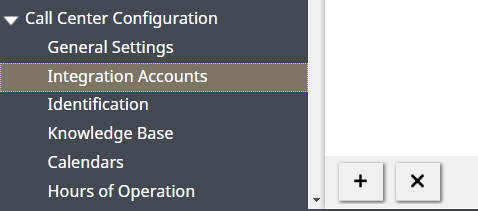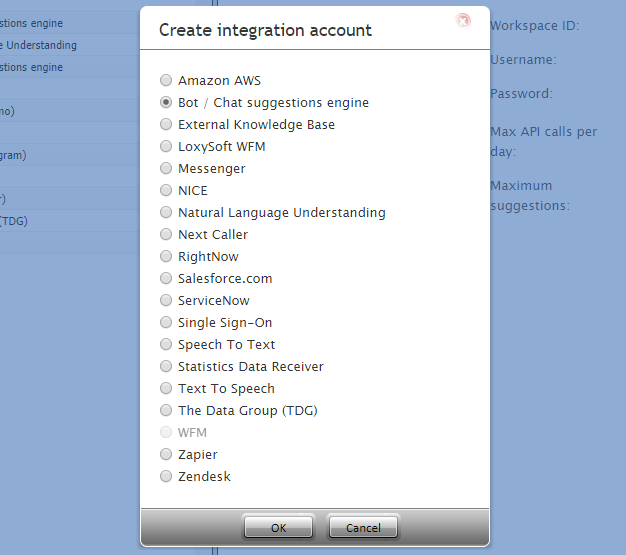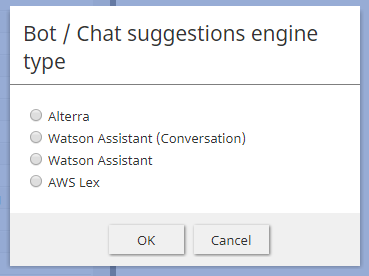提供: Bright Pattern Documentation
(Created page with "= ボット/チャットのサジェスト機能エンジンの追加方法 = ボット/チャットのサジェスト機能エンジン統合アカウントにより、第三...") |
|||
| Line 1: | Line 1: | ||
| − | = ボット/ | + | = ボット/チャットのサジェスト機能エンジン統合アカウントの追加方法 = |
ボット/チャットのサジェスト機能エンジン統合アカウントにより、第三者のボットを使ってチャットの自動化、セルフサービスオプションの提供、お客様のエージェントへのルーティング、アクティブなチャットセッション中のエージェントに対する有意義な提案の提供ができます。 | ボット/チャットのサジェスト機能エンジン統合アカウントにより、第三者のボットを使ってチャットの自動化、セルフサービスオプションの提供、お客様のエージェントへのルーティング、アクティブなチャットセッション中のエージェントに対する有意義な提案の提供ができます。 | ||
Revision as of 19:59, 8 April 2020
• English
ボット/チャットのサジェスト機能エンジン統合アカウントの追加方法
ボット/チャットのサジェスト機能エンジン統合アカウントにより、第三者のボットを使ってチャットの自動化、セルフサービスオプションの提供、お客様のエージェントへのルーティング、アクティブなチャットセッション中のエージェントに対する有意義な提案の提供ができます。
Bright Pattern Contact Center supports the following types of bot integration: Alterra, AWS Lex, and Watson Assistant.
Adding a New Account
- In the Contact Center Administrator application, go to Configuration > Call Center Configuration > Integrations Accounts.
- Click the Add account (+) button to add a new integration account.
- Select account type Bot / Chat suggestions engine and click OK.
- In the Bot / Chat suggestions engine type dialog, select your desired type of bot instance.
- Click OK. The properties for that engine will open next.
Next Steps
Now that you have a bot/chat suggestions engine integration account, you can edit its properties.
詳しい情報: