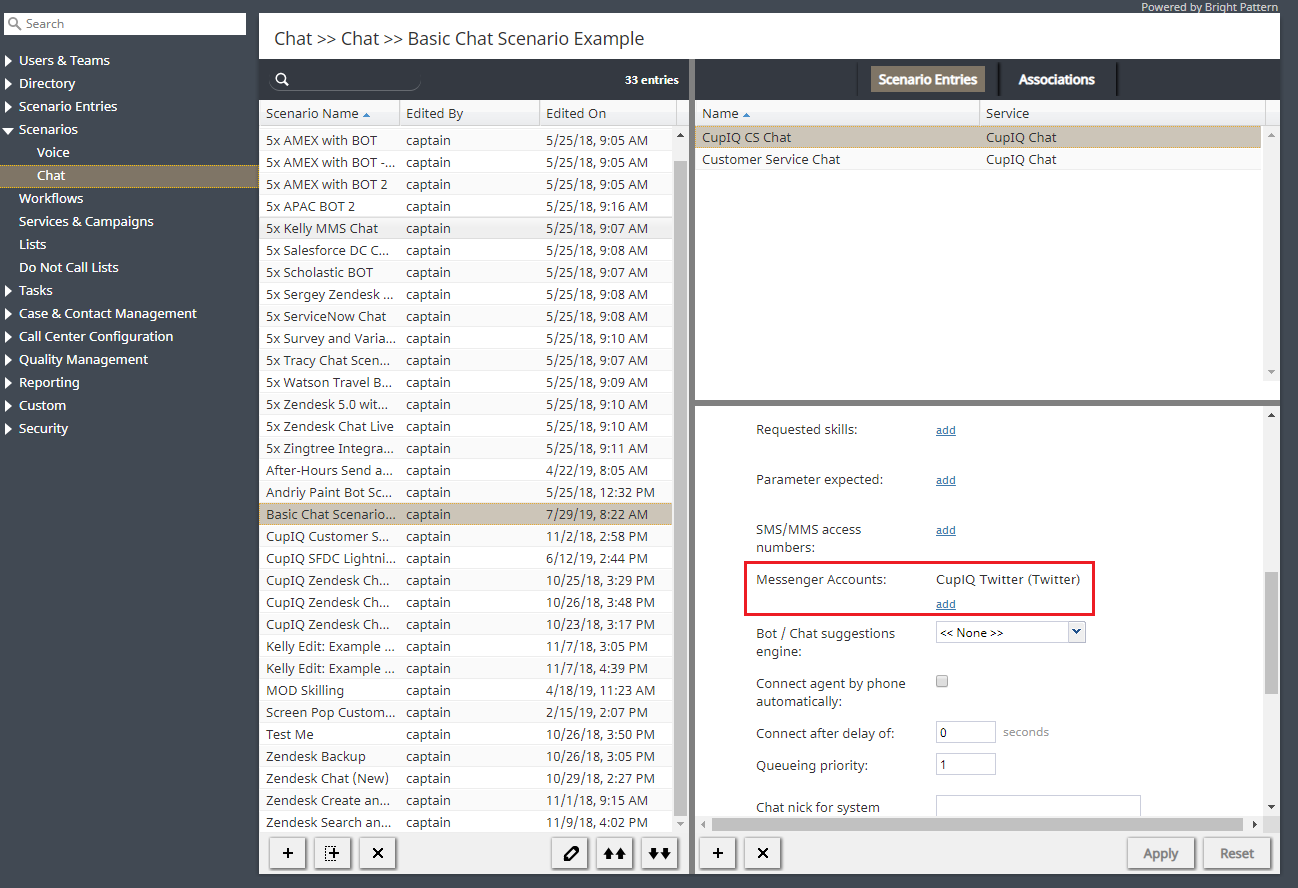提供: Bright Pattern Documentation
(Created page with "= シナリオの設定= 次の手順は、シナリオを作成するプロセスに関する手順です。") |
(Created page with "== ステップ 1: ウェブチャットシナリオを作成します。== # コンタクトセンター管理者アプリケーションの ''設定 > シナリオ > チャ...") |
||
| Line 2: | Line 2: | ||
次の手順は、シナリオを作成するプロセスに関する手順です。 | 次の手順は、シナリオを作成するプロセスに関する手順です。 | ||
| − | == | + | == ステップ 1: ウェブチャットシナリオを作成します。== |
| − | # | + | # コンタクトセンター管理者アプリケーションの ''設定 > シナリオ > チャット''へ進みます。 |
| − | # | + | # 画面の下にある'''+''' ボタンをクリックし、新しいチャットシナリオを追加します。または、''モバイルチャット''と呼ばれるウェブチャットシナリオテンプレートを選択して編集できます。 |
== Step 2: Specify screen properties for the scenario. == | == Step 2: Specify screen properties for the scenario. == | ||
Revision as of 14:02, 12 June 2020
• English
シナリオの設定
次の手順は、シナリオを作成するプロセスに関する手順です。
ステップ 1: ウェブチャットシナリオを作成します。
- コンタクトセンター管理者アプリケーションの 設定 > シナリオ > チャットへ進みます。
- 画面の下にある+ ボタンをクリックし、新しいチャットシナリオを追加します。または、モバイルチャットと呼ばれるウェブチャットシナリオテンプレートを選択して編集できます。
Step 2: Specify screen properties for the scenario.
- Screen properties for the scenario are displayed on the right side of the screen. Specify all values as you would for any other chat scenario. For more information on such screen properties, see the Contact Center Administrator Guide, section Chat.
- Pay particular attention to the field called Messenger Accounts. In this field, select the name of your Twitter integration or add a new one by clicking the add/edit link.
Step 3: Customize your scenario in Scenario Builder.
- Open your new scenario by double-clicking its name in the Chat list on the left. The scenario will open in the Scenario Builder application.
- Before you do anything else, save your scenario by clicking the Save As button and giving this scenario a unique name, such as "Messenger Chat," to differentiate the new scenario from the scenario template.
< 前へ | 次へ >