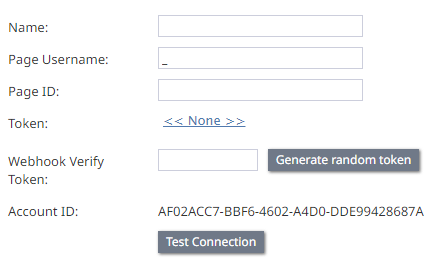Integrate Facebook Messenger with Bright Pattern Contact Center
Bright Pattern Contact Center (BPCC) communicates with Facebook Messenger using the Meta Graph API. This guide describes integrating Bright Pattern Contact Center and Facebook Messenger.
Dependencies
- A Facebook App
- The Messenger product added to your Facebook App
- A Facebook Page
- A Facebook Page username
- A Facebook Page ID
- A Facebook access token
- Facebook Messenger enabled for your tenant by your service provider
- Bright Pattern Contact Center v5.0 or newer
- Privileges to create an integration account in Bright Pattern Contact Center Administrator
|
For instructions on configuring the required Facebook dependencies, see Create a Facebook Username, Page ID and Token for Facebook Messenger. | ||
To integrate Facebook Messenger with Bright Pattern Contact Center:
Log in to Bright Pattern Contact Center Administrator.
Navigate to Call Center Configuration > Integration Accounts and cClick Add Account.The Create integration account dialog appears. in Call Center Configuration > Integration Accounts.
Choose Messenger in the Create integration account dialog.
Select Facebook in the Messenger Type dialog, then click OK.
Callout: Information Contact your Bright Pattern Contact Center service provider if you don’t see Facebook listed as a messenger type.
Enter a value for the Facebook Page Username.
Click the Page ID link to add a Facebook Page ID.
Click the Token link to add a Facebook Page ID.
Enter a value for Webhook Verify Token or click Generate random token to create one.
Click Test Connection.
Add the Webhook Verify Token and Callback URL to a Messenger app in
Test the integration. The Test a Messenger Integration guide walks through setting up Bright Pattern Contact Center to send and receive messages between the messenger and Bright Pattern Contact Center Agent Desktop.