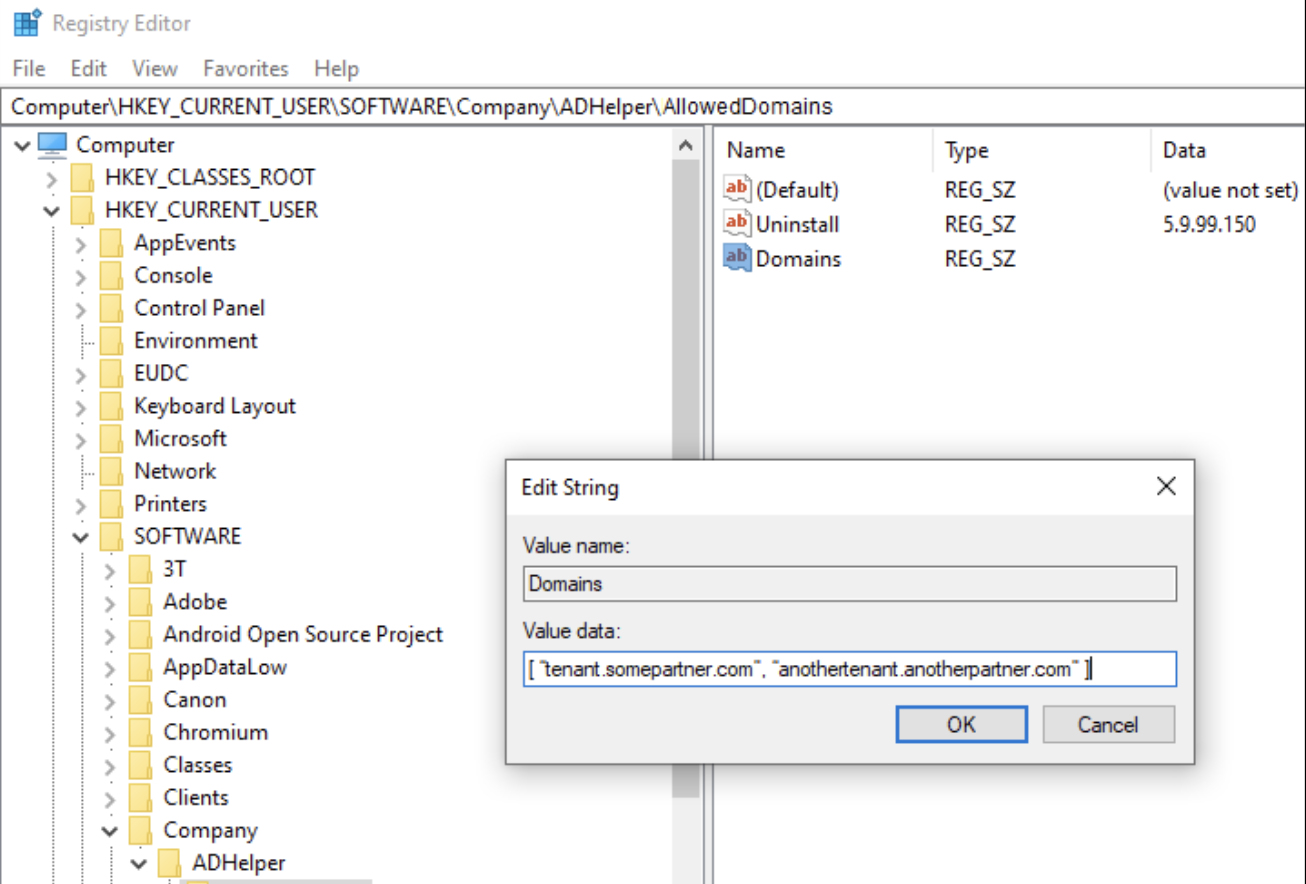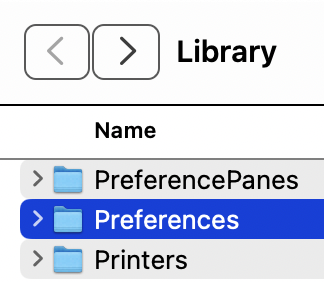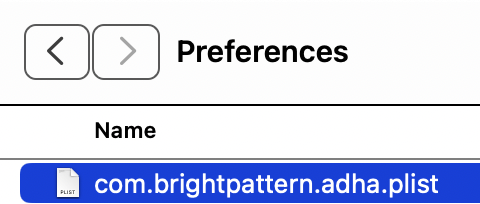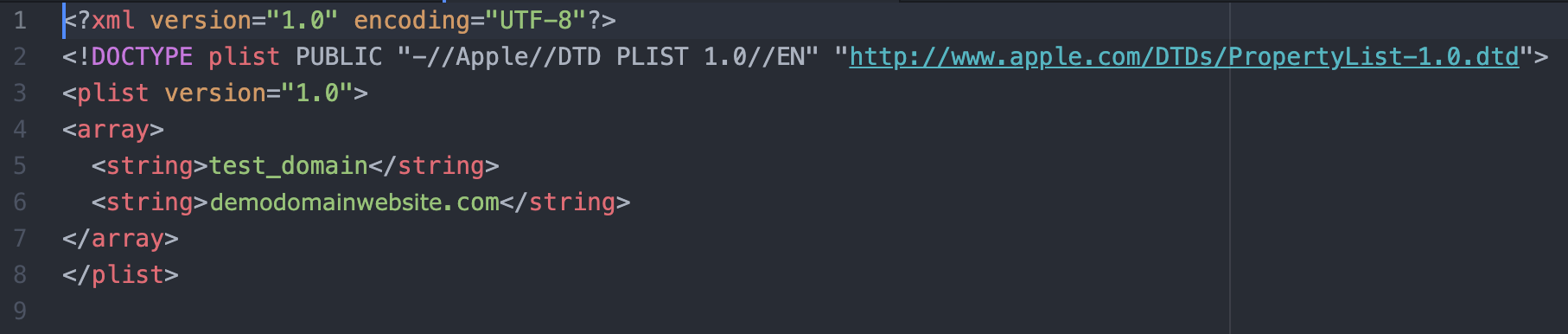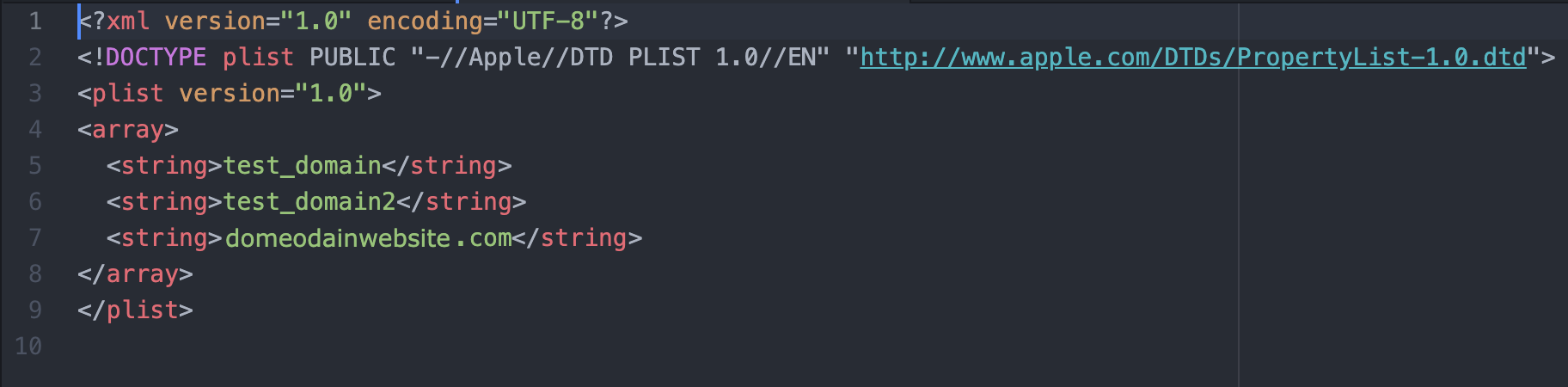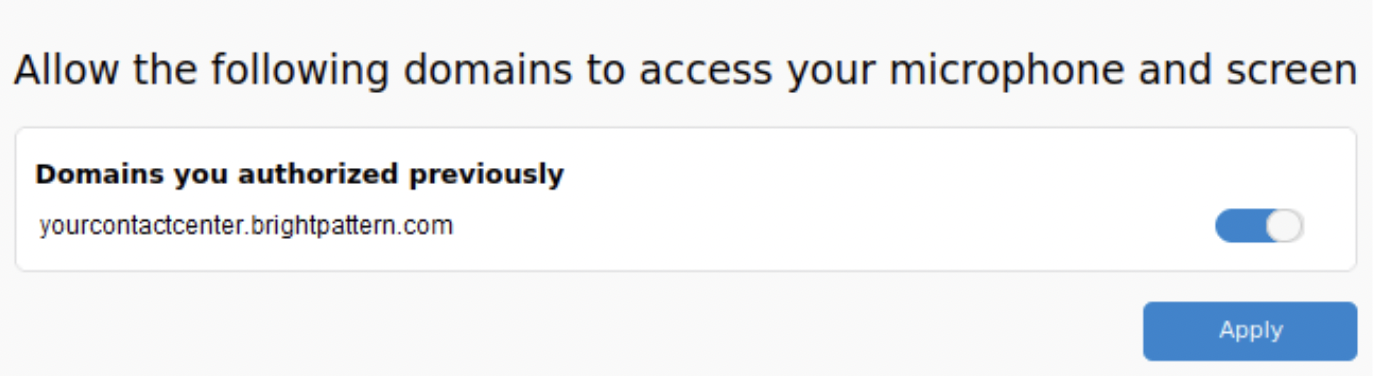How to Manage Custom-Granted Domains for Agent Desktop Access
As an IT and/or systems administrator, you have the ability to install and update the Agent Desktop Helper Application (ADHA) on the computers in your company network. Starting from version 5.16.0, the ADHA allows you to configure the domains your agents can access while using the Agent Desktop application.
This article describes how to create these records for Windows, Linux, and Mac operating systems. Note that you are responsible for pushing these settings to all users in your network.
Prerequisites
In order to define the allowed domains, you must first install the ADHA version 5.16.0 or later. The new version of the application contains folders where these domains will be stored.
Windows
For the Windows operating system, you will use the Registry Editor application to create a new string value record that contains the allowed domains. Depending on your needs, you may create records for an individual user and/or for machine-wide users.
User-granted domains will be created and managed in the following location:
Computer\HKEY_CURRENT_USER\SOFTWARE\Company\ADHelper\AllowedDomains
Administrators can create and manage machine-wide domains in the following location:
Computer\HKEY_LOCAL_MACHINE\SOFTWARE\Company\ADHelper\AllowedDomains
When creating the string value record, the domains will be listed in a JSON array in the following format:
[ "tenant.somepartner.com", "anothertenant.anotherpartner.com" ]
If you wish to create a secure environment where domains can be set by administrators only, you may create a string value record with Boolean (true/false) values in the following location:
Computer\HKEY_LOCAL_MACHINE\SOFTWARE\Company\ADHelper\UsersCanManageDomains
This setting defaults to true, meaning that agents can add to the list of user-granted domains. If it is explicitly set to false, then
The HKEY_CURRENT_USER list of domains is not used by the ADHA, only the HKEY_LOCAL_MACHINE list is used.
The configuration screen with the list of authorized domains is not shown to agents. Instead, a blank page with the following message is displayed: "Please contact your system administrator to manage the list of authorized domains."
MacOS
System-defined List of Domains
The system-defined list of domains is kept in /Library/Preferences/com.brightpattern.adha.plist.
User-defined List of Domains
The user-defined list of domains is kept in /Users/<username>/Library/Preferences/com.brightpattern.adha.plist
- In order to go to the MacOS Library folder, switch to the Finder.
- Press and hold down the Option key on the keyboard.
- From the Go menu, select Library.
- When inside the Library folder, select the Preferences folder.
- Scroll to "com.brightpattern.adha.plist".
- Open the .PLIST file with a text editor.
- Add a string with the new domain you wish to authorize.
- Save the file.
Linux
The user-defined list of domains is kept in the following location:
'' ~/.local/share/adhelper/alloweddomains.json''
The adhelper directory will only be created after the user adds an allowed domain in the Agent Desktop application (i.e., it is not created during installation). There are no system-defined domains for Linux.
When defining the allowed domains, they must be listed in a JSON array.
For example:
[ "tenant.somepartner.com", "anothertenant.anotherpartner.com" ]
When you are finished, your browser should be restarted. You can verify the changes in Agent Desktop by going to Settings > Audio Settings, and then clicking the link to manage the defined domains.