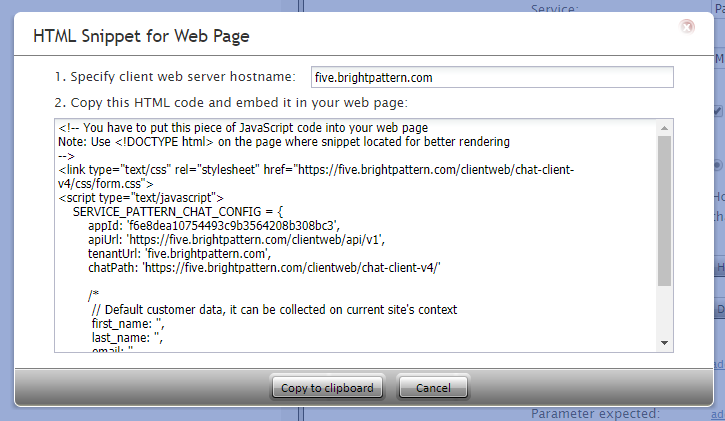Web HTMLスニペットを使ってJavaScript変数を伝える方法
Web HTMLスニペットの使用方法で説明したように、web HTMLスニペットとは、チャットウィジェットの設定を定義するコードです。
このスニペットには、設定済みのチャットウィジェットのフォーマットとスタイル、チャットアプリケーションへのパス、モバイル/ Web APIのエンドポイント、コンタクトセンターのURL、チャットへのパスが含まれています。スニペットを編集して、first_name、last_name、email、phone_numberなどの一般的な変数をチャットを介して伝えることができます。スニペットを介してカスタム変数を伝えることもできます。
ここでは、スニペットでカスタム変数をフォーマットする方法について説明します。
手順
ステップ 1: チャットシナリオエントリーを探します。===
- コンタクトセンター管理者アプリケーションで設定 > シナリオエントリー > メッセージ送信/チャットへ移動し、プロパティを確認するため、必要なチャットシナリオエントリーを選択します。
- プロパティタブ の Web HTMLスニペットで 、HTMLスニペット ボタンをクリックします。
- ウェブページ専用のHTMLスニペット ダイヤログが開きます。
ステップ2: コンタクトセンターのホスト名を入力し、スニペットをコピーします。
- クライアントウェブサーバーのホスト名を指定するフィールドにコンタクトセンターの名前 (例: “five.brightpattern.com”)を入力します。この操作によりスニペットにホスト名が入力され、コピーの準備が整います。
- スニペットをコピーするには、クリックボードにコピーする をクリックします。
- 次のようになります:
<link type="text/css" rel="stylesheet" href="https://example.brightpattern.com/clientweb/chat-client-v4/css/form.css"> <script type="text/javascript"> SERVICE_PATTERN_CHAT_CONFIG = { appId: '94066', apiUrl: 'https://example.brightpattern.com/clientweb/api/v1', tenantUrl: 'five.brightpattern.com', chatPath: 'https://example.brightpattern.com/clientweb/chat-client-v4/' /* // お客様のデフォルトデータ:現行のホームページで収集できます。 first_name: , last_name: , email: , phone_number: */ }; </script> <script src="https://example.brightpattern.com/clientweb/chat-client-v4/js/init.js"></script>
Step 3: Edit default customer data parameters
Notice that in the code comments, some customer data parameters are given: first_name, last_name, email, and phone_number. This customer information is the default set of data collected from the chat's pre-chat form and is passed to the system during the chat interaction.[1]
To pass custom variables through the chat, simply replace this:
/*
// Default customer data, it can be collected on current site's context
first_name: ,
last_name: ,
email: ,
phone_number:
*/
With the following, where "variable_name" is the name of your variable, and "Value" is the value:
parameters:{
variable_name: 'Value',
}
For example:
<link type="text/css" rel="stylesheet" href="https://example.brightpattern.com/clientweb/chat-client-v4/css/form.css">
<script type="text/javascript">
SERVICE_PATTERN_CHAT_CONFIG = {
appId: '70a6624585ef2b0981fed84fcd12d4db',
apiUrl: 'https://example.brightpattern.com/clientweb/api/v1',
tenantUrl: 'example.brightpattern.com',
chatPath: 'https://example.brightpattern.com/clientweb/chat-client-v4/',
parameters:{
test_var: 'Hello World',
}
};
</script>
<script src="https://example.brightpattern.com/clientweb/chat-client-v4/js/init.js"></script>
Note: You should use either the default customer data parameters or your own parameters, but not both. Customer parameters use variable $(item.externalChatData) to collect all customer data from the pre-chat form. If you include both default and custom parameters, you will have duplicate entries of first_name, last_name, email, and phone_number.
For more information, see the Scenario Builder Reference Guide, section Variables.
Step 4: Paste the snippet into your HTML file
Once you are done with step 3, paste the snippet into your HTML for use on your webpage.
- ↑ Note that default variables like "name" can be passed without using parameters declaration.