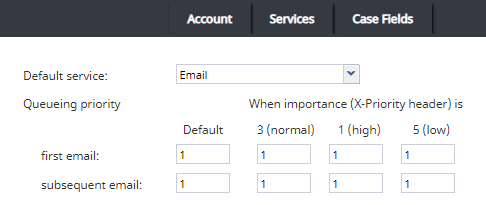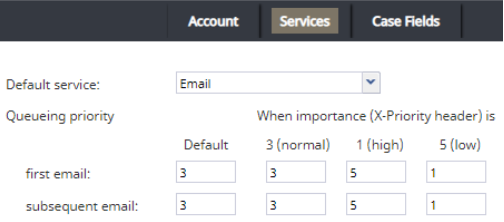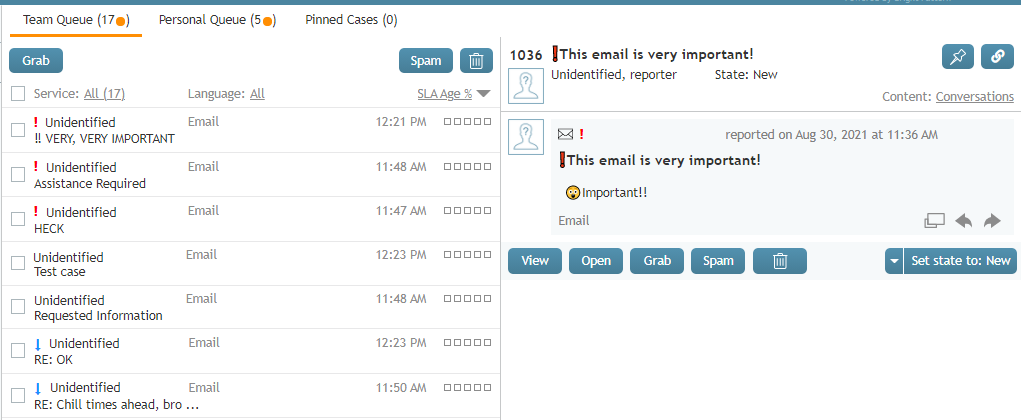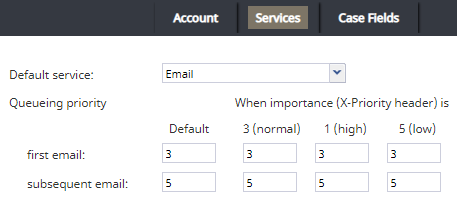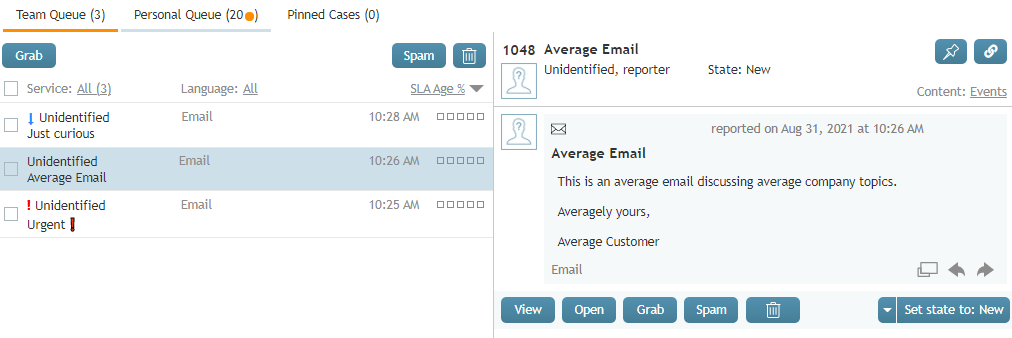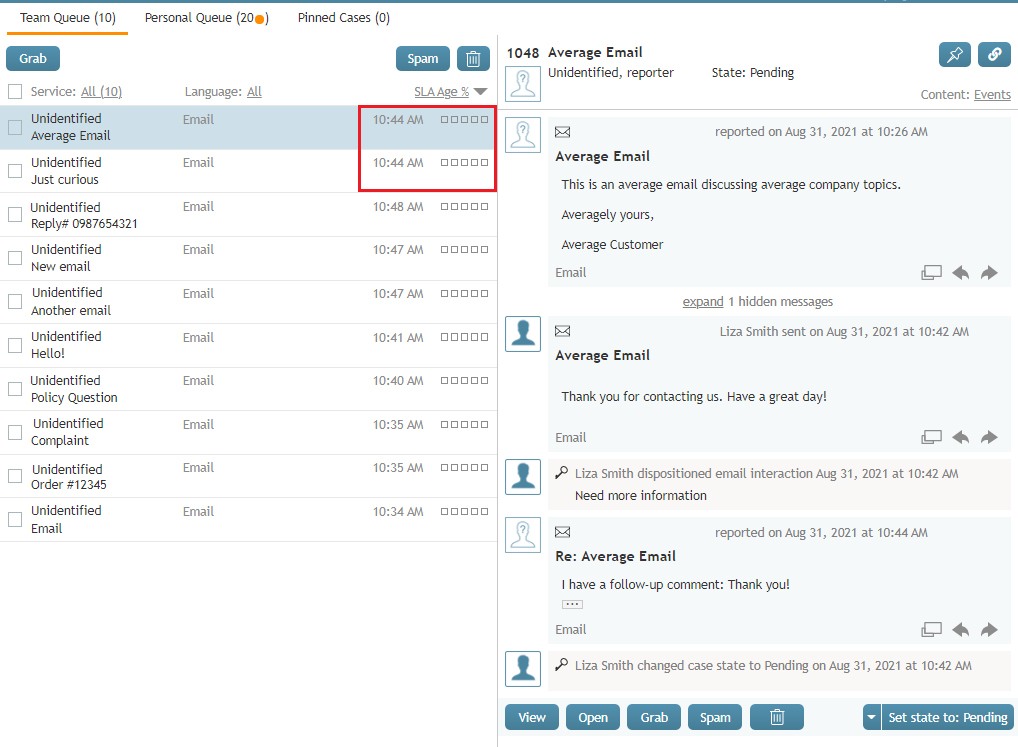(Created page with "<translate>= Configuring High-Importance Email Routing = If your contact center uses email, it is possible to have the system place incoming, high-priority emails at the top...") |
(No difference)
|
Latest revision as of 18:40, 13 October 2021
Configuring High-Importance Email Routing
If your contact center uses email, it is possible to have the system place incoming, high-priority emails at the top of the Agent Desktop application’s Team Queue and the Personal Queue.
This can be accomplished by configuring queueing priority settings, which are located in the Contact Center Administrator application, section Scenario Entries > Email > Services tab.
Note: In order for this feature to work, the Case details filter must be set to SLA Age %. The SLA Age % filter takes queueing priority into account, that is, incoming emails are first sorted by priority and then by the remaining SLA Age % within that priority.
Understanding Importance
Microsoft email services and a number of other email messenger applications can set and indicate the importance of a message to a recipient. In order to do this, a numeric value ranging from 1 (high) to 5 (low) is sent as an X-Priority header in the email.
When Bright Pattern Contact Center (BPCC) software receives emails with this header, it places them in order of importance in the Team Queue and the Personal Queue. BPCC uses numeric values configured in the Email > Services tab, which range from 5 (high) to 1 (low), to determine the queue order.
When you are defining queueing priority in the Contact Center Administrator application, use BPCC importance only! The following table will help you convert X-Priority numeric importance to Bright Pattern numeric importance.
| Importance Conversion Table | ||
| Importance | X-Priority Header | BPCC |
| High | 1 | 5 |
| 2 | 5 | |
| Medium | 3 | 3 |
| Low | 4 | 1 |
| 5 | 1 | |
Configuration
Default
By default, BPCC applies low importance (i.e., 1) to all incoming emails. When the configured importance is the same for every Queueing priority setting, emails will appear in the Team queue in the order that they were received (i.e., X-Priority header importance will be ignored).
High-Importance and Low-Importance Emails
If you wish to prioritize emails marked with high importance, and deprioritize emails with marked with low importance, do the following:
- Change the Default column for first email and subsequent email to 3 (i.e., normal).
- Change the 3 (normal) column for first email and subsequent email to 3 (i.e., normal).
- Change the 1 (high) column for first email and subsequent email to 5 (i.e., BPCC high).
- Change the 5 (low) column for first email and subsequent email to 1 (i.e., BPCC low).
With this configuration, all incoming emails (i.e., first and subsequent emails) sent to your contact center’s email service with high importance will appear at the top of a queue. Emails sent with normal importance will be displayed after the high-importance emails. Emails sent with low importance will appear at the bottom of the queue.
As a reminder, in order for this feature to work, the Case details filter must be set to SLA Age %.
Higher Importance for Subsequent Emails
If your contact center wishes to give high-importance to subsequent emails but not first emails, do the following:
- Change all columns in the first email row to 3 (i.e., normal)
- Change all columns in the subsequent email row to 5 (i.e., BPCC high).
Because we set priority to normal (i.e., 3) for all first incoming emails, the Agent Desktop Team Queue will display all first emails in the order of SLA Age %; this includes emails marked with high importance.
After an agent has replied to a first email, if the customer chooses to send a follow-up message (i.e. a subsequent email), emails with replies will always sit at the top of either the Team Queue or the Personal Queue. You may verify this information by checking the email’s timestamp.