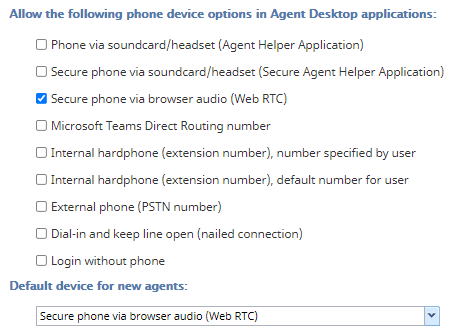From Bright Pattern Documentation
(Created page with "<translate>= Using Bright Pattern Contact Center Software with a Chromebook = If your contact center’s agents are using Chromebooks with the Chrome web browser, all phone de...") |
|||
| Line 13: | Line 13: | ||
| − | [[File: | + | [[File:CCA-CCC-PD-Chromebook-5399teams.PNG|800px|thumb|center|Select WebRTC for Chromebooks]] |
Latest revision as of 00:04, 5 May 2021
Using Bright Pattern Contact Center Software with a Chromebook
If your contact center’s agents are using Chromebooks with the Chrome web browser, all phone device options are supported except the Agent Helper Application and the Secure Agent Helper Application.
If you want to configure options for your agents to use in the Agent Desktop application, take the following steps.
Note: If you are using the WebRTC phone device option, please see WebRTC Considerations.
Configuration
- In the Contact Center Administrator application, go to section Call Center Configuration > Phone Devices.
- For the Allow the following phone device options in Agent Desktop applications section, select any options except the Agent Helper Application and the Secure Agent Helper Application.
- Depending on your selected options, for the Default device for new agents section, you can select one of the devices to be available for new agents in your contact center. For existing agents, they may need to adjust their settings in the Agent Desktop application, section Settings > Phone Devices.
- When you are finished, click Apply.