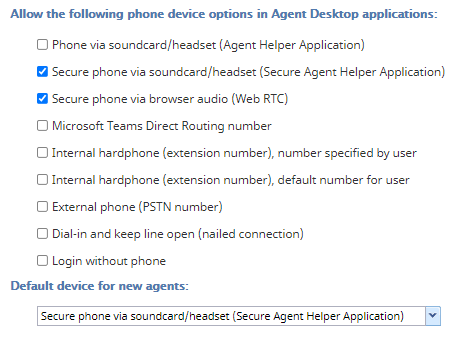(Created page with "<translate>= Ensuring a Secure Voice Channel for Agents = An essential part of maintaining a secure organization is using secure communication channels. Bright Pattern Contact...") |
|||
| Line 15: | Line 15: | ||
| − | [[File: | + | [[File:CCA-CCC-PD-Secure-Options-5399teams.PNG|800px|thumb|center|Secure voice options]] |
Latest revision as of 00:03, 5 May 2021
Ensuring a Secure Voice Channel for Agents
An essential part of maintaining a secure organization is using secure communication channels. Bright Pattern Contact Center software contains two secure (i.e., encrypted) phone device options: the Secure Agent Helper Application and WebRTC.
The WebRTC device allows browser-based encrypted real-time communications and the Secure Agent Helper Application device is an encrypted softphone application working as a phone in your computer. Note that you must have the current BPClient plugin installed if you wish to support screen recording and monitoring, audio notifications through all audio devices, and other specific elements; we recommend reviewing the documentation for more information.
If you want to allow secure options only for your agents to use in the Agent Desktop application, take the following steps.
Note: If you are using the WebRTC phone device option, please see WebRTC Considerations.
Configuration
- In the Contact Center Administrator application, go to section Call Center Configuration > Phone Devices.
- For the Allow the following phone device options in Agent Desktop applications section, select only Secure phone via browser audio (Web RTC) and/or Secure phone via soundcard/headset (Secure Agent Helper Application) (i.e., you may select one or both of these options).
- Depending on your selected options, for the Default device for new agents section, you can select one of the devices to be available for new agents in your contact center. For existing agents, they may need to adjust their settings in the Agent Desktop application, section Settings > Phone Device.
- When you are finished, click Apply.