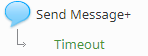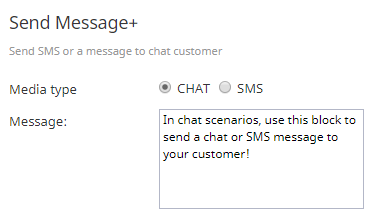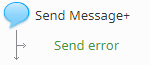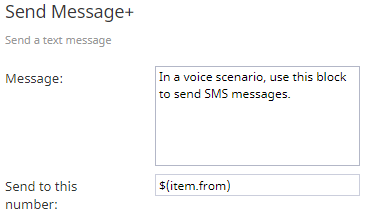| Line 28: | Line 28: | ||
If sending an SMS message, specify the number to which the text message will be sent. Variables in the ''$(varname)'' format can be used. Note that in order for this option to work in voice scenarios, an [[Contact-center-administrator-guide/Messaging#SMS.2FMMS_access_numbers|SMS/MMS access number]] should be configured in your [[Contact-center-administrator-guide/Messaging|Messaging/Chat]] entry. | If sending an SMS message, specify the number to which the text message will be sent. Variables in the ''$(varname)'' format can be used. Note that in order for this option to work in voice scenarios, an [[Contact-center-administrator-guide/Messaging#SMS.2FMMS_access_numbers|SMS/MMS access number]] should be configured in your [[Contact-center-administrator-guide/Messaging|Messaging/Chat]] entry. | ||
| − | |||
| − | |||
| − | + | [[File:Send-Message-Plus-Chat-Settings-1-53.PNG|650px|thumbnail|center|Send Message+ settings for chat]] | |
| − | |||
| − | |||
| − | |||
| − | |||
| − | |||
| − | |||
| − | [[File:Send-Message-Plus-Chat-Settings-53.PNG|650px|thumbnail|center|Send Message+ settings for chat]] | ||
== Voice Scenarios == | == Voice Scenarios == | ||
| − | === Conditional | + | === Conditional Exit === |
| − | The Send Message+ block for voice scenarios may take the following conditional | + | The Send Message+ block for voice scenarios may take the following conditional exit. |
==== Send error ==== | ==== Send error ==== | ||
The ''Send error'' conditional exit if the attempt to send a text message returned an error. | The ''Send error'' conditional exit if the attempt to send a text message returned an error. | ||
| − | |||
| − | |||
| − | + | [[File:Send-Message-Plus-Voice-Conditional-Exit-53.PNG|300px|thumbnail|center|Send Message+ conditional exits for voice]] | |
| − | [[File:Send-Message-Plus-Voice- | ||
| Line 64: | Line 52: | ||
==== Send to this number ==== | ==== Send to this number ==== | ||
When sending an SMS message, specify the number to which the text message will be sent. Variables in the ''$(varname)'' format can be used. Note that in order for this option to work in voice scenarios, an [[Contact-center-administrator-guide/Messaging#SMS.2FMMS_access_numbers|SMS/MMS access number]] should be configured in your [[Contact-center-administrator-guide/Messaging|Messaging/Chat]] entry. | When sending an SMS message, specify the number to which the text message will be sent. Variables in the ''$(varname)'' format can be used. Note that in order for this option to work in voice scenarios, an [[Contact-center-administrator-guide/Messaging#SMS.2FMMS_access_numbers|SMS/MMS access number]] should be configured in your [[Contact-center-administrator-guide/Messaging|Messaging/Chat]] entry. | ||
| − | |||
| − | |||
| − | |||
| − | |||
| − | |||
| − | |||
| − | |||
| − | |||
| − | |||
| − | [[File:Send-Message-Plus-Voice-Settings-53.PNG|650px|thumbnail|center|Send Message+ settings for voice]] | + | [[File:Send-Message-Plus-Voice-Settings-1-53.PNG|650px|thumbnail|center|Send Message+ settings for voice]] |
Latest revision as of 23:03, 8 February 2019
Send Message+
The Send Message+ scenario block is used to send messages to customers. Note that the types of messages you can send changes depending on whether you are creating a voice or chat scenario.
Chat Scenarios
Conditional Exit
The Send Message+ block for chat scenarios may take the following conditional exit.
Timeout
The Send Message+ block in chat scenarios may take the Timeout conditional exit. A Timeout occurs when the amount of time configured in Timeout after, sec has been exceeded due to no input text being received.
Settings
Media type
When used in a chat scenario, the Send Message+ block can be used to send either a chat or an SMS message. For the Media type setting, select either CHAT or SMS.
Message
Message is the text of the message to be sent to the customer. Variables in the $(varname) format can be used in the message text.
Send to this number
If sending an SMS message, specify the number to which the text message will be sent. Variables in the $(varname) format can be used. Note that in order for this option to work in voice scenarios, an SMS/MMS access number should be configured in your Messaging/Chat entry.
Voice Scenarios
Conditional Exit
The Send Message+ block for voice scenarios may take the following conditional exit.
Send error
The Send error conditional exit if the attempt to send a text message returned an error.
Settings
The Send Message+ block for voice scenarios sends text messages (i.e., SMS) only.
Message
Message is the text of the SMS to be sent to the customer. Variables in the $(varname) format can be used in the message text.
Send to this number
When sending an SMS message, specify the number to which the text message will be sent. Variables in the $(varname) format can be used. Note that in order for this option to work in voice scenarios, an SMS/MMS access number should be configured in your Messaging/Chat entry.