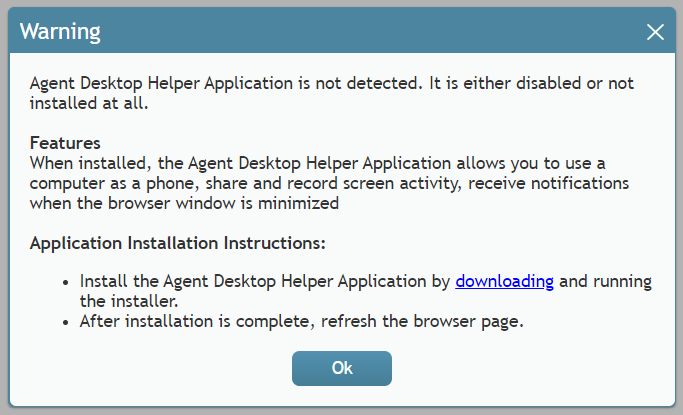| Line 1: | Line 1: | ||
| − | <translate>= Installing and Updating the Agent Desktop Helper Application= | + | <translate> |
| − | + | = Installing and Updating the Agent Desktop Helper Application= | |
| − | |||
Although Agent Desktop is a browser-based application, a small subset of its functions is implemented in a software component that you may need to download and install on your computer. This component is called the Agent Desktop Helper Application. Thus, when you start the Agent Desktop on your computer for the first time, you may see a warning message such as the message shown. | Although Agent Desktop is a browser-based application, a small subset of its functions is implemented in a software component that you may need to download and install on your computer. This component is called the Agent Desktop Helper Application. Thus, when you start the Agent Desktop on your computer for the first time, you may see a warning message such as the message shown. | ||
| − | |||
The exact text of the message and your actions will depend on the type of browser you use. Follow the instructions of the message to install and enable the Agent Desktop Helper Application component on your computer. | The exact text of the message and your actions will depend on the type of browser you use. Follow the instructions of the message to install and enable the Agent Desktop Helper Application component on your computer. | ||
| − | + | ||
[[File:Image.png|thumb|800px|center|Agent Desktop update message]] | [[File:Image.png|thumb|800px|center|Agent Desktop update message]] | ||
| − | == If You Do Not See a Warning == | + | |
| + | == If You Do Not See a Warning == | ||
If you do not see the warning message when you log into your computer for the first time, this usually means that the Agent Desktop Helper Application component has been preinstalled for you. You can check if the component is installed on your computer by looking up its name in the list of installed programs (''Windows Start Menu > Control Panel > Programs and Features''). | If you do not see the warning message when you log into your computer for the first time, this usually means that the Agent Desktop Helper Application component has been preinstalled for you. You can check if the component is installed on your computer by looking up its name in the list of installed programs (''Windows Start Menu > Control Panel > Programs and Features''). | ||
| + | == Using the App on Various Browsers == | ||
| + | The Agent Desktop Helper Application is supported on Google Chrome, Mozilla Firefox, Safari, and Internet Explorer. Some browser extensions or other settings may need to be enabled, depending on your browser type. | ||
| − | == | + | === Chrome === |
For the Chrome browser, you should also check whether the corresponding ''Agent Desktop Chrome Extension'' is installed and enabled in your Chrome browser (''Chrome > Settings > Extensions''). | For the Chrome browser, you should also check whether the corresponding ''Agent Desktop Chrome Extension'' is installed and enabled in your Chrome browser (''Chrome > Settings > Extensions''). | ||
| − | + | === Internet Explorer 11 === | |
| − | == | ||
If you use Internet Explorer 11 or higher as your browser for the Agent Desktop login application, the browser's Enhanced Protected Mode must be disabled in order for all Agent Desktop application logs to appear in the same folder (''C:\Users\<UserName>\AppData\Local\Temp\logs''). | If you use Internet Explorer 11 or higher as your browser for the Agent Desktop login application, the browser's Enhanced Protected Mode must be disabled in order for all Agent Desktop application logs to appear in the same folder (''C:\Users\<UserName>\AppData\Local\Temp\logs''). | ||
| − | + | ==== How to Disable Enhanced Protected Mode ==== | |
| − | + | # In the browser application, click '''Tools''' (Alt+X) and select '''Internet options'''.<br /><br /> | |
| − | # In the browser application, click '''Tools''' (Alt+X) and select '''Internet options'''. | + | # Click the '''Security''' tab, and unselect the '''Enable Enhanced Protected Mode''' checkbox.<br /><br /> |
| − | # Click the '''Security''' tab, and unselect the '''Enable Enhanced Protected Mode''' checkbox. | ||
# Click '''OK'''. | # Click '''OK'''. | ||
| − | + | == Other Updates == | |
From time to time, the Agent Desktop Helper Application may have to be updated to support new system functionality. When a new version of this component becomes available, you may see a warning message similar to the one discussed above prompting you to upgrade. Follow the instructions of the message to update and enable the Agent Desktop Helper Application component on your computer. | From time to time, the Agent Desktop Helper Application may have to be updated to support new system functionality. When a new version of this component becomes available, you may see a warning message similar to the one discussed above prompting you to upgrade. Follow the instructions of the message to update and enable the Agent Desktop Helper Application component on your computer. | ||
| − | |||
Your attempts to install/update Agent Desktop Helper Application may be blocked by your browser (depending on its security settings) and/or some anti-virus software running on your computer. Typically, in this case, you will see a warning message asking you either to cancel or confirm the download/install. Choose the confirm/allow/proceed option to proceed with the installation/upgrade. If in doubt, contact your system administrator. | Your attempts to install/update Agent Desktop Helper Application may be blocked by your browser (depending on its security settings) and/or some anti-virus software running on your computer. Typically, in this case, you will see a warning message asking you either to cancel or confirm the download/install. Choose the confirm/allow/proceed option to proceed with the installation/upgrade. If in doubt, contact your system administrator. | ||
| + | |||
| + | |||
| + | |||
</translate> | </translate> | ||
Revision as of 17:50, 28 January 2019
Installing and Updating the Agent Desktop Helper Application
Although Agent Desktop is a browser-based application, a small subset of its functions is implemented in a software component that you may need to download and install on your computer. This component is called the Agent Desktop Helper Application. Thus, when you start the Agent Desktop on your computer for the first time, you may see a warning message such as the message shown.
The exact text of the message and your actions will depend on the type of browser you use. Follow the instructions of the message to install and enable the Agent Desktop Helper Application component on your computer.
If You Do Not See a Warning
If you do not see the warning message when you log into your computer for the first time, this usually means that the Agent Desktop Helper Application component has been preinstalled for you. You can check if the component is installed on your computer by looking up its name in the list of installed programs (Windows Start Menu > Control Panel > Programs and Features).
Using the App on Various Browsers
The Agent Desktop Helper Application is supported on Google Chrome, Mozilla Firefox, Safari, and Internet Explorer. Some browser extensions or other settings may need to be enabled, depending on your browser type.
Chrome
For the Chrome browser, you should also check whether the corresponding Agent Desktop Chrome Extension is installed and enabled in your Chrome browser (Chrome > Settings > Extensions).
Internet Explorer 11
If you use Internet Explorer 11 or higher as your browser for the Agent Desktop login application, the browser's Enhanced Protected Mode must be disabled in order for all Agent Desktop application logs to appear in the same folder (C:\Users\<UserName>\AppData\Local\Temp\logs).
How to Disable Enhanced Protected Mode
- In the browser application, click Tools (Alt+X) and select Internet options.
- Click the Security tab, and unselect the Enable Enhanced Protected Mode checkbox.
- Click OK.
Other Updates
From time to time, the Agent Desktop Helper Application may have to be updated to support new system functionality. When a new version of this component becomes available, you may see a warning message similar to the one discussed above prompting you to upgrade. Follow the instructions of the message to update and enable the Agent Desktop Helper Application component on your computer.
Your attempts to install/update Agent Desktop Helper Application may be blocked by your browser (depending on its security settings) and/or some anti-virus software running on your computer. Typically, in this case, you will see a warning message asking you either to cancel or confirm the download/install. Choose the confirm/allow/proceed option to proceed with the installation/upgrade. If in doubt, contact your system administrator.