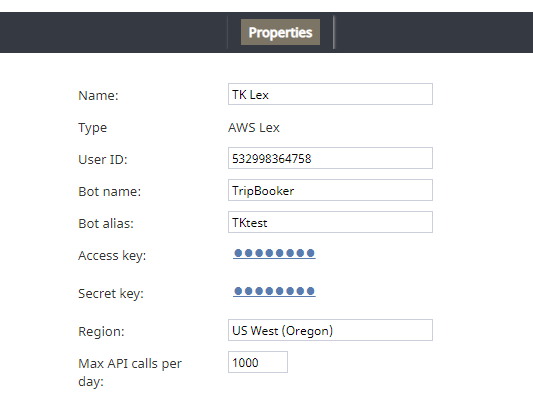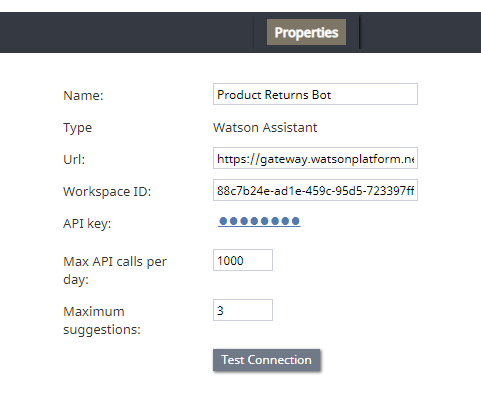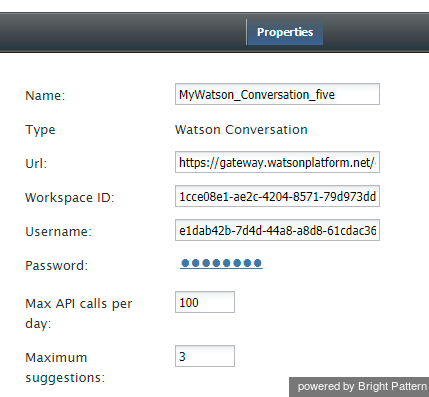| Line 5: | Line 5: | ||
See [[Tutorials-for-admins/HowtoAddBotChatSuggestionsEngine | How to Add a Bot/Chat Suggestions Engine Integration Account]]. | See [[Tutorials-for-admins/HowtoAddBotChatSuggestionsEngine | How to Add a Bot/Chat Suggestions Engine Integration Account]]. | ||
| − | |||
| − | |||
| − | |||
Revision as of 20:54, 16 July 2019
Bot / Chat Suggestions Engine Integration
Bot/chat suggestions engine integration accounts allow you to use third-party bots to automate chat conversations, provide self-service options, intelligently route customers to agents, and provide meaningful suggestions to an agent during active chat sessions.
This version of Bright Pattern Contact Center supports the following types of bot/chat integration: AWS Lex and Watson Assistant.
See How to Add a Bot/Chat Suggestions Engine Integration Account.
AWS Lex Properties
After you add an AWS Lex account, the Properties dialog will appear. In Properties, you enter the credentials of your Lex bot instance. This allows Bright Pattern to access your bot and use it in chat interactions.
For more information, see Tutorials for Admins, section Set up an AWS Lex Integration Account.
Name
The unique name of this integration account (any). Because you can have multiple integration accounts of the same type, it is helpful to have a descriptive, memorable name.
Type
By default, the type is “AWS Lex” because you selected this type when adding the account.
User ID
Your AWS Account ID. Find it in AWS by going to My Account > Account Settings
Bot name
The bot name (e.g., “TripBooker”); note this may be different than an alias name. Find it in Amazon Lex > Bots (select the name of your bot) > Settings
Bot alias
The alias name (if any); you can add an alias now if you haven’t already
Access key
The access key ID (e.g., AKIAIOSFODNN7EXAMPLE).
You need to set up access key for AWS Identity and Access Management (IAM) service to get this. See Managing Access Keys for IAM Users and AWS Management Console.
Secret key
The secret access key (e.g., wJalrXUtnFEMI/K7MDENG/bPxRfiCYEXAMPLEKEY)
Region
The region for your bot instance (e.g., “US West (Oregon)”)
Max API calls per day
The maximum number of calls that can be done each day. This limit is here to keep your account from being charged for additional calls beyond what is included in a free account.
Watson Assistant Properties
After you add a Watson Assistant account, the Properties dialog will appear. In Properties, you enter the credentials of your Watson Assistant bot instance. This allows Bright Pattern to access your bot and use it in chat interactions.
For more information, see Tutorials for Admins, section Set up a Watson Assistant Integration Account.
Name
The unique name of this integration account (any). Because you can have multiple integration accounts of the same type, it is helpful to have a descriptive, memorable name.
Type
By default, the type is “Watson Assistant” because you selected this type when adding the account.
Url
The endpoint of your Watson Assistant bot instance (string).
Note that you must enter the Url in the following way for your bot to work properly!
The Url consists of these elements, strung together:
- Endpoint: https://gateway.watsonplatform.net/assistant/api/v1/workspaces/
- Your workspace ID string (see below)
- /message?version=2017-05-26
Workspace ID
The identifying number (string) of your Watson Assistant Workspace (i.e., instance).
API key
The API key (string) used to authenticate the API.
For example:
EEE-MTX13ZS1Ta4pD8qO4rmGP_SXR7HPB8IAAnPgTwKV
The API key is either auto-generated for you or created manually in IBM Cloud. To create a new key, go to IBM's website and navigate to IBM Cloud > Access (IAM) > IBM Cloud API Keys > Create an IBM Cloud API key. Be sure to download it and save it because the API key will be shown only once.
Max API calls per day
The maximum number of calls that can be done each day. This limit is here to keep your account from being charged for additional calls beyond the first 1,000 that are included in a free account.
Maximum suggestions
The maximum number of suggestions (e.g., 3) that can be delivered to the Agent Desktop during active chat interactions. Suggestions are the bot-generated replies that agents can select and use during chats.
Test Connection
Click to be sure Bright Pattern Contact Center can connect to your Watson Assistant (formerly Conversation.
Watson Assistant (Conversation) Properties
Watson Assistant (Conversation) is the legacy version of IBM Watson Assistant.
Previously, Watson Assistant was called Watson Conversation, and credentials for Watson Conversation included username and password. IBM has since renamed it Watson Assistant and changed its credentials from username and password to API key. For backwards compatibility, our integration accounts still work with either type of bot.
To integrate a legacy Watson Assistant (Conversation) bot, add a Watson Assistant (Conversation) account and edit the Properties of your bot instance as follows. This allows Bright Pattern to access your bot and use it in chat interactions.
For more information, see Tutorials for Admins, section Set up a Watson Assistant Integration Account.
Name
The unique name of this integration account (any). Because you can have multiple integration accounts of the same type, it is helpful to have a descriptive, memorable name.
Type
By default, the type is “Watson Conversation” because you selected this type when adding the account.
Url
The endpoint of your Watson Assistant (Conversation) bot instance (string).
Workspace ID
The identifying number (string) of your Watson Assistant (Conversation) Workspace (i.e., instance).
Username
The username (string) that is used to authenticate the Watson Assistant (Conversation) API. The username is provided in the service credentials for the service instance that you want to use.
Password
The password (string) used to authenticate the Watson Assistant (Conversation) API. The password is provided in the service credentials for the service instance that you want to use.
Max API calls per day
The maximum number of calls that can be done each day. This limit is here to keep your account from being charged for additional calls beyond the first 1,000 that are included in a free account.
Maximum suggestions
The maximum number of suggestions (e.g., 3) that can be delivered to the Agent Desktop during active chat interactions. Suggestions are the bot-generated replies that agents can select and use during chats.
Test Connection
Click to be sure Bright Pattern Contact Center can connect to your Watson Assistant (Conversation).
Recommended Reading
For more information on bot integrations, see: