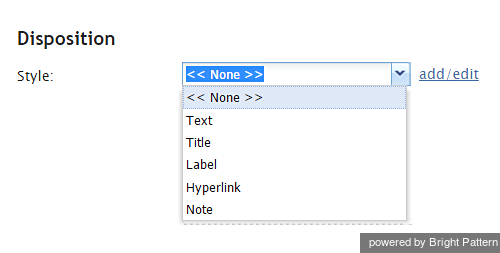| Line 2: | Line 2: | ||
The Disposition System component is a drop-down menu that duplicates the function of the Disposition Selector of the Agent Desktop application. For more information, see section [[agent-guide/HowtoEnterDispositionsandNotes|How to Enter Dispositions and Notes]] of the ''Agent Guide''. A form can have only one component of this type and it will have the same disposition set as the Disposition Selector of the Agent Desktop (i.e., the [[contact-center-administrator-guide/DispositionsTab|disposition set]] configured for the service/campaign associated with the given interaction). | The Disposition System component is a drop-down menu that duplicates the function of the Disposition Selector of the Agent Desktop application. For more information, see section [[agent-guide/HowtoEnterDispositionsandNotes|How to Enter Dispositions and Notes]] of the ''Agent Guide''. A form can have only one component of this type and it will have the same disposition set as the Disposition Selector of the Agent Desktop (i.e., the [[contact-center-administrator-guide/DispositionsTab|disposition set]] configured for the service/campaign associated with the given interaction). | ||
| + | To add this component to your activity form, hold and drag the component from the component menu on the left, onto the blank form on the right. | ||
| − | + | '''Note''': This control is supported in version 5.x for forms created in the Form Builder application version 3.x. | |
| − | + | [[File:Activity-Form-Disposition-System.png|225px|Activity form disposition system component]] | |
Revision as of 20:02, 30 October 2019
Disposition System
The Disposition System component is a drop-down menu that duplicates the function of the Disposition Selector of the Agent Desktop application. For more information, see section How to Enter Dispositions and Notes of the Agent Guide. A form can have only one component of this type and it will have the same disposition set as the Disposition Selector of the Agent Desktop (i.e., the disposition set configured for the service/campaign associated with the given interaction).
To add this component to your activity form, hold and drag the component from the component menu on the left, onto the blank form on the right.
Note: This control is supported in version 5.x for forms created in the Form Builder application version 3.x.
Settings
Settings for the Disposition System component can be specified as follows.
Style
Select or define the text style for this element. Choose from the following options:
- << None >>
- Text
- Title
- Label
- Hyperlink
- Note