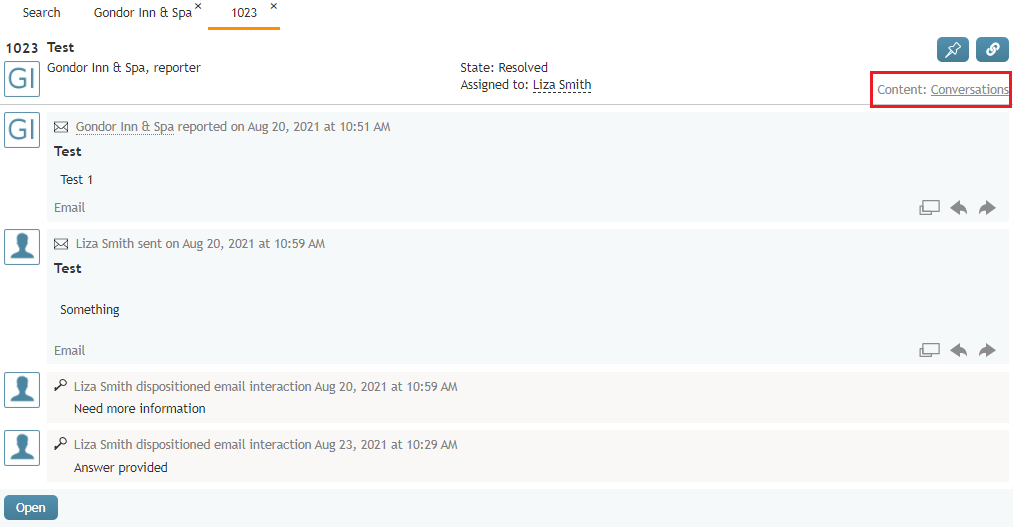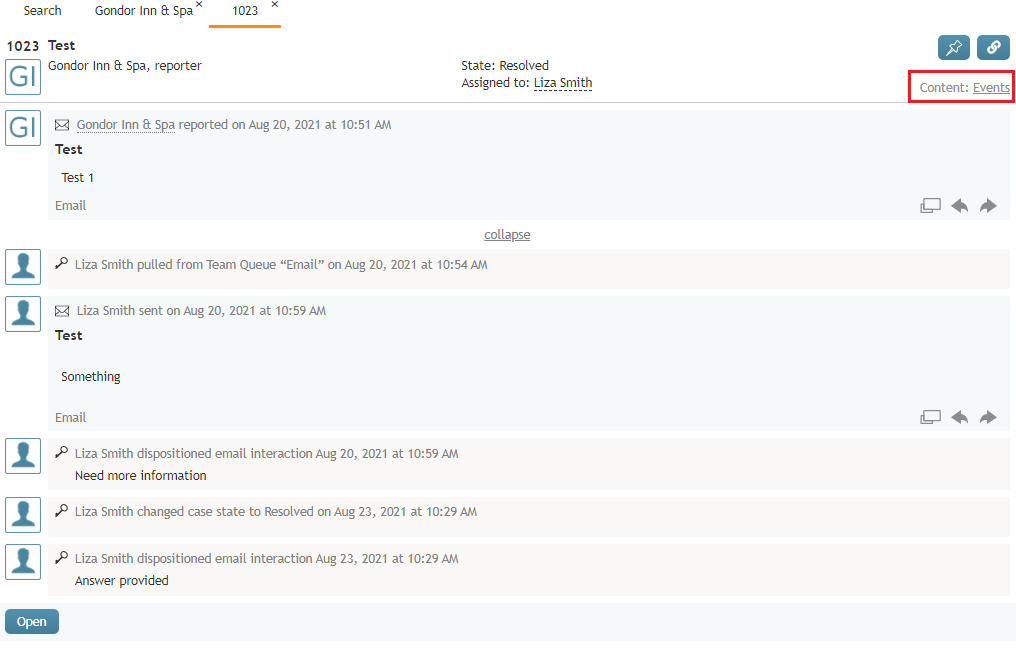(Created page with "<translate>= Filtering Case History Content = Starting from Bright Pattern Contact Center version 5.9.0, it is possible for you to filter the content of a case’s activity hi...") |
|||
| Line 1: | Line 1: | ||
<translate>= Filtering Case History Content = | <translate>= Filtering Case History Content = | ||
| − | Starting from Bright Pattern Contact Center version 5.9.0, it is possible for you to filter the content of a case’s activity history. Filtering a case’s activity history can help increase productivity by allowing | + | Starting from Bright Pattern Contact Center version 5.9.0, it is possible for you to filter the content of a case’s activity history. Filtering a case’s activity history can help increase productivity by allowing you to focus on relevant case content and hide less relevant system-generated items. |
== Filter Options == | == Filter Options == | ||
Latest revision as of 20:45, 13 October 2021
Filtering Case History Content
Starting from Bright Pattern Contact Center version 5.9.0, it is possible for you to filter the content of a case’s activity history. Filtering a case’s activity history can help increase productivity by allowing you to focus on relevant case content and hide less relevant system-generated items.
Filter Options
There are two content-filtering options: Conversations and Events
If Conversations is selected, the following is displayed:
- Content and metadata (e.g., timestamps, names, etc.) of customer interactions
- Internal case notes
- Internal case dispositions
If Events is selected, the following is displayed:
- Content and metadata (e.g., timestamps, names, etc.) of customer interactions
- Internal case notes
- Internal case dispositions
- All case routing
- All case assignments
- All case transfer history
- All case state transitions
Note that interaction content includes recordings, transcripts, and email bodies and attachments.
How to Filter Case Content
If you wish to view the case content, notes, and dispositions, select Conversations from the drop-down menu.
If you wish to view all actions related to a case, select Events.