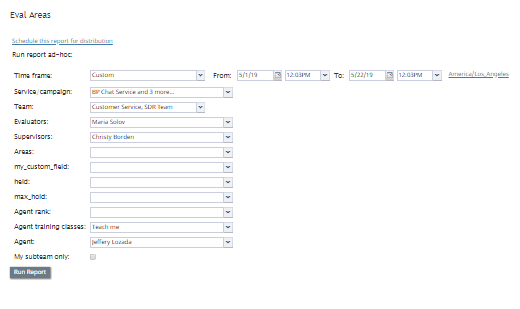(Created page with "<translate> = Eval Areas = The Eval Areas report provides the average area score of each evaluation area. == How to Use This Report == # Set 5.4:QM/Reports/Eval_Areas#Repo...") |
|||
| Line 5: | Line 5: | ||
== How to Use This Report == | == How to Use This Report == | ||
| − | # Set [[ | + | # Set [[QM/Reports/Eval_Areas#Report_Parameters | parameters]], which narrow the report's data.<br /><br /> |
# Use the [[QM/Reports/ReportGenerationControls | report generation controls]] to schedule, generate, customize, rename, and/or clone the report.<br /><br /> | # Use the [[QM/Reports/ReportGenerationControls | report generation controls]] to schedule, generate, customize, rename, and/or clone the report.<br /><br /> | ||
| − | # Run the report and view [[ | + | # Run the report and view [[QM/Reports/Eval_Areas#Metric_Descriptions | metrics]]. |
Latest revision as of 18:04, 2 December 2021
Eval Areas
The Eval Areas report provides the average area score of each evaluation area.
How to Use This Report
- Set parameters, which narrow the report's data.
- Use the report generation controls to schedule, generate, customize, rename, and/or clone the report.
- Run the report and view metrics.
Report Parameters
You can narrow the report's data by specifying the following parameters.
Time frame
The specified time range for which the data will be generated on the report (i.e., Today, This week, Custom, etc.).
From/To
If the Custom timeframe is selected, From/To is the custom date range. From is the evaluation start date and time, and To is the evaluation stop date and time.
Timezone
Clicking the link shown allows you to designate the timezone settings for the report's timeframe.
Service/campaign
Filters report data according to the selected service(s) and/or campaign(s). If no service or campaign is selected, the report will include data for all services and campaigns.
Evaluators
Filters report data according to specific evaluator(s) who evaluated the evaluation. If no evaluator is selected, the report will include data for all evaluators.
Supervisors
Filters report data according to specific supervisor(s) in charge. If no supervisor is selected, the report will include data for all supervisors.
Areas
Filters report data according to specific evaluation area(s). If no evaluation area is selected, the report will include data for all evaluation areas.
my_custom_field
Filters report data according to specific custom field(s). If no custom fields have been configured for your contact center, the drop-down menu will be empty. If no custom field is selected, the report will include all configured custom fields.
held
Filters report data according to the number of times the agent placed the call on hold during the interaction reported on in evaluations.
max_hold
Filters report data according to the duration of the longest period a call was on hold during the interaction reported on in evaluations.
Agent rank
Filters report data according to specific agent rank(s), as defined in configuration.
Agent training classes
Filters report data according to specific training class(es) that the agent has taken. Tabulating agent scores by this parameter shows the effectiveness of the training class. If no agent training class is selected, the report will include all agent training classes.
My subteam only
Selecting this checkbox will run a report for agents selected for a supervisor's subteam.
Metric Descriptions
The metrics of the Eval Areas report are organized into columns, which are described as follows:
Area
The evaluation area (e.g., “Professional behavior”).
Avg Area Score
The Average Area Score (e.g., “75”).