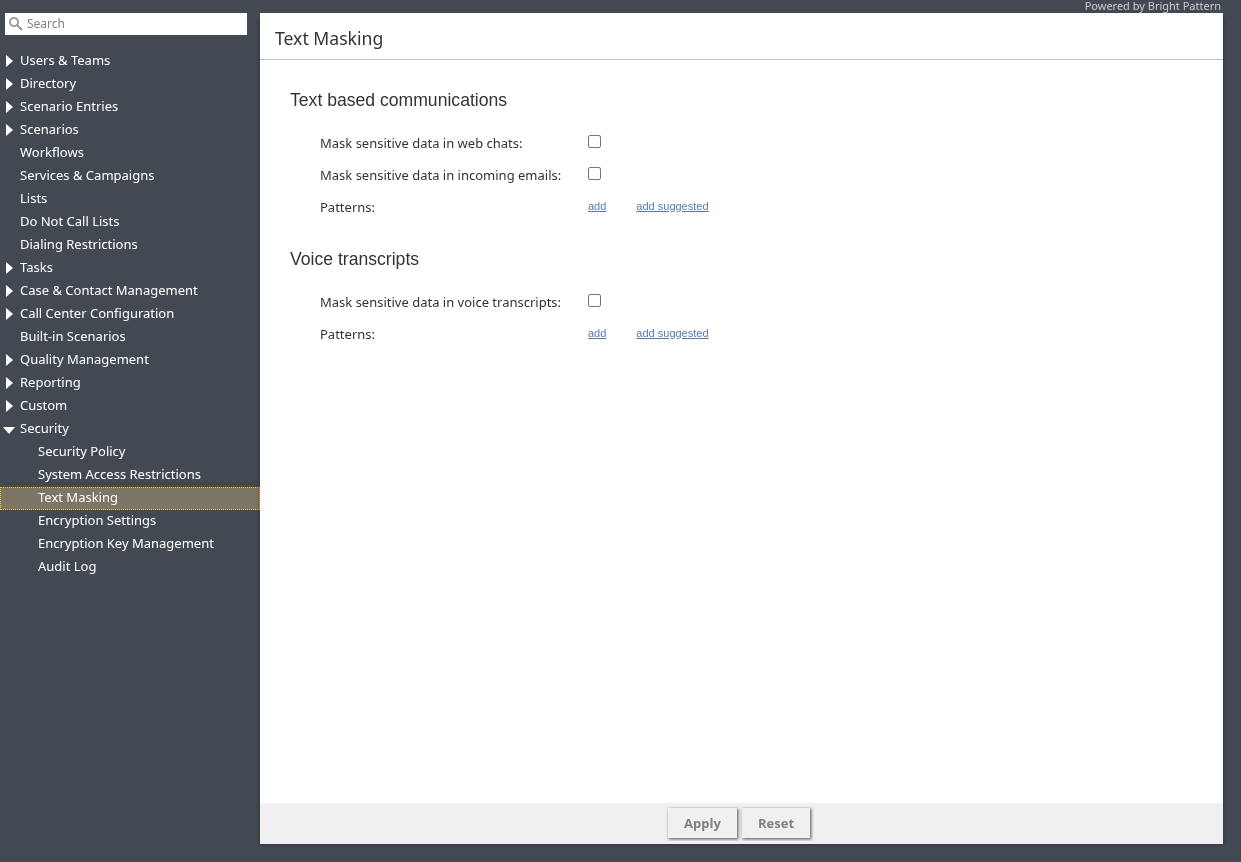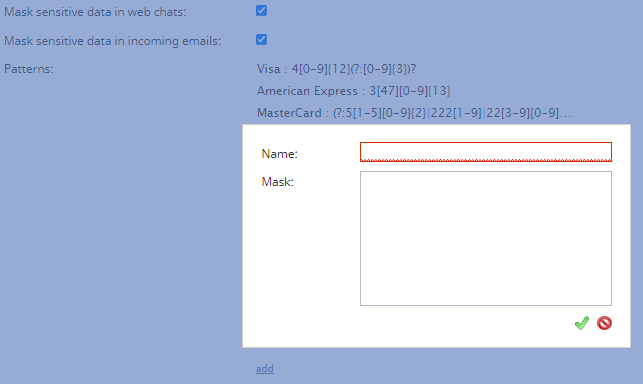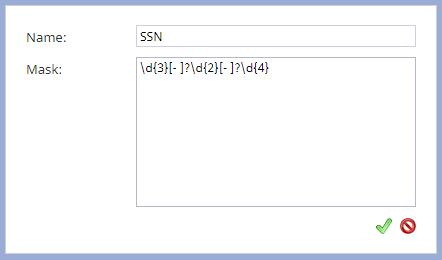Text Masking
Depending on the type of services that your contact center provides, incoming chats, emails, and voice transcripts may contain sensitive data that, if compromised, could expose you or your customers to risk. Examples of such data include payment card numbers, access codes, social security numbers, and clients’ personal health information. The handling of such data may be governed by various laws, industry security standards, or organizational policies that require that sensitive data be masked. (Data masking is the process of hiding original data by replacing it with random characters.)
Masking can be done manually by the agents reviewing the incoming interactions and/or automatically where the system checks incoming data against some preconfigured data patterns. This article explains how to configure automatic masking. For manual data masking, see the Agent Guide, section How to Remove Sensitive Data from Emails.
Properties
Text Based Communications
Configure automatic masking settings for text-based interactions like chat and email.
Mask sensitive data in web chat
When enabled, this setting automatically masks the text of any incoming chats that match the regex defined in Patterns.
Mask sensitive data in incoming emails
When enabled, this setting automatically masks the text of any incoming emails that match the regex defined in Patterns. Note that both text and HTML versions of email bodies will be scanned and masked.
Patterns
The Patterns property is used to define incoming chat and email regex masks. To define a mask, click add to add the following values.
- Name - The name of your mask (e.g., "SSN")
- Mask - The string of values that will identify the contents of the sensitive data and replace it with a string of asterisks (i.e., ****************)
Click add suggested to add predefined regex patterns that match typical credit card number formats.
Voice transcripts
Configure automatic masking settings for voice interaction transcripts.
Mask sensitive data in voice transcripts
When enabled, the system uses the list of Patterns to identify and mask sensitive data within call transcripts before the transcript is saved or sent for further processing (e.g., to AI/NLU services). The system applies the defined patterns sequentially, based on their order in the Patterns list.
Patterns
Defines the list of regex patterns used to identify and mask sensitive data within voice transcripts. Click add to configure each pattern with a Name and Mask, as with patterns for text-based communications.
Click add suggested to add predefined regex patterns that match typical credit card number formats.
Example Masks
Masks require regex syntax. After entering an expression, click Apply to save your changes. Saving masks will cause any matching data element in chats, emails, or voice transcripts to be "masked" in subsequent records displayed in the Agent Desktop application.
Note: Each expression must be entered separately.
Credit card masking:
- Visa: 4[0-9]{3}[ -]*[0-9]{4}[ -]*[0-9]{4}[ -]*[0-9]{4}
- American Express (Amex): 3[0-9 -]{13,18}
- MasterCard (MC): 5[1-5][0-9]{2}[ -]*[0-9]{4}[ -]*[0-9]{4}[ -]*[0-9]{4}
- Diner's Club: 3(?:0[0-5]|[68][0-9])[0-9]{11}
- Discover:
- 65[4-9][0-9][ -]*[0-9]{4}[ -]*[0-9]{4}[ -]*[0-9]{4}
- 64[4-9][0-9][ -]*[0-9]{4}[ -]*[0-9]{4}[ -]*[0-9]{4}
- 6011[ -]*[0-9]{4}[ -]*[0-9]{4}[ -]*[0-9]{4}
- 6221[ -]*2[6-9][0-9]{2}[ -]*[0-9]{4}[ -]*[0-9]{4}
- 6221[ -]*[3-9][0-9]{3}[ -]*[0-9]{4}[ -]*[0-9]{4}
- 622[2-8][ -]*[0-9]{4}[ -]*[0-9]{4}[ -]*[0-9]{4}
- 6229[ -]*[01][0-9]{3}[ -]*[0-9]{4}[ -]*[0-9]{4}
- 6229[ -]*2[0-5][0-9]{2}[ -]*[0-9]{4}[ -]*[0-9]{4}
These masks will hide credit card numbers that are provided by customers in incoming chats. Note that the name (Visa, Amex, MC, etc.) of each mask does not affect the mask settings.
Social security number masking:
- \d{3}[- ]?\d{2}[- ]?\d{4}
This mask will hide numbers that match the typical formatting of Social Security numbers.