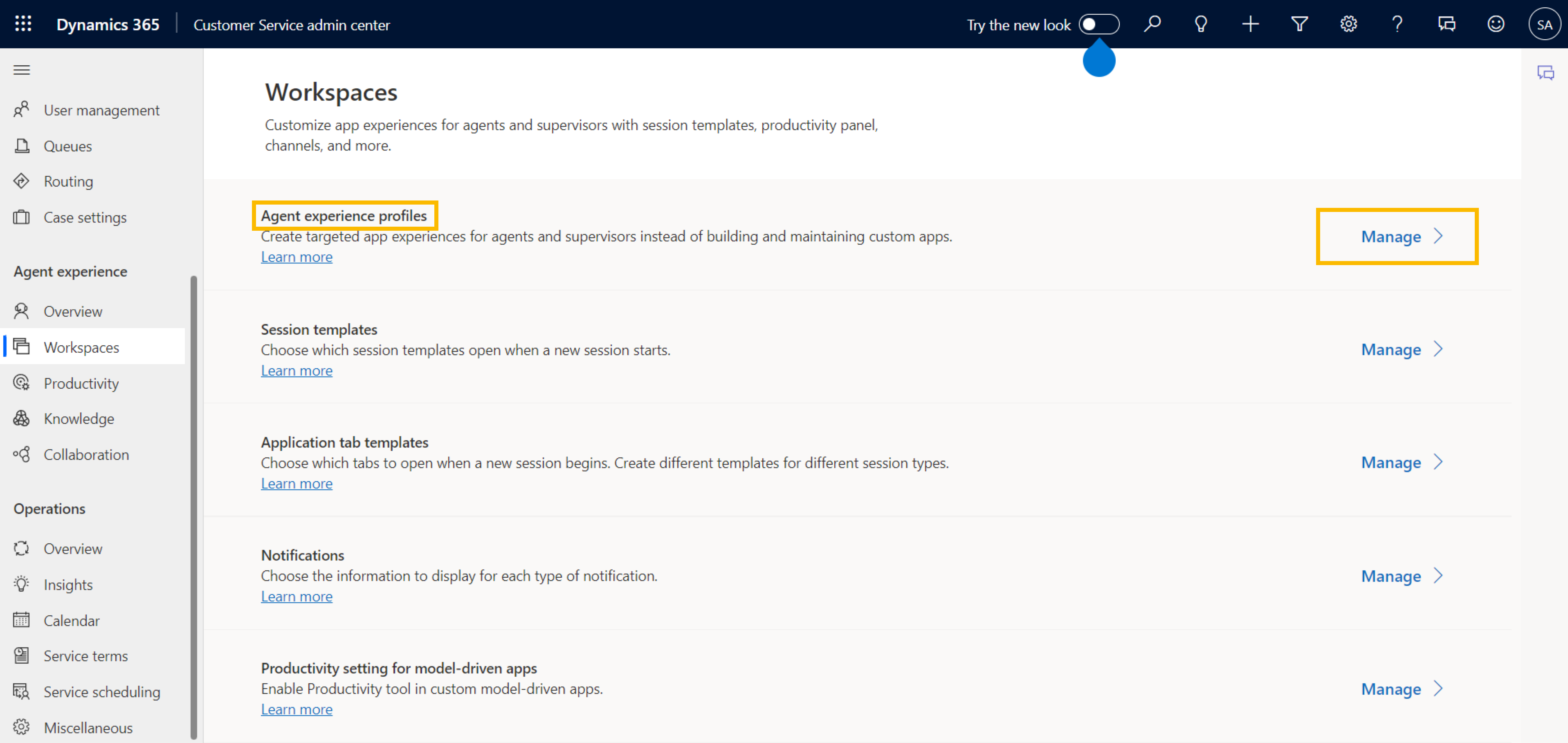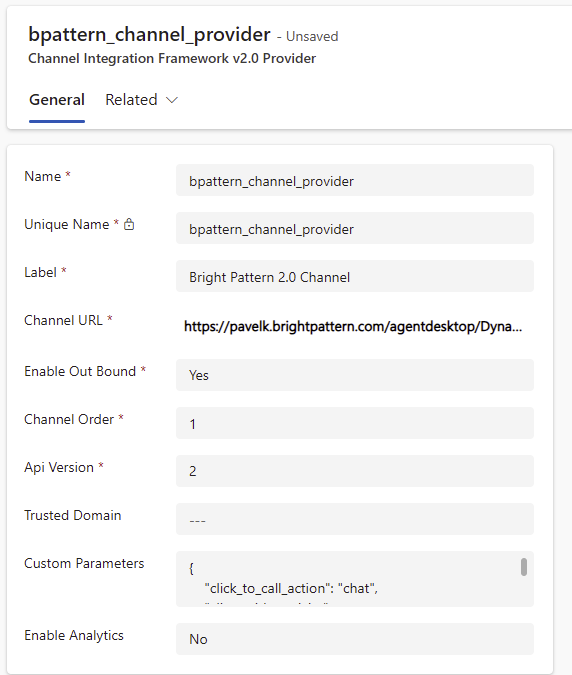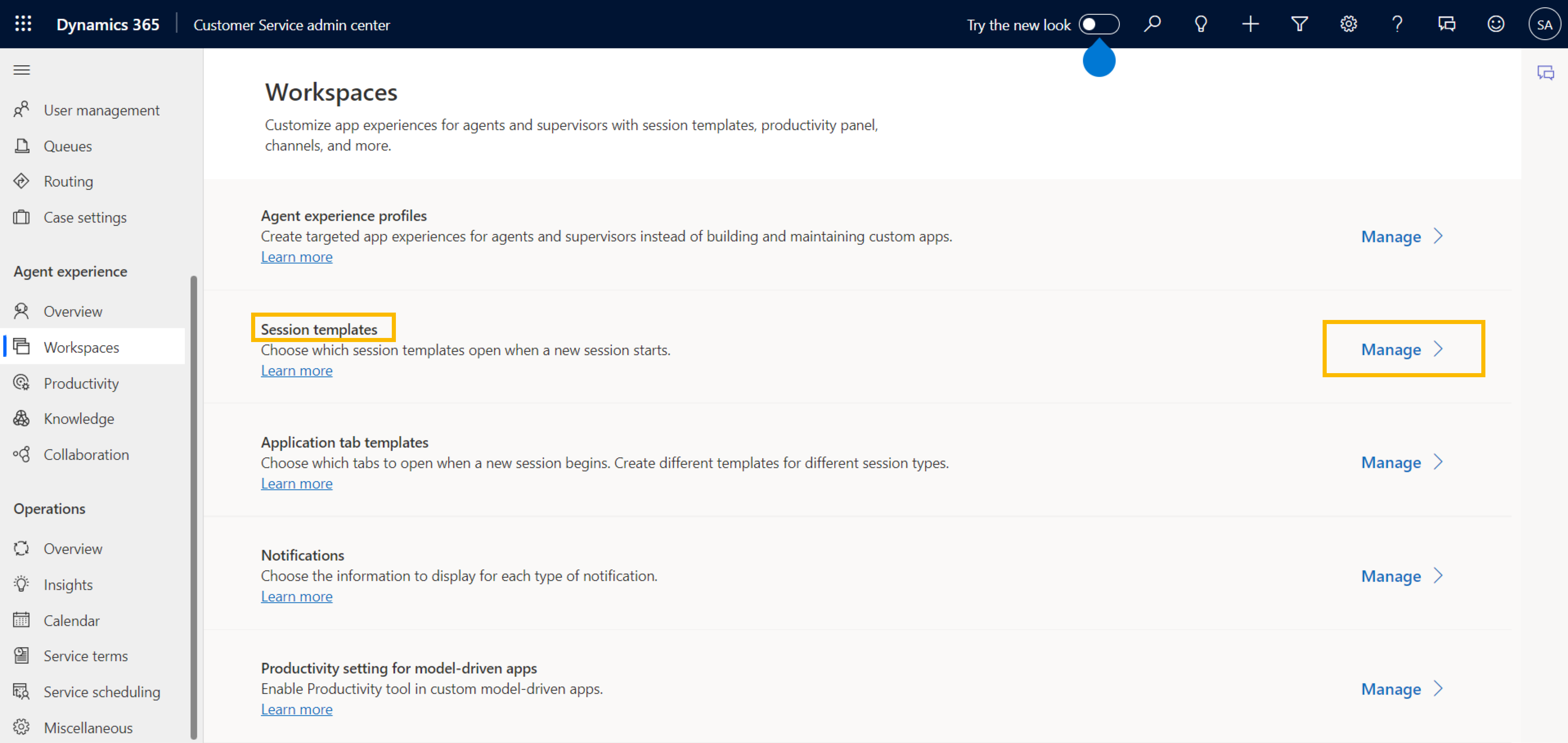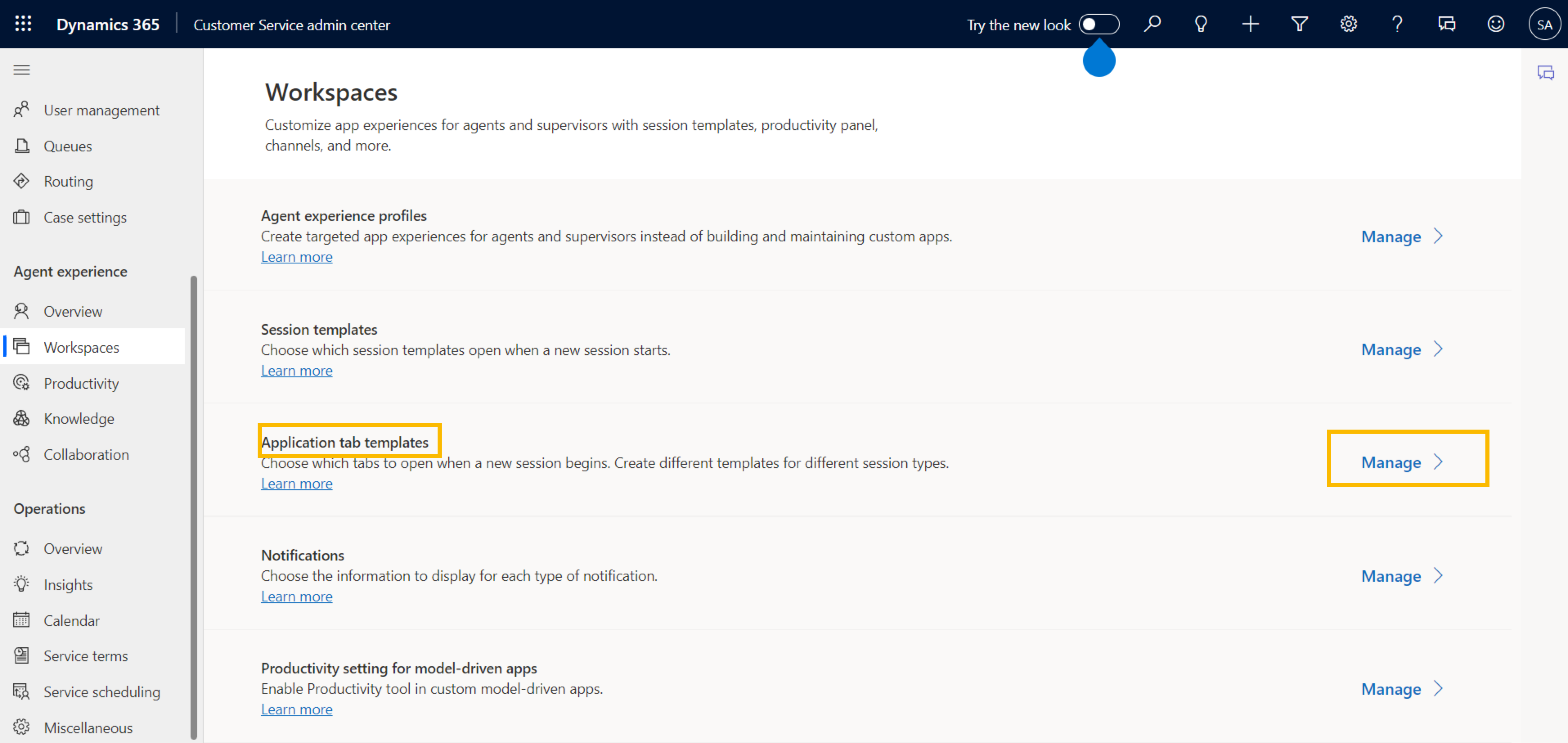Configuration Section C: Configure CIF 2.0
Bright Pattern offers support for Sessions and Channels through Microsoft's Channel Integration Framework 2.0 for Dynamics 365. When enabled, Bright Pattern's Agent Desktop widget can be embedded into Dynamics 365, allowing integrations with Customer Service Workspaces.
Follow the directions provided below to configure CIF 2.0 support for Bright Pattern's Agent Desktop Widget.
Note: To enable Agent Desktop Integration, see Configuration Section B for setting up CIF 1.0.
Create Agent experience profile
In the Dynamics Customer Service admin center, select Workspaces from the sidebar. Look for Agent experience profiles in the Workspaces window, and select Manage.
Assign users to work with the integrated widget.
Once the profile is created, add a channel provider.
Add a Channel Provider
Channel Providers allow for the usage of multi-session applications, such as Customer Service admin center.
After reaching Agent experience profile, go to the Channel providers pane and select Edit.
Enter a name for the new Channel Provider, along with a Channel URL and other required fields.
The Channel URL format varies depending on the widget version installed. Refer to the formats below, where {BPCC_HOSTNAME} is your tenant URL domain, and {MSDYN_INSTANCE_NAME} is your Dynamics 365 domain address.
- If the legacy Universal Repeater widget is installed: Set the Channel URL in the following format:
https://{BPCC_HOSTNAME}/agentdesktop/DynamicsOmnichannel.jsp?crmDomain={MSDYN_INSTANCE_HOSTNAME}- For example:
https://example.brightpattern.com/agentdesktop/DynamicsOmnichannel.jsp?crmDomain=org753e0c29.crm.dynamics.com
- For example:
- If the Communication Widget is installed: Set the Channel URL in the following format:
https://{BPCC_HOSTNAME}/agent/communicator/adapters/msdyn-omnichannel.html?crmDomain={MSDYN_INSTANCE_HOSTNAME}- For example:
https://example.brightpattern.com/agent/communicator/adapters/msdyn-omnichannel.html?crmDomain=org753e0c29.crm.dynamics.com
- For example:
Channel Providers allows a JSON object to be passed and returned as a value of key 'customParams'. For Bright Pattern, Custom Parameters include templates to use and which actions result for clients and callers. Templates can be used for multiple interactions. Make sure that the templates specified in Custom Parameters are valid and exist in your environment.
JSON objects passed to Custom Parameters need values for the following variables:
- click_to_call_action: sets the action of a Dynamics UI button. These buttons can be set to call or chat. The default value is call.
- client_side_activity: a Boolean value that enables the activity history record to be saved by the client. This behavior is deprecated.
- external_chat_template: the Session template used for starting external chat interactions in Dynamics 365. Bright Pattern uses the default template msdyn_chat_session unless another template is given as a parameter.
- internal_chat_template: the Session template used for starting internal chat interactions in Dynamics 365. Bright Pattern uses the default template msdyn_chat_session unless another template is given as a parameter.
- external_call_template: the Session template used for starting external call interactions in Dynamics 365. Bright Pattern uses the default template msdyn_chat_session unless another template is given as a parameter.
- internal_call_template: the Session template used for starting internal call interactions in Dynamics 365. Bright Pattern uses the default template msdyn_chat_session unless another template is given as a parameter.
- screen_pop_object_tab_template: the Application Tab template used to display object screenpops through Dynamics 365.
- screen_pop_search_tab_template: the Application Tab template used for search screenpops handled through Dynamics 365.
Bright Pattern provides a set of default templates for immediate use. To configure your own, proceed to the next step to create Session and Application Tab templates.
Create Session and Application Tab templates
Session templates
Session templates define the initial set of opened tabs when a Dynamics session is started. By default, Bright Pattern's integration uses msdyn_chat_session for many interactions. However, some setups might need different sessions for external and internal calls and chats.
To create new Session templates, return to Workspaces. Go to Session templates and select Manage.
Go to Active Session Templates and select New. Provide all required information for the new Session template before selecting Save.
Pass the template in Custom Parameters in place of a chat or call template.
Once a Session template is created, applications tabs can be associated to these templates. To integrate with Bright Pattern, Application Tab templates need to be configured to handle screenpop objects and searches.
Application tab templates
Application tab templates specify the applications opened when a new session is started in the Customer Service workspace. In Bright Pattern, Application Tab templates are configured to handle screenpop objects and search screenpops.
By default, Bright Pattern uses the msdyn_entityrecord Application tab template. To implement a custom template for screenpop objects or search screenpops, return to Workspaces, then select Manage for Application Tab templates.
Provide all required information for the Application Tab template before clicking Save.