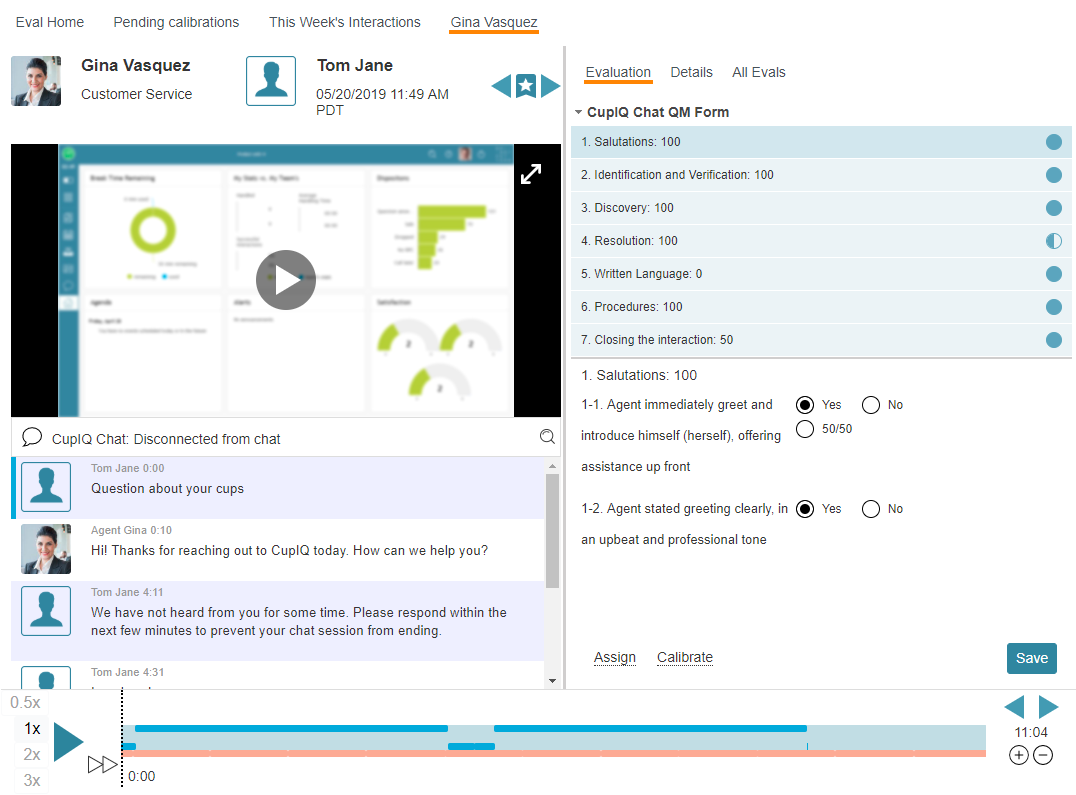From Bright Pattern Documentation
< 5.19:QM | Agents(Redirected from 5.19:QM/Agents/Work/HowtoDoaSelf-Evaluation)
• 日本語
How to Do a Self-Evaluation
If your account has the self-evaluation privilege, you may complete a self-evaluation. Doing a self-evaluation involves reviewing and grading your own interactions for quality in the given evaluation areas, and answering questions on an evaluation form. Completed self-evaluations are then reviewed by quality evaluators or supervisors. To learn more, see Conducting Evaluations.
Procedure
- On the Agent Desktop application’s navigation bar, click on the Quality Management icon.

- The Eval Home screen appears. In the My Evals section on the left side of the screen, click on the search preset button called My Interactions. This preset searches for your interactions from a set amount of days.
- Double-click on one of your interactions from the list. This will bring up the interaction in the Eval Console, which is where you will be evaluating your interaction. Eval Console shows tools and controls for recording playback, an evaluation form, a notes area, the chat transcript (if applicable), and so on.
- Use the tools and controls to listen to the call recording, watch the screen recording, read the chat transcript, and/or review the email.
- During the review, click on each numbered area of the evaluation form on the right side of the screen, and answer the questions on the form.
- When you are done, click Save.
What Happens Next
If confirmation rules are enabled in your contact center, a supervisor or quality evaluator will accept or reject your self-evaluation.