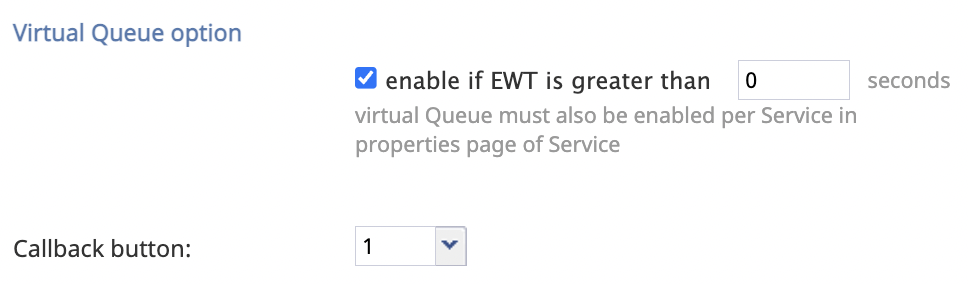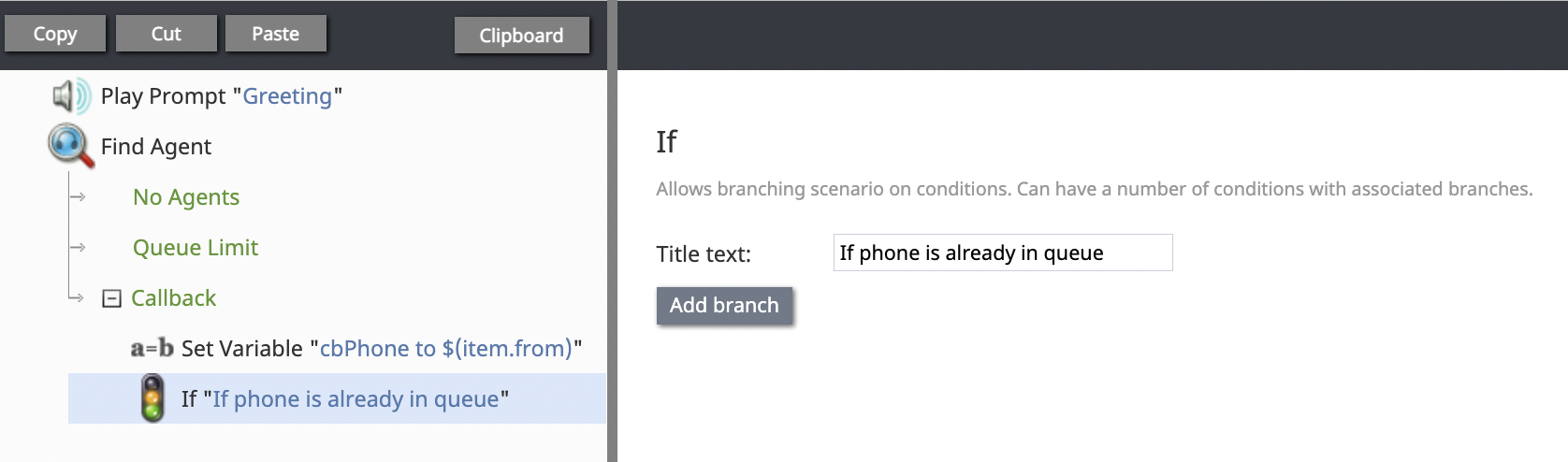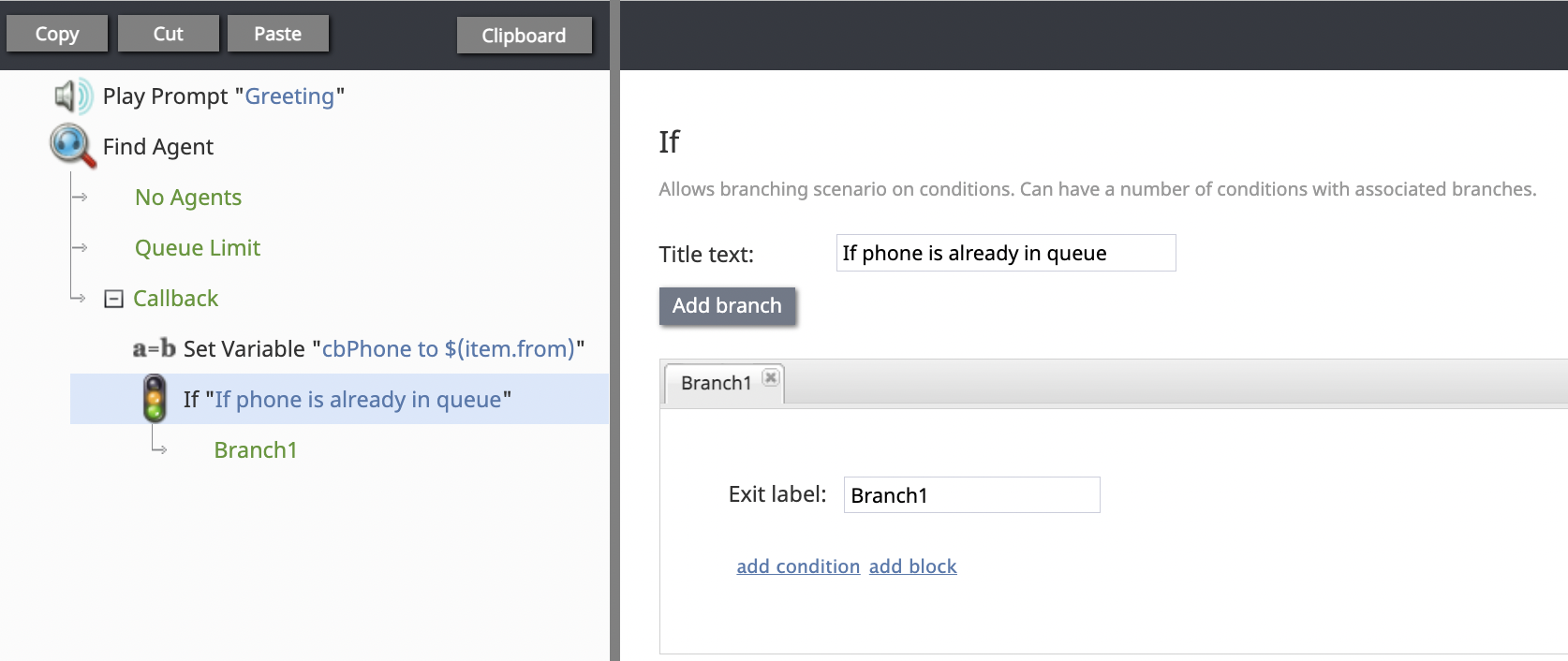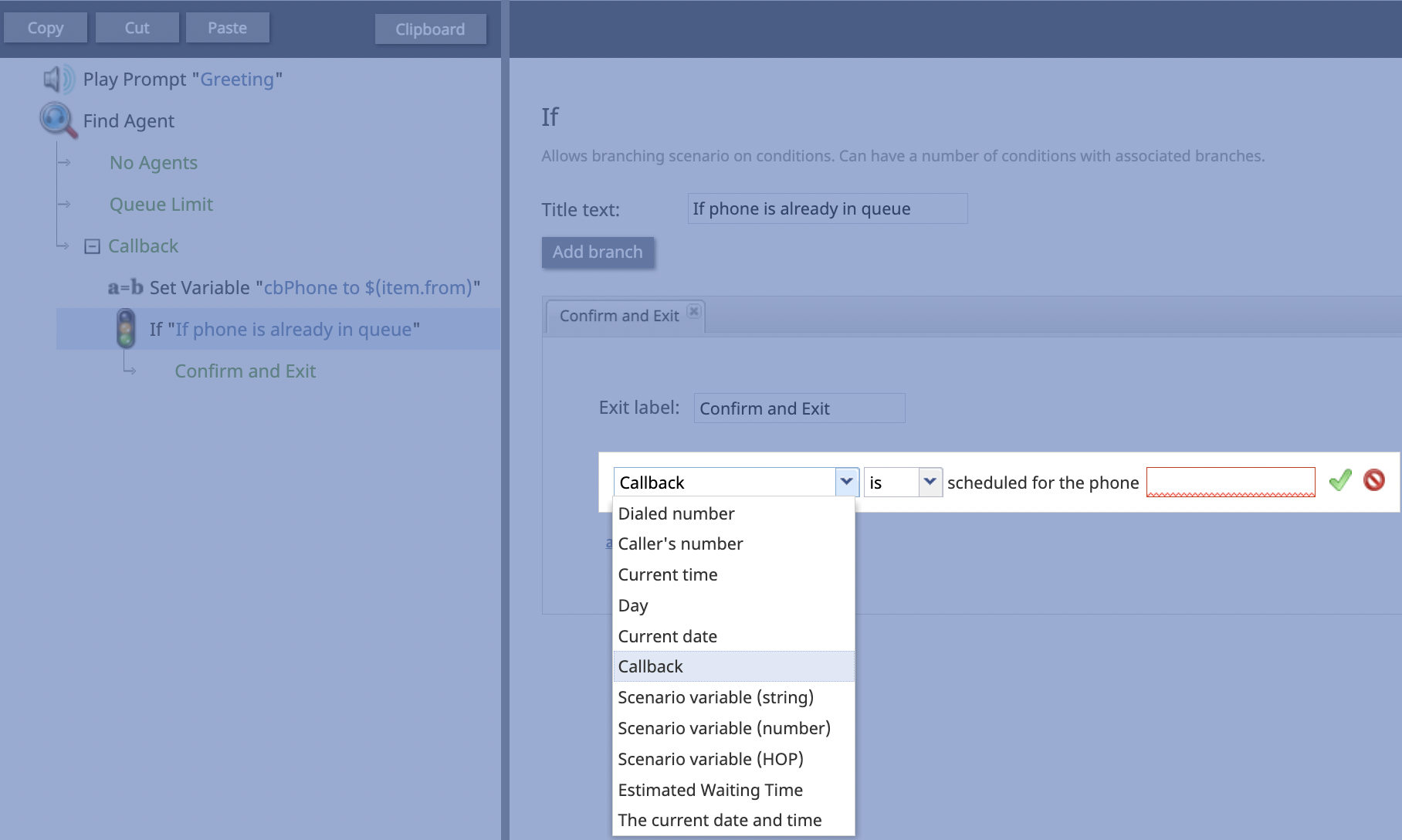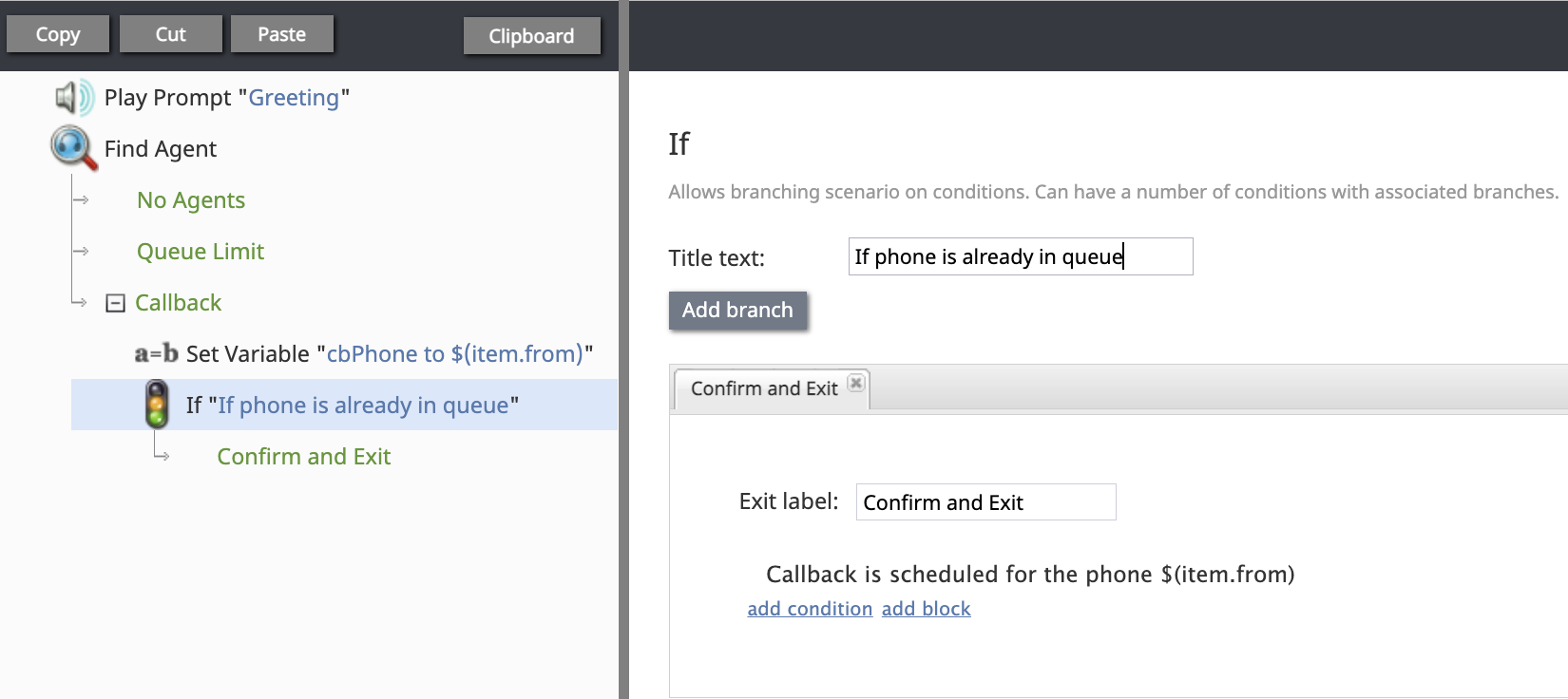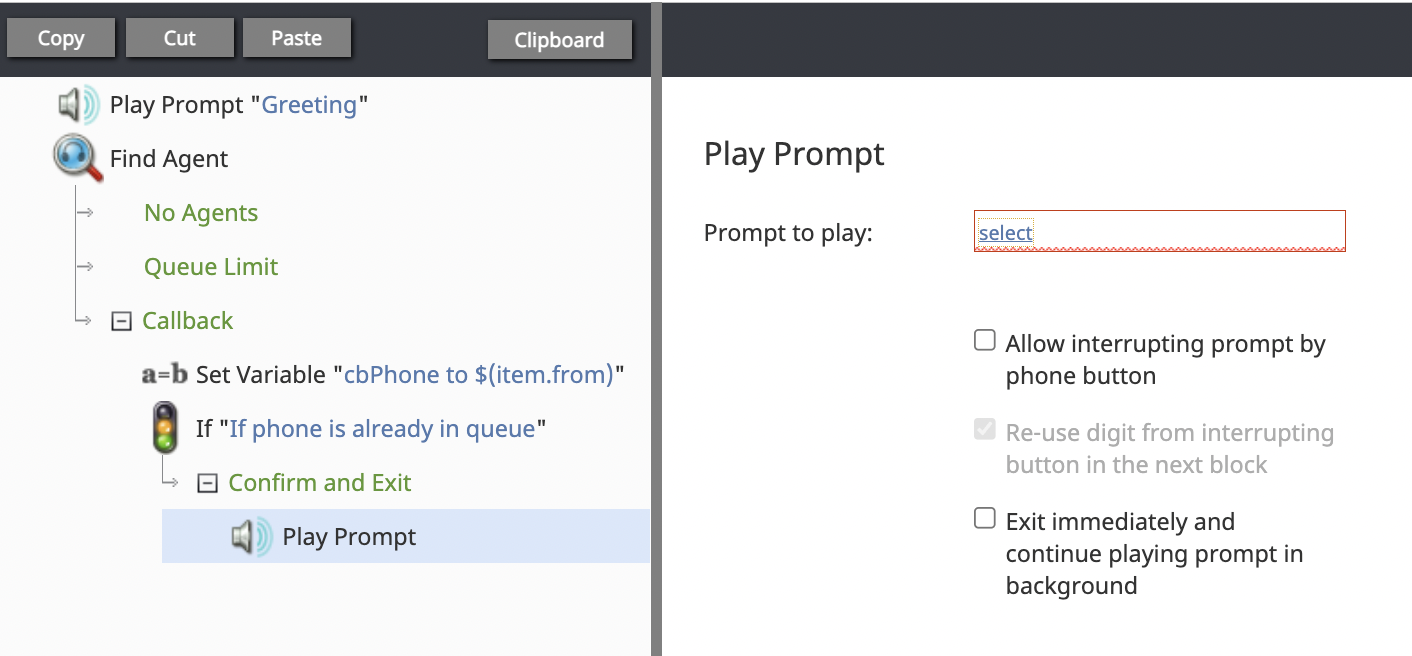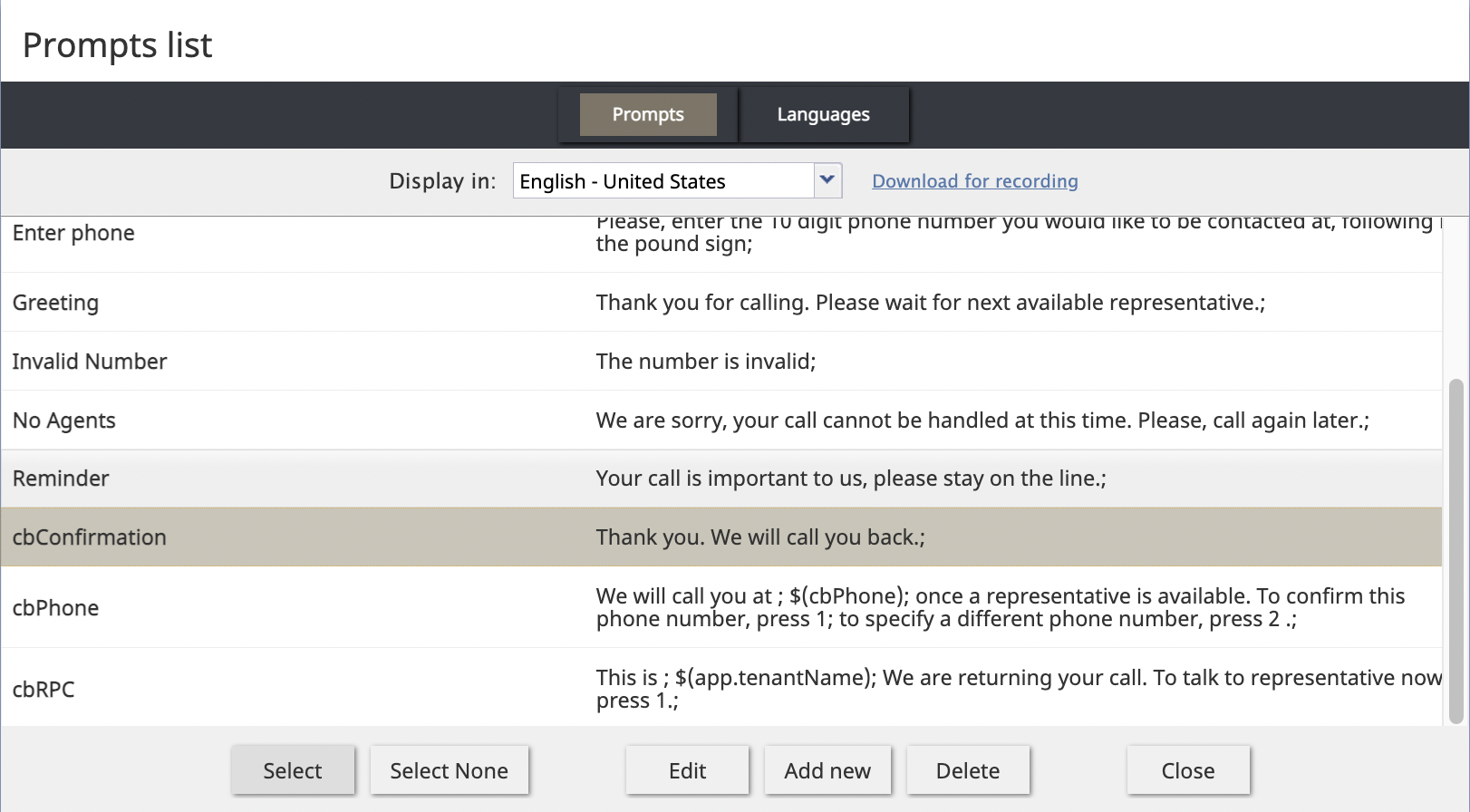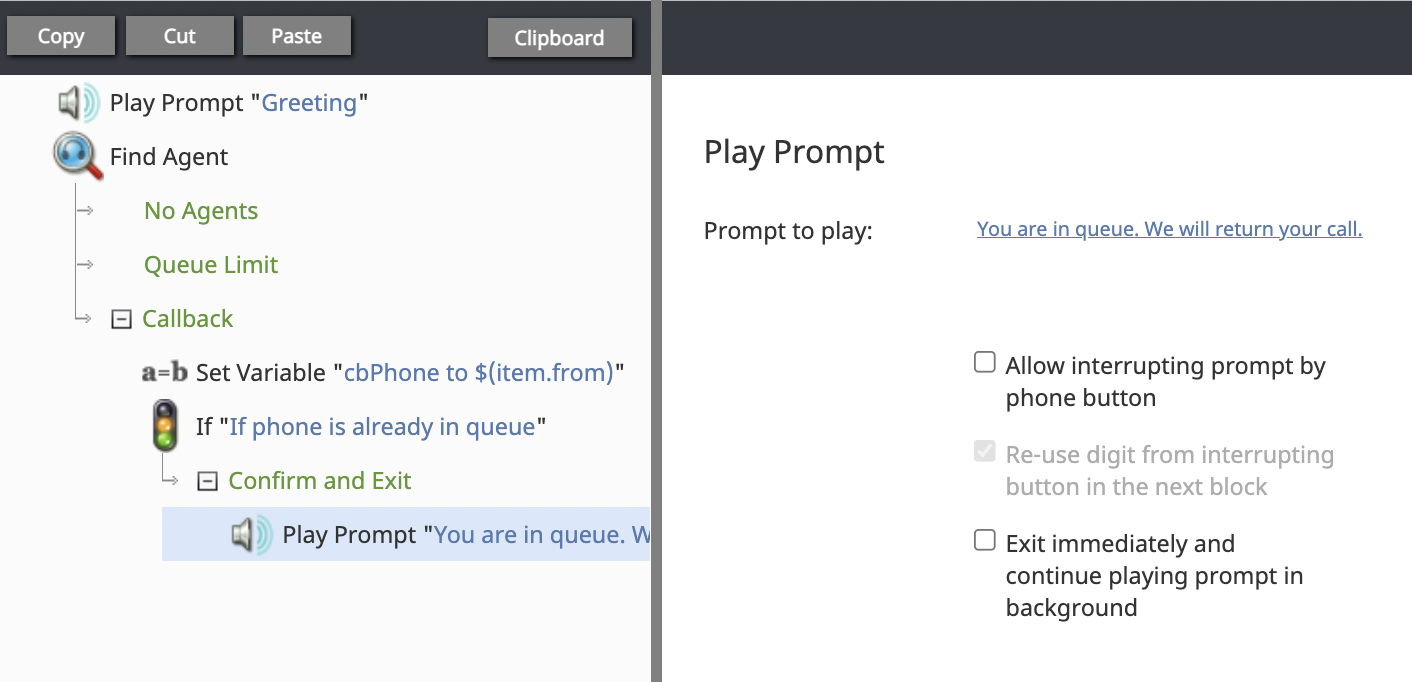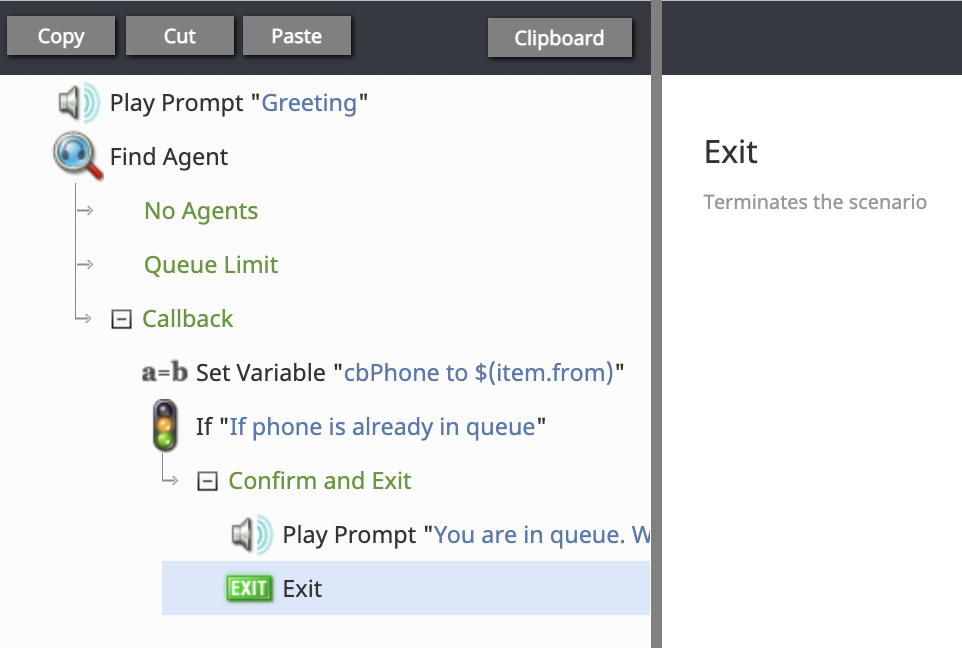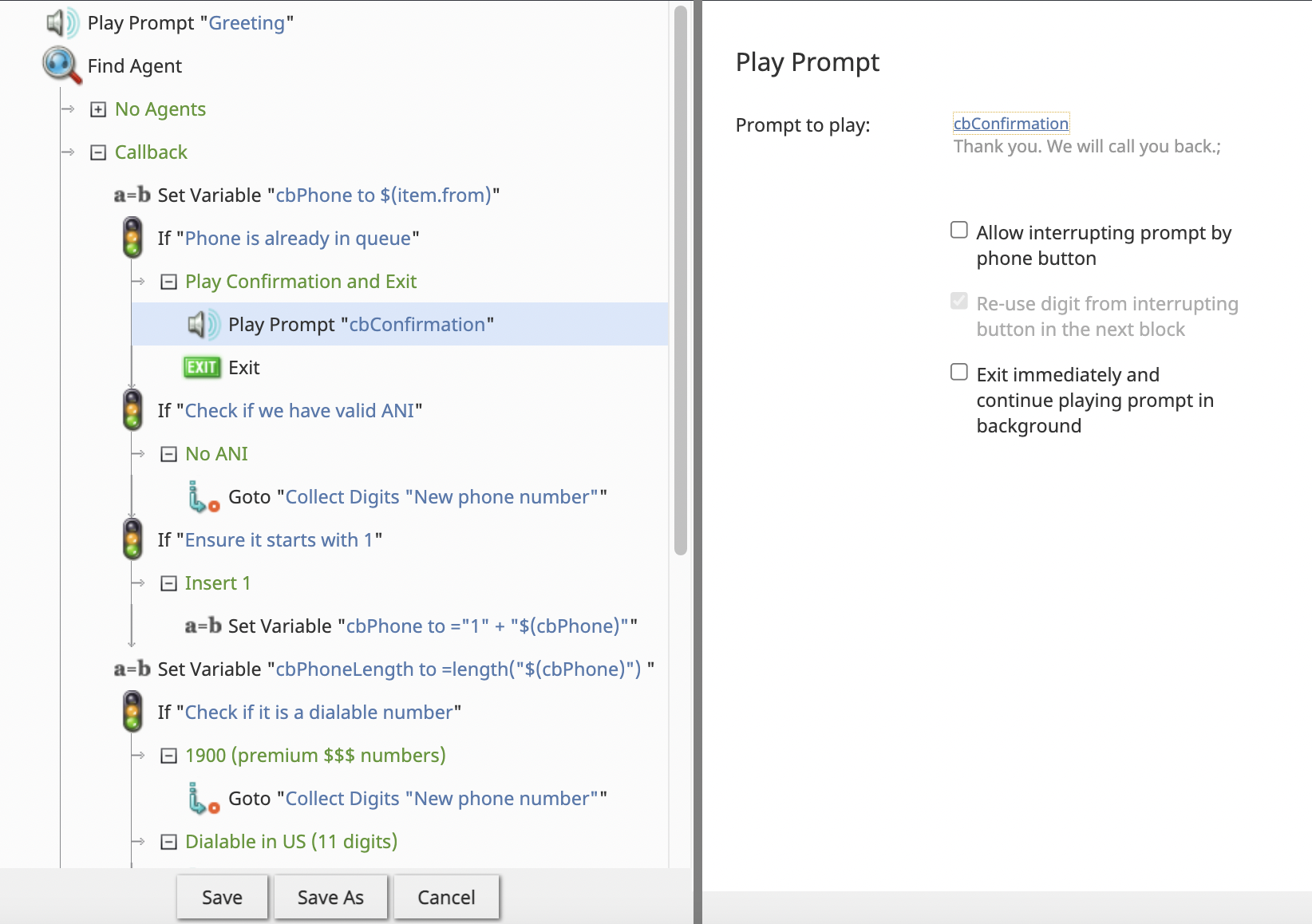How to Prevent Multiple Simultaneous Callback Requests From the Same Caller
In the Scenario Builder application, the IF scenario block contains a Callback condition. This condition is normally used to check if the caller has or has not already scheduled a return call in a virtual queue scenario.
Process
This scenario flow, when you are done, should resemble that of the virtual queue template.
Note: It may be helpful to adapt the already-created virtual queue scenario template from the Add from Template ![]() rather than creating a scenario from nothing.
rather than creating a scenario from nothing.
This addition to the virtual queue template will check the virtual queue to ascertain whether the caller is already in the virtual queue.
If the caller's phone number is found, the scenario will play a prompt and exit. If the caller's phone number is not found, the scenario will continue through the rest of the virtual queue flow as outlined.
Go to the Contact Center Administrator.
Go to Scenarios >> Voice.
Click the Add Scenario ![]() button.
button.
In the Scenario Builder application, create a scenario that includes a Find Agent block.
In the first Find Agent block, beneath the Virtual Queue option section, check the "enable if EWT is greater than X seconds" checkmark.
This will open a condition named Callback in the Find Agent block.
In the Callback portion of your first Find Agent block, drag and drop an If block.
Use the Add branch link within the If block to add a branch corresponding to the desired conditional exit.
Provide a label that will identify the corresponding conditional exit in the flowchart.
Click the add condition link.
Using the left dropdown menu, choose the Callback option.
In the second dropdown menu, choose between "is" and "is not".
Define an appropriate logical expression that will search for the caller's phone.
The condition in this tutorial reads: "Callback is scheduled for the phone <variable>", which means that the scenario will check the virtual queue for a specific phone number before continuing the scenario process.
Click the green check to accept your logical expression.
Name the If block's Exit Label. For the purpose of this tutorial, the Exit Label is named "Confirm and Exit".
Drag and drop a Play Prompt into the "Confirm and Exit" exit condition.
This means that if the phone number is already found in the Callback virtual queue, the scenario will play a prompt for the caller to hear.
Click the select link in the "Prompt to play" portion of the Play Prompt scenario block.
Select an already existing voice prompt or create a new one.
When you are finished fine-tuning the Play Prompt to your specifications, drag and drop an Exit block beneath the Play Prompt block. This will end the call after the prompt plays.
Continue adding to the virtual queue scenario flow as needed.