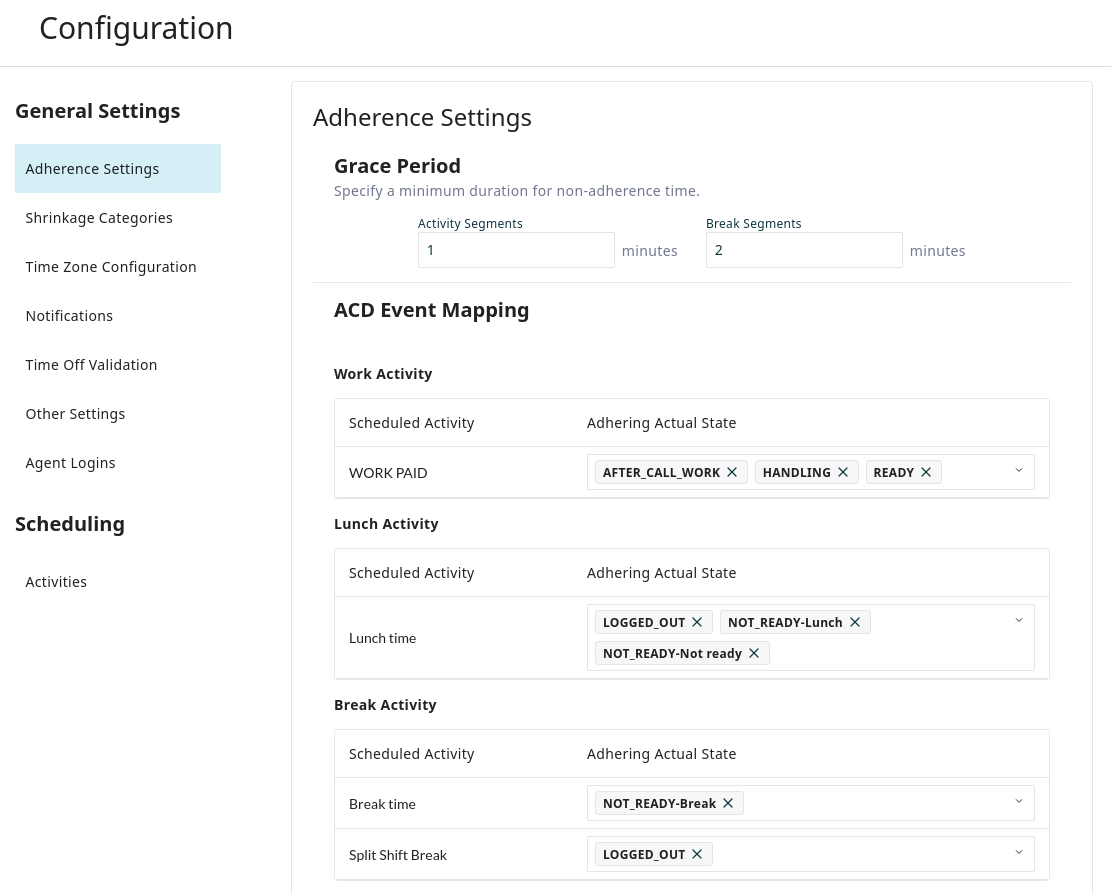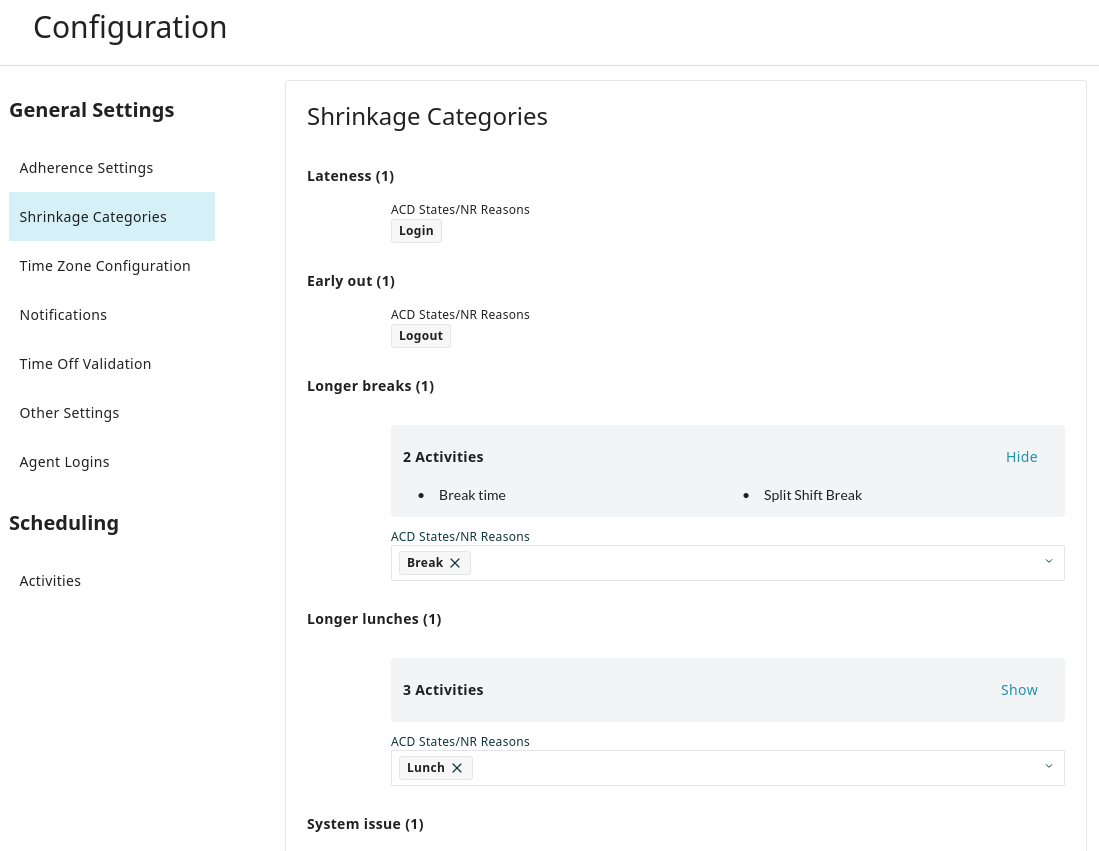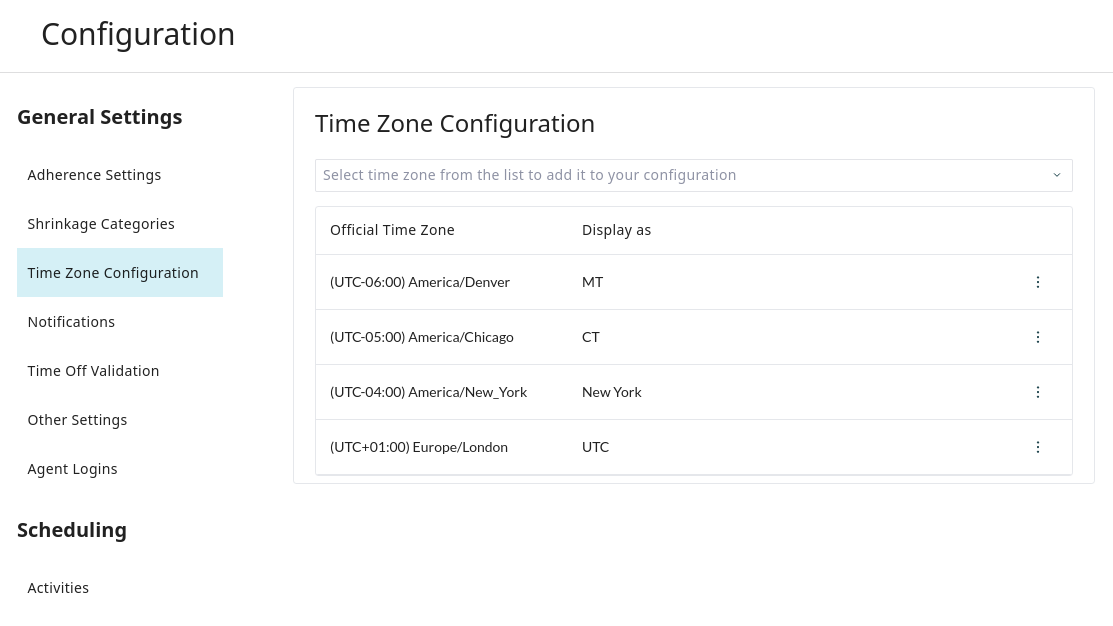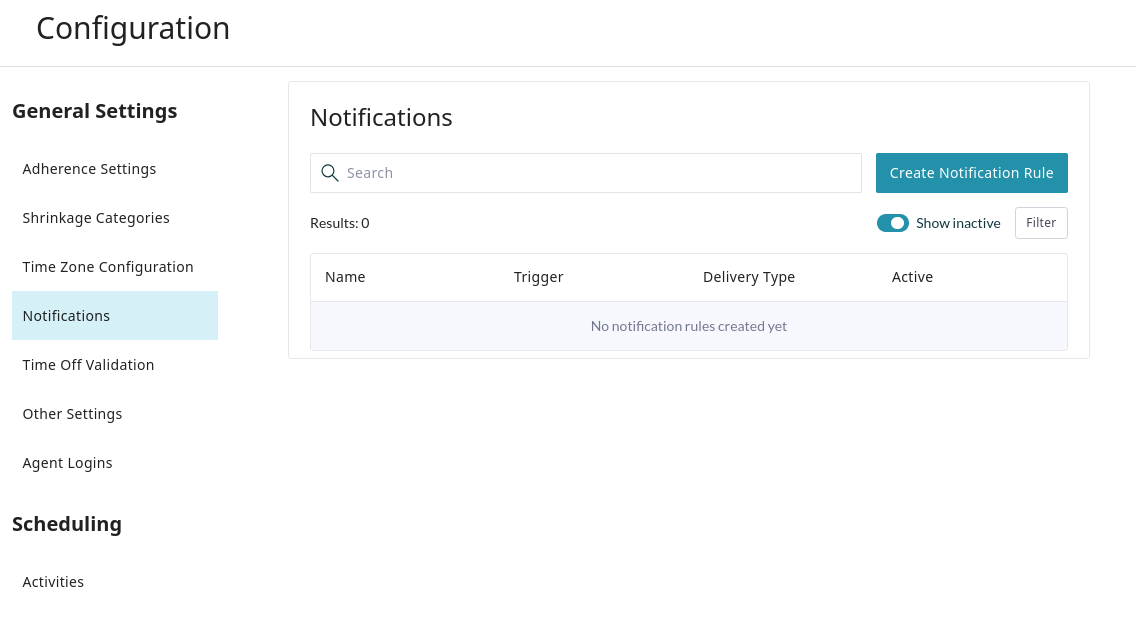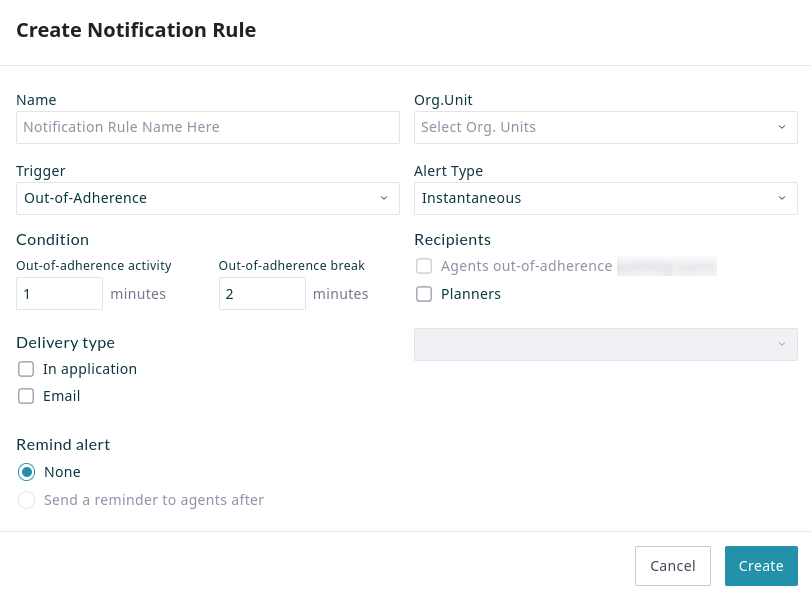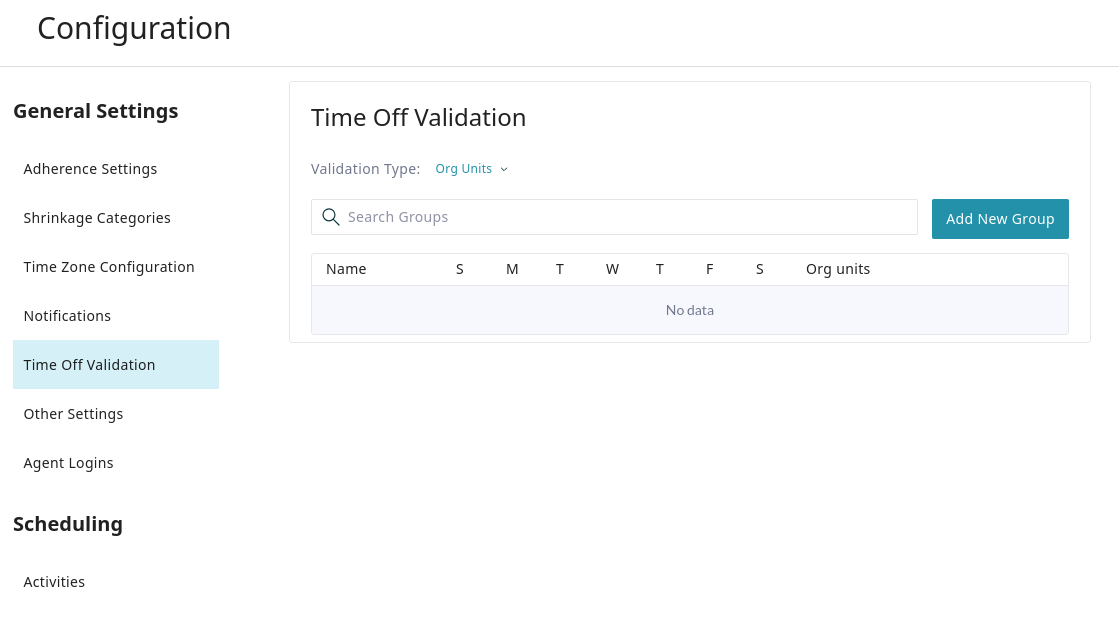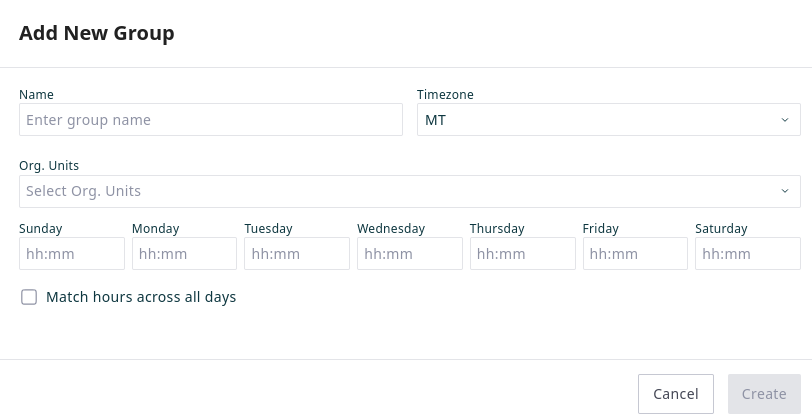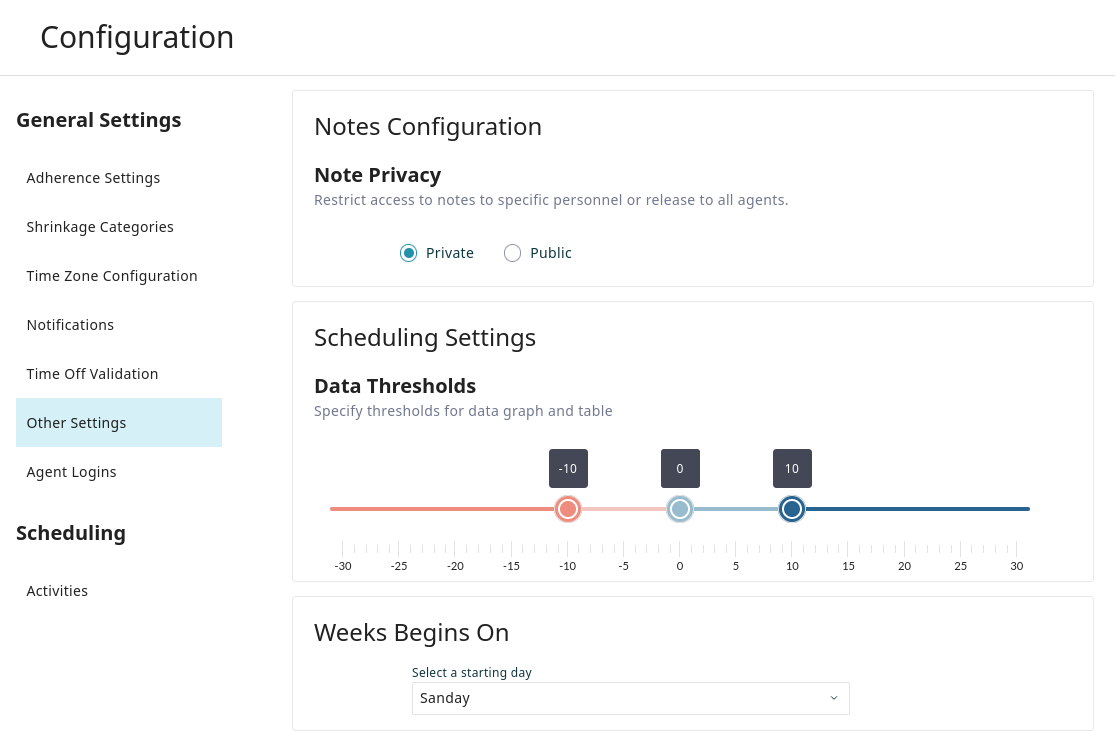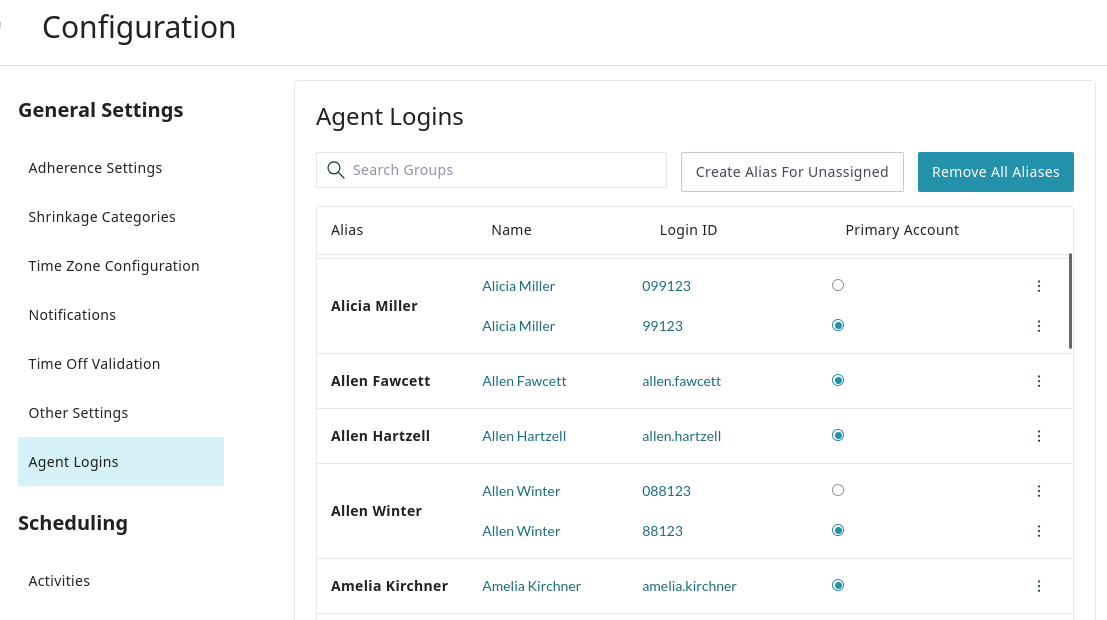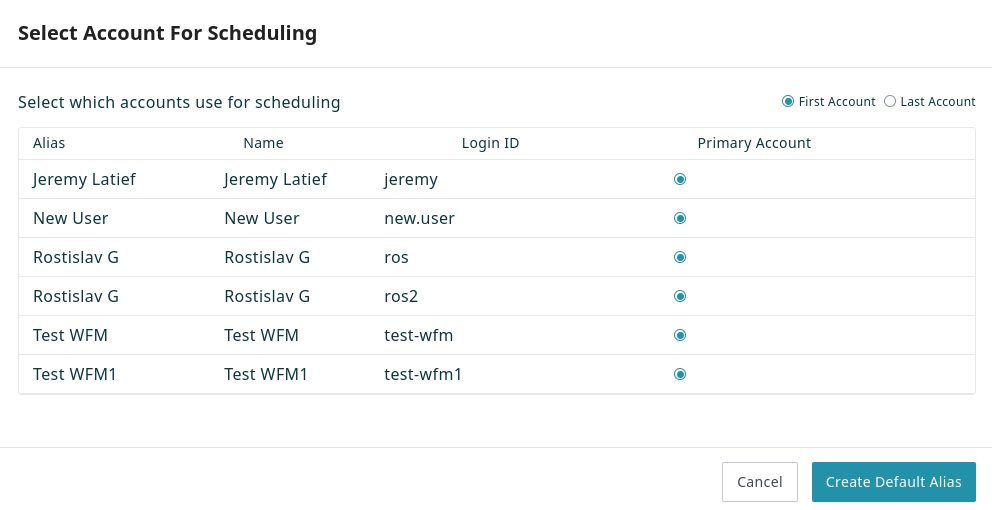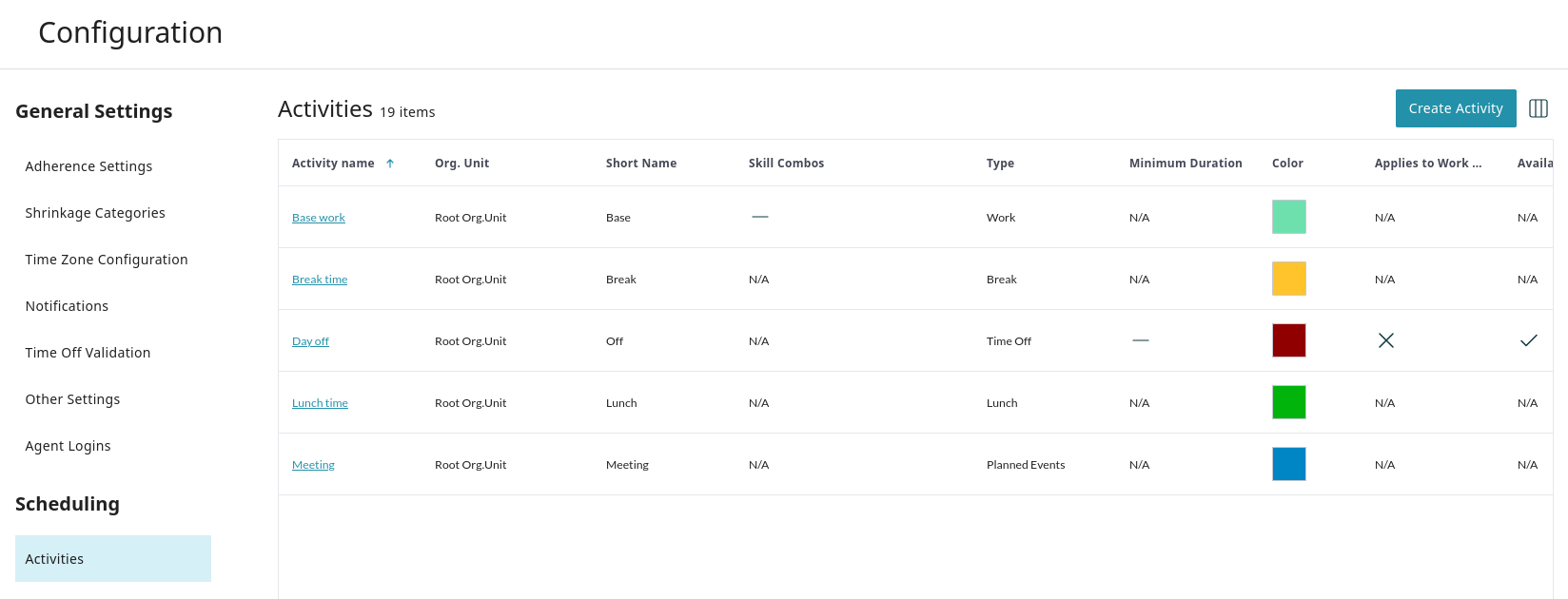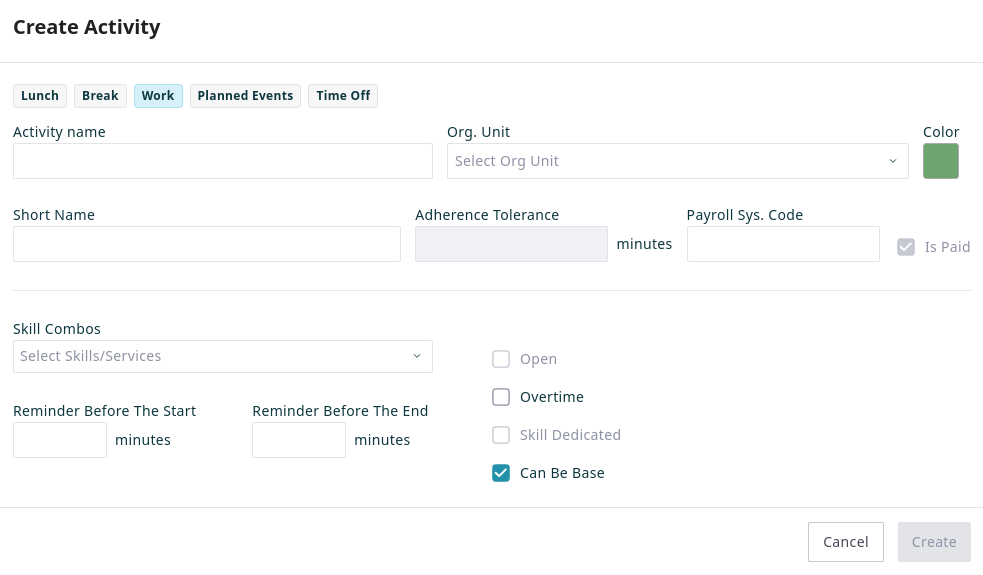Configuration
Administrators use the Configuration pages to define settings for the WFM system. Proper configuration is essential for accurate forecasting, effective scheduling, and meaningful reporting. This section covers settings related to shrinkage, scheduling rules, agent activities, and more.
General Settings
This section contains system-wide settings for WFM. Here, you can configure adherence rules, define shrinkage categories, set time zones, and manage other global parameters.
Adherence Settings
Adherence Settings define adherent states for scheduled activities. Use this page to map scheduled activities to their corresponding real-world agent states and set grace periods for minor deviations.
Grace Period
A grace period is the duration an agent can deviate from their schedule before being flagged as non-adherent. This prevents minor deviations from impacting adherence metrics.
- Activity Segments: Enter the grace period (in minutes) for general work activities.
- Break Segments: Enter the grace period (in minutes) for breaks and lunches.
ACD Event Mapping
Use this section to map the Scheduled Activities you have configured in WFM to the actual agent states reported by the contact center (ACD). An agent is considered "in adherence" by WFM when their current ACD state is one of the states mapped to their scheduled activity.
For each activity type, select one or more adhering states from the dropdown menu.
The following activity types are available for mapping:
- Work Activity: Map scheduled work activities to the ACD states that are considered productive (e.g., Ready, Handling, After Call Work).
- Lunch Activity: Map lunch activities to the ACD states an agent might be in during their lunch (typically Not Ready).
- Break Activity: Map break activities to the corresponding ACD states (e.g., Not Ready-Break).
- Time Off: Map time off activities to the states an agent would be in when absent (e.g., Logged Out).
- Planned Events: Map events like meetings or training to their appropriate states.
Shrinkage Categories
Shrinkage is the percentage of paid time that agents are not available to handle interactions. WFM uses historical data to create more accurate staffing forecasts. On this page, define which agent activities and states contribute to the overall shrinkage calculation.
The system calculates shrinkage based on the following categories:
- Lateness: The time difference between an agent’s scheduled start time and their actual login time.
- Early out: The time difference if an agent logs out before their scheduled end time.
- Longer breaks & Longer lunches: The time that an agent's actual break or lunch exceeds the scheduled duration. To enable this, map the WFM break and lunch activities to the corresponding Not Ready reasons from the ACD.
- System Issue: Any Not Ready reasons from the ACD that indicate time lost due to technical problems (e.g., "Connection loss").
- Other: Any other Not Ready reasons that should count toward shrinkage.
Time Zone Configuration
Use the Time Zone Configuration page to select the time zones available in WFM.
- To add a time zone: Select a time zone from the dropdown list at the top of the page.
- To manage a time zone: Click the three-dot menu (...) on a time zone's row to edit its display name or remove it from the list.
Notifications
The Notifications section allows you to configure automated alerts for non-adherence events. The main page lists all configured notification rules. You can use the search bar to find a rule by name, or click Filter to narrow the list by Trigger or Delivery Type.
Creating a Notification Rule
To create a new alert, click Create Notification Rule.
- Name: Enter a descriptive name for the rule.
- Org. Unit: Select the organizational unit(s) this rule applies to.
- Trigger: Choose the event that will trigger the alert (e.g., Out-of-Adherence).
- Alert Type: Select when the alert is sent. Instantaneous sends the alert as soon as the condition is met.
- Condition: Define the specific criteria for the trigger. For an Out-of-Adherence trigger, set the number of minutes an agent must be non-adherent for an activity or break before an alert is sent.
- Recipients: Select which planners should receive the notification.
- Delivery type: Select how the notification is delivered (In application and/or Email).
Time Off Validation
Time Off Validation allows you to set daily limits on the total amount of approved time off for specific groups. This helps ensure that granting time off requests does not lead to understaffing. When a time off activity is configured to perform a staffing check, it is validated against the limits defined here.
- Use the Validation Type dropdown to set limits based on either Org Units or Skill/Service.
- To create a new set of limits, click Add New Group.
Add a New Validation Group
Define the parameters for a new validation group.
- Name: Enter a descriptive name for the validation group.
- Timezone: Select the timezone this rule applies to.
- Org. Units or Skill/Service: Select the specific org units or skills/services this rule will govern.
- Daily Limits: For each day of the week, enter the maximum total hours of time off that can be approved for the selected group (in
hh:mmformat). - Match hours across all days: Check this box to apply the value entered for the first-filled day to all other days of the week.
Other Settings
Other Settings are miscellaneous configuration options for notes, scheduling displays, and the calendar week.
Notes Configuration
Set the default privacy level for notes created on shifts.
- Private: Notes are visible only to planners by default.
- Public: Notes are visible to both planners and agents by default.
Scheduling Settings
Use the Data Thresholds slider to define the color-coded thresholds for staffing variance displays, such as those on the Shift Overview page. This helps planners quickly assess the severity of understaffing (red) and overstaffing (blue). The slider's handles set the boundaries for slight and severe deviations, which are represented by light and dark colors, respectively.
Week Begins On
Select the day that should be treated as the first day of the week in all calendar and scheduling views across WFM.
Agent Logins
Agent Logins allows you to group multiple agent login accounts under a single alias, letting them be treated as a single entity for scheduling and forecasting. The main page lists all created aliases. If an alias is associated with multiple login IDs, they will be grouped within it, with one ID designated as the primary account.
Create Alias for Unassigned
To automatically group unassigned logins, click Create Alias For Unassigned. This tool attempts to match and group logins based on similar agent names.
In the dialog that appears, select whether the First Account or Last Account found for a matching name should be set as the primary account by default, then click Create Default Alias.
Managing Aliases
You can manually manage individual logins and aliases directly from the main list:
- Set Primary Account: Use the radio button in the Primary Account column to designate which login ID is the main account for an alias.
- Assign/Unassign Logins: Click the three-dot menu (...) on a login's row to manage its assignment.
- Assign: Move a non-primary login to a different existing alias.
- Unassign: Remove a non-primary login from its current alias.
- Remove All Aliases: Click this button to undo all alias groupings across the system.
Scheduling
This section contains settings related to the creation and management of agent schedules.
Activities
Activities are the fundamental building blocks of shifts (e.g., work, breaks, lunches, time off). You must configure activities here before they can be used to create shift templates. This section serves as a reference for all available settings. For a step-by-step guide, see Configuring Activities quickstart. The main page lists all configured activities. Click the column management icon to customize the displayed columns.
Create Activity
To add a new activity, click Create Activity. In the dialog that appears, select an activity type and define its properties.
Activity Types
First, select the type of activity you are creating. The type determines which properties are available for configuration.
- Work: The primary productive time in a shift. Work activities are associated with specific skills to meet forecasted demand.
- Lunch / Break: Scheduled periods for agent meals and rest.
- Planned Events: Scheduled activities that are not regular work, such as meetings or training.
- Time Off: Indicates an agent's absence from work (e.g., PTO, sick leave).
Properties common to all activity types
- Activity name & Short Name: The full and abbreviated names for the activity.
- Adherence Tolerance: The grace period (in minutes) before an agent is flagged as non-adherent for this activity.
- Color: The color used to represent the activity in schedule views.
- Is Paid: Specifies if the activity is paid time.
- Org. Unit: Assigns the activity to a specific organizational unit. If left blank, it is available to all units.
- Payroll Sys. Code: An optional code for mapping to an external payroll system.
- Reminder Before Start / End: Sets automated reminders (in minutes) for agents before the activity's start or end time.
Properties specific to Work activities
- Can Be Base: Allows this activity to be used as the main or "base" activity of a shift.
- Overtime: Designates this activity as overtime.
- Skill Combos: Select the skills/services that agents work on during this activity. Scheduling an agent for this activity allocates their time to meet the forecasted demand for these skills.
Properties specific to Time Off activities
- Auto Approval: If enabled, requests that pass all validation checks are approved automatically.
- Available for Req.: Allows agents to request this time off type. If unchecked, only planners can add it to a schedule.
- Denial Reasons: Pre-configure a list of reasons that approvers can select when denying a time off request of this type.
- Minimum Duration: Sets the shortest duration (in minutes) that can be requested for this time off type.
- Partial Days Allowed: Permits requests for a portion of a day.
- Staffing Check: Validates requests against the limits configured in Time Off Validation to prevent understaffing.
- Tracked Allowance: Validates requests against an agent's individual time off balance.
< Previous