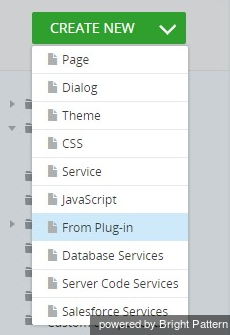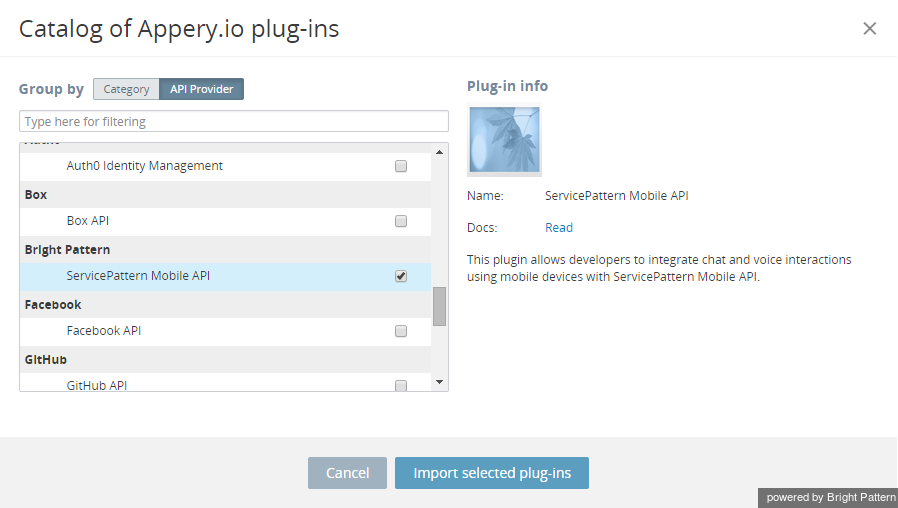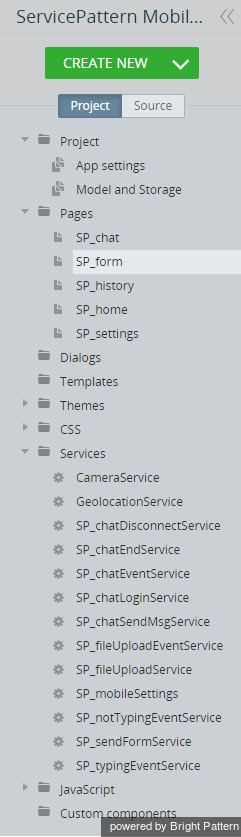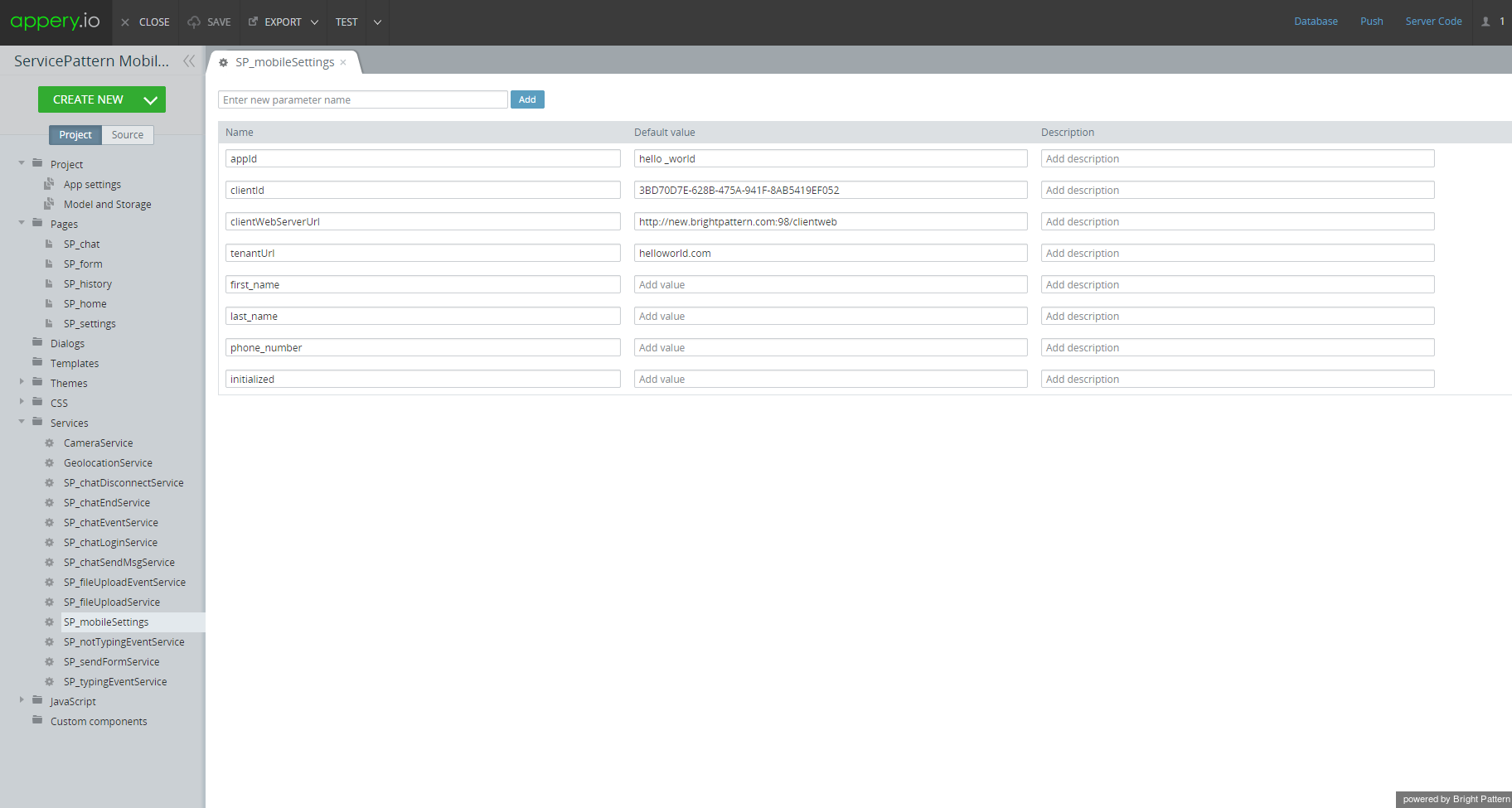From Bright Pattern Documentation
Importing the Plug-in
To import the plug-in, follow these steps.
Step 1: Create new from plug-in.
Click Create New > From Plug-in.
Step 2: Select the plug-in.
Select the Bright Pattern > ServicePattern Mobile API checkbox.
Step 3: Import the plug-in.
Click Import selected plug-ins. You should see a list of pages and services similar to this one:
Step 4: Specify values for the plug-in.
- Click Services > SP_mobileSettings.
- In the Contact Center Administrator application, copy the Unique identifier of your Bright Pattern Contact Center Mobile/Web scenario entry and paste it to appId.
- Set clientId to a unique value.
- Set the clientWebServerUrl value to be the URL of your Bright Pattern Contact Center Client Web Server. You can obtain this URL from your service provider.
- Set the tenantUrl value to be your particular tenant URL in Bright Pattern Contact Center . (Tenant URL corresponds to the domain name of your contact center that you see in the upper right corner of the Contact Center Administrator application after login.)