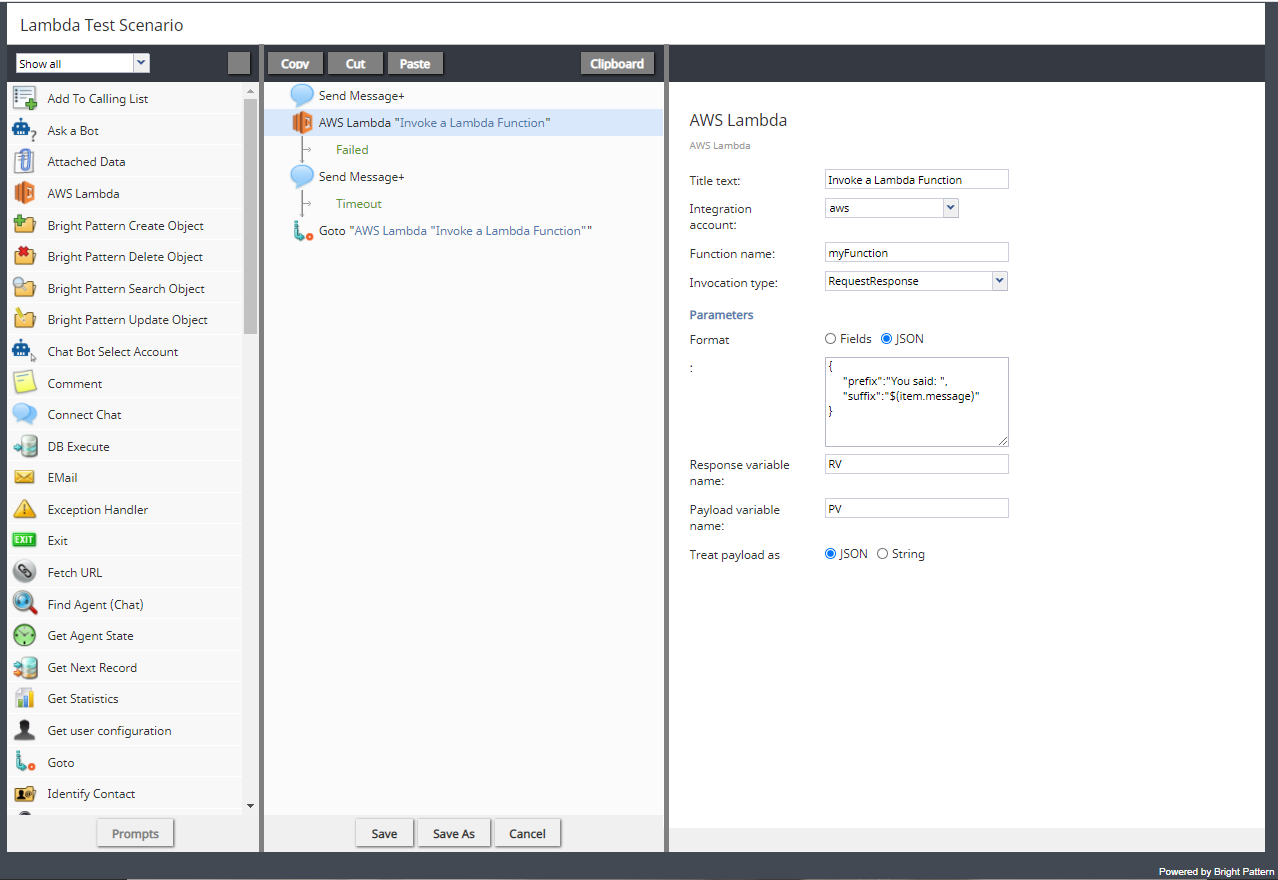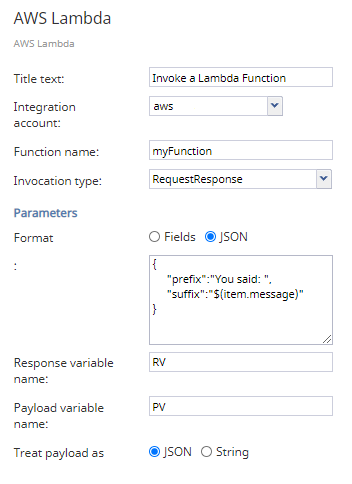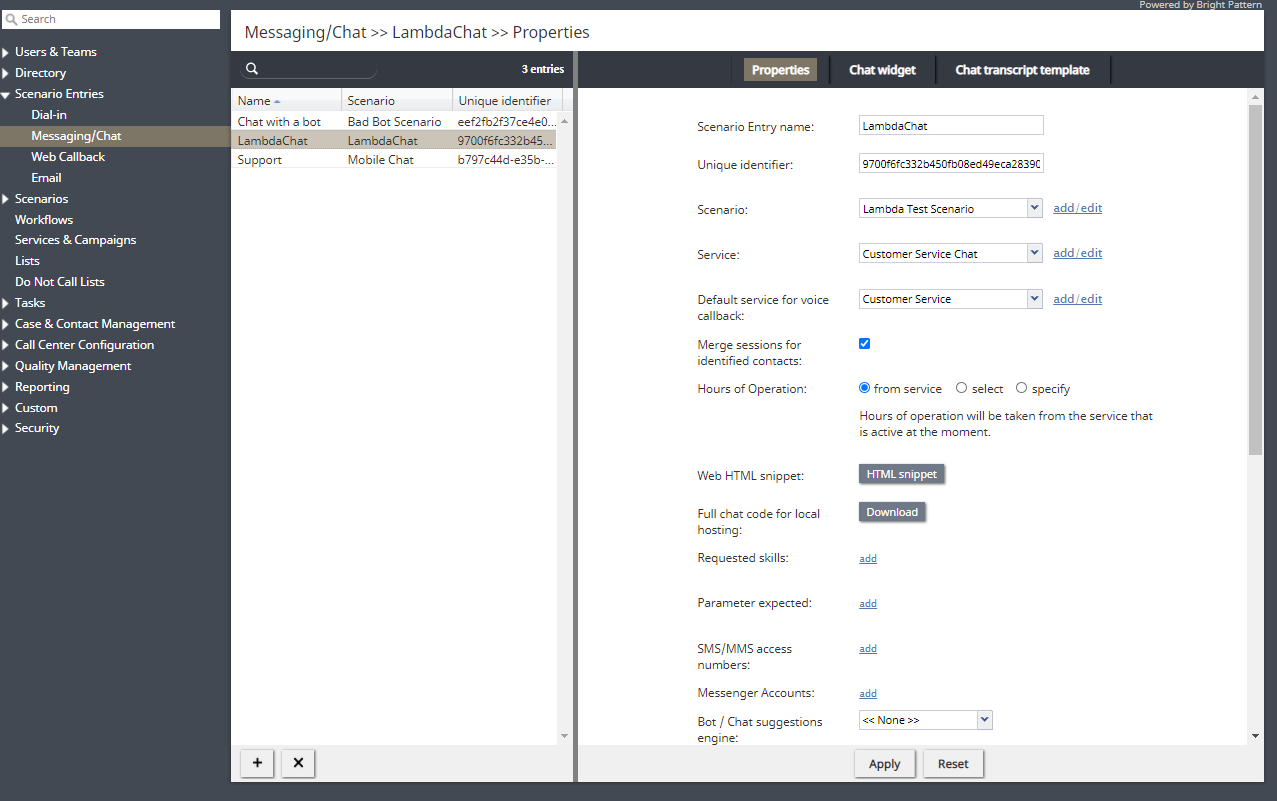Create a Scenario or Workflow
Once you are finished configuring your contact center’s Amazon AWS Lambda integration account, you can configure either a scenario or a workflow; in both instances, you will use the AWS Lambda block. This block allows you to invoke the functions you created in your AWS Lambda environment.
The following chat scenario allows you to invoke your Amazon AWS Lambda function in an infinite loop; the purpose of which is to be able to see that your function is connected and working properly. Note that infinite loops should be avoided in production use; this scenario is used for testing purposes only.
For chat service creation instructions, see Administrator Tutorials.
Prerequisites
As a reminder, in order to use the following test chat scenario, you must have web chat configured.
Test Chat Scenario Download
Click the following link to download our annotated test AWS Lambda scenario.
Media:App_Amazon_AWS_Lambda_Test_Scenario.zip
Test Chat Scenario Steps
- In the Contact Center Administrator application, section Scenarios > Chat, click + to create a new scenario the Scenario Builder application. Note that in production use, you may configure either chat or voice scenarios.
- In the application, you will configure the following blocks:
- Send Message+
- AWS Lambda
- Send Message+
- Goto
Configured together, these blocks allow continual responses in your chat widget from your Lambda function.
- Send Message+
- The most important block to configure is the AWS Lambda block. In order for your function to be successfully invoked, the block must specify the following:
- Your Amazon AWS Lambda integration account
- Your Lambda function
- The type of invocation you want
- The specific parameters from your function
- Your Amazon AWS Lambda integration account
- When you are finished configuring your scenario, you will need to assign it to a scenario entry.
< Previous | Next >