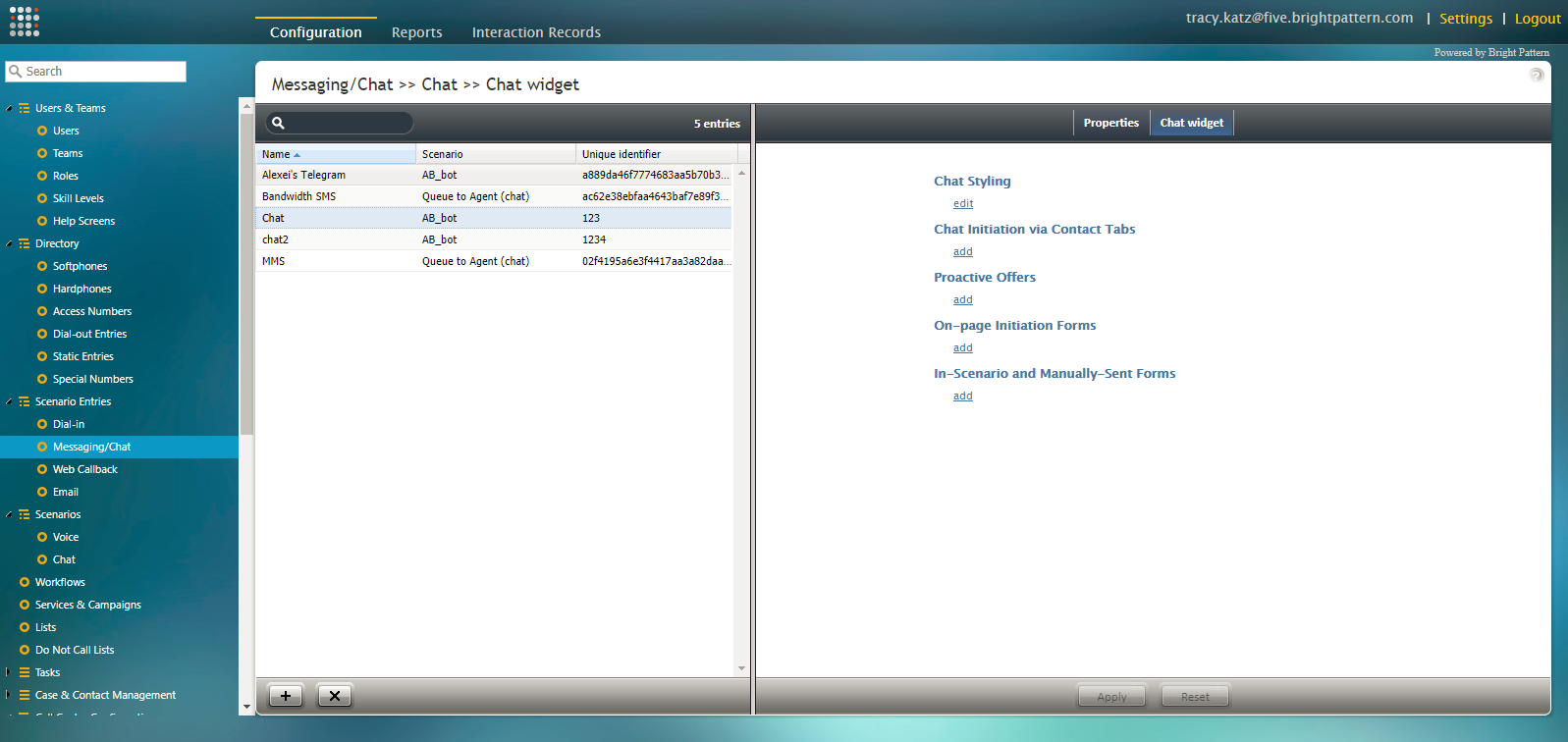How to Access the Chat Widget Configuration Application
Chat widgets are configured for each Messaging scenario entry in the Contact Center Administrator application at Configuration > Scenario Entries > Messaging/Chat in the Properties tab, and they are customized in the Chat widget tab. Note that the requested skills and chat scenario for the chat are specified in the entry.
Chat Widget Tab
On the Chat Widget tab, there are five options to take when customizing a chat widget for your scenario entry:
- Chat Styling
- Chat Initiation via Contact Tabs
- Proactive Offers
- On-page Initiation Forms
- In-Scenario and Manually-Sent Forms
Beneath each option, there is a link to edit the widget or add an item to the widget. Clicking either link will open the Chat Widget Configuration application in a new browser tab or window, depending on your settings.
Note that you can have only one element open in the Chat Widget Configuration application at a time.
The next sections of this guide describe the properties of each part of the Chat Widget Configuration application.