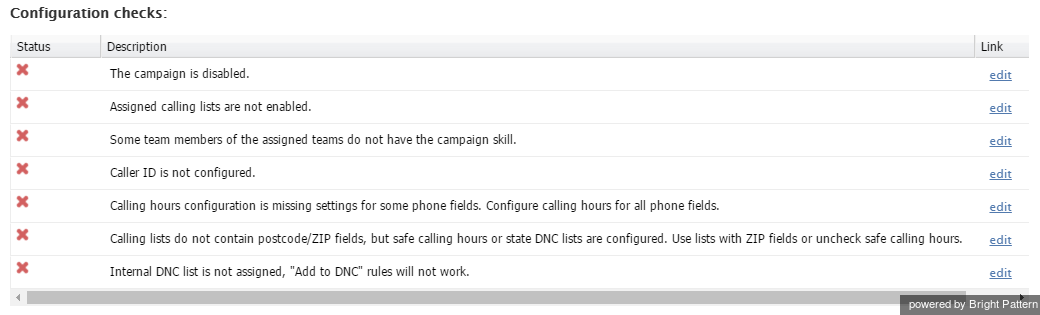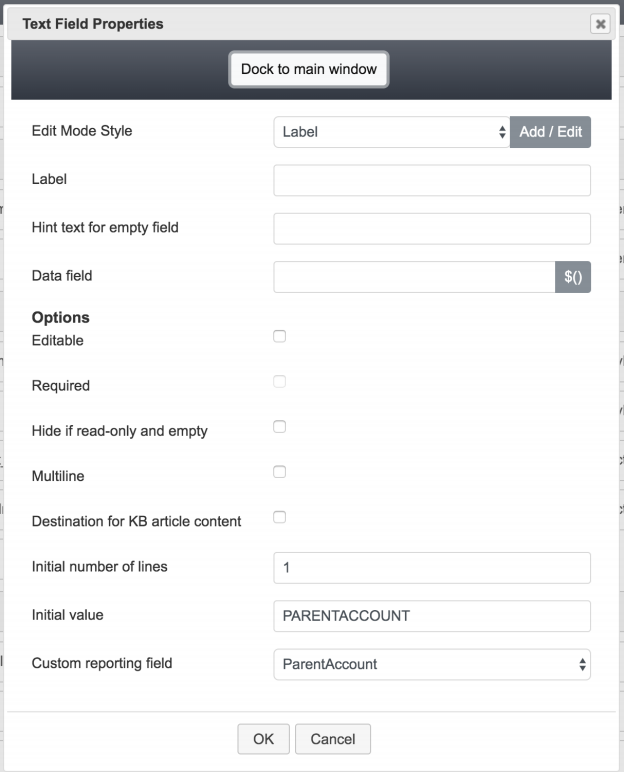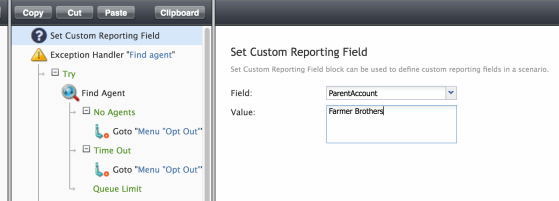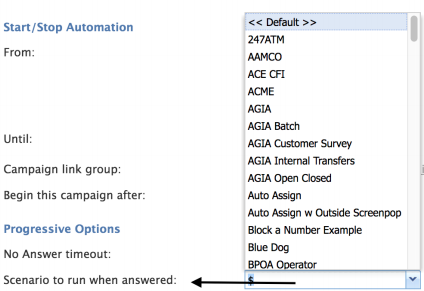Outbound Campaigns
My outbound voice campaign is not working. How do I know how to fix it?
The Diagnostics tab within the Services & Campaigns section of Contact Center Administrator will tell you exactly what is wrong via a list of detailed configuration checks. What's more, each configuration check provides an edit link, which takes you directly to the page where you can address the issue.
Some common issues that are easily addressed with configuration checks include inconsistent assignment of teams, disabled outbound voice campaigns, undefined calling numbers, incorrect caller ID setup, and more.
The Diagnostics tab is the last item to check after you have set up an outbound voice campaign. It is located in the Contact Center Administrator application, in Configuration > Services & Campaigns > Outbound Voice Service > Diagnostics. For more information, refer to the Contact Center Administrator Guide, section Diagnostics tab.
How do I set a parent account with an Outbound Campaign?
Note that the following is the procedure for configuring Preview type campaigns. In addition, this method can be applied to Progressive and Predictive campaigns; an alternate method for these modes is described as follows.
- Create a custom reporting field named ParentAccount.
- Create or modify a campaign-specific Activity Form; note that Activity Forms are connected to the campaign through the setting Enable screen pop activity form.
- Add a text field to the form.
- The field should not be editable.
- The initial value is the PARENTACCOUNT value.
- The custom reporting field option should be set to ParentAccount as shown in the following image.
- Save the form.
- Note that Activity Forms are cached at login; after any changes are made, please have agents log out then back in.
If the list contains a field for ParentAccount Value
- You may follow the steps above; however, in the initial value, specify the list field in the form $(workitem.fullInfo.FIELDFROMLIST).
- This will allow you to "reuse" the activity form without having to specify an explicit value if preferred.
For Progressive and Predictive type campaigns
Note that these campaign types utilize scenarios, so the parent account may be set explicitly within the scenario if preferred.
- Create a scenario for your campaign; there are templates within the Contact Center Administrator application that may be used as a starting point.
- At the top of your scenario, add the block Set Custom Reporting Field
- From the field drop-down menu, select ParentAccount.
- Set the value to the value of your parent account field.
- Save your scenario.
- In your campaign definition, specify the scenario created for the Scenario to run when answered setting.