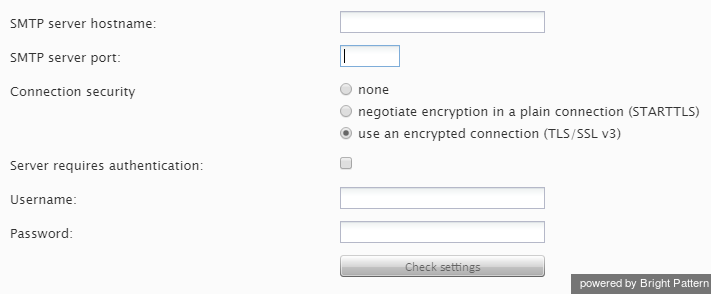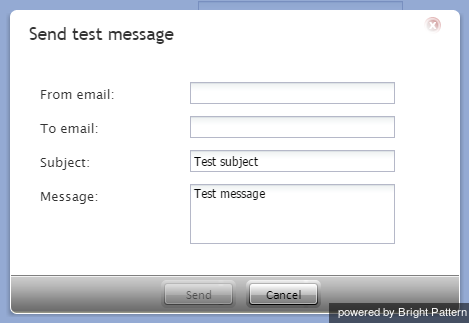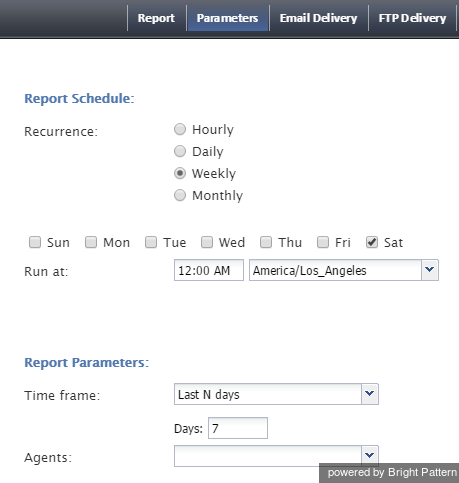Scheduled Reports
How do I schedule a report?
You can schedule a report to generated and emailed to you by adding a scheduled report in Contact Center Administrator:
- Log in as Admin and navigate to Configuration > Reporting > Scheduled Reports.
- Add a new scheduled report by clicking the “+” button at the bottom of the screen.
- Specify parameters for the report, referencing the Contact Center Administrator Guide, section Scheduled Reports. Make sure you choose the desired report template to use.
You can set up a scheduled report to run the previous day’s call detail and deliver the report to you via email with an attached PDF.
At the start of the new year, we stopped receiving our daily scheduled reports. How do I fix this?
Because scheduled reports are delivered via email, you should make sure that email is set up with your credentials. Your credentials can be accessed and modified in the Contact Center Administrator application. Log in as Admin and navigate to Configuration > Email Settings > SMTP configuration.
Retype your password and then click Check settings to try to send a test message to insure the system is able to send email.
You do not have to do this for every scheduled report; this is the overall system setting, so your credentials and email configuration are modified in just one place, one time. It is a good idea, however, to review each scheduled report to see that the email is coming from you.
In my scheduled reports, how do I change the date coverage to be Saturday to Friday?
You can modify the schedule for this report at any time from the Contact Center Administrator application. You can change the parameters from "last week" to “Last N days” where N is the number of days. You may need to change the run day to Saturday and set the parameter “Last N” accordingly.
To modify the parameters in Contact Center Administrator:
- Log in as Admin.
- Navigate to Configuration > Reporting > Scheduled Reports.
- From the list of scheduled reports, select the report that you wish to modify.
- On the Parameters tab, under Report Schedule, set the recurrence to “weekly” and select the “Saturday” checkbox for the start run day.
- Under Report Parameters, set the time frame to “Last N days” and then specify the number of days.
For more information about setting up scheduled reports, see the Contact Center Administrator Guide, section Scheduled Reports.