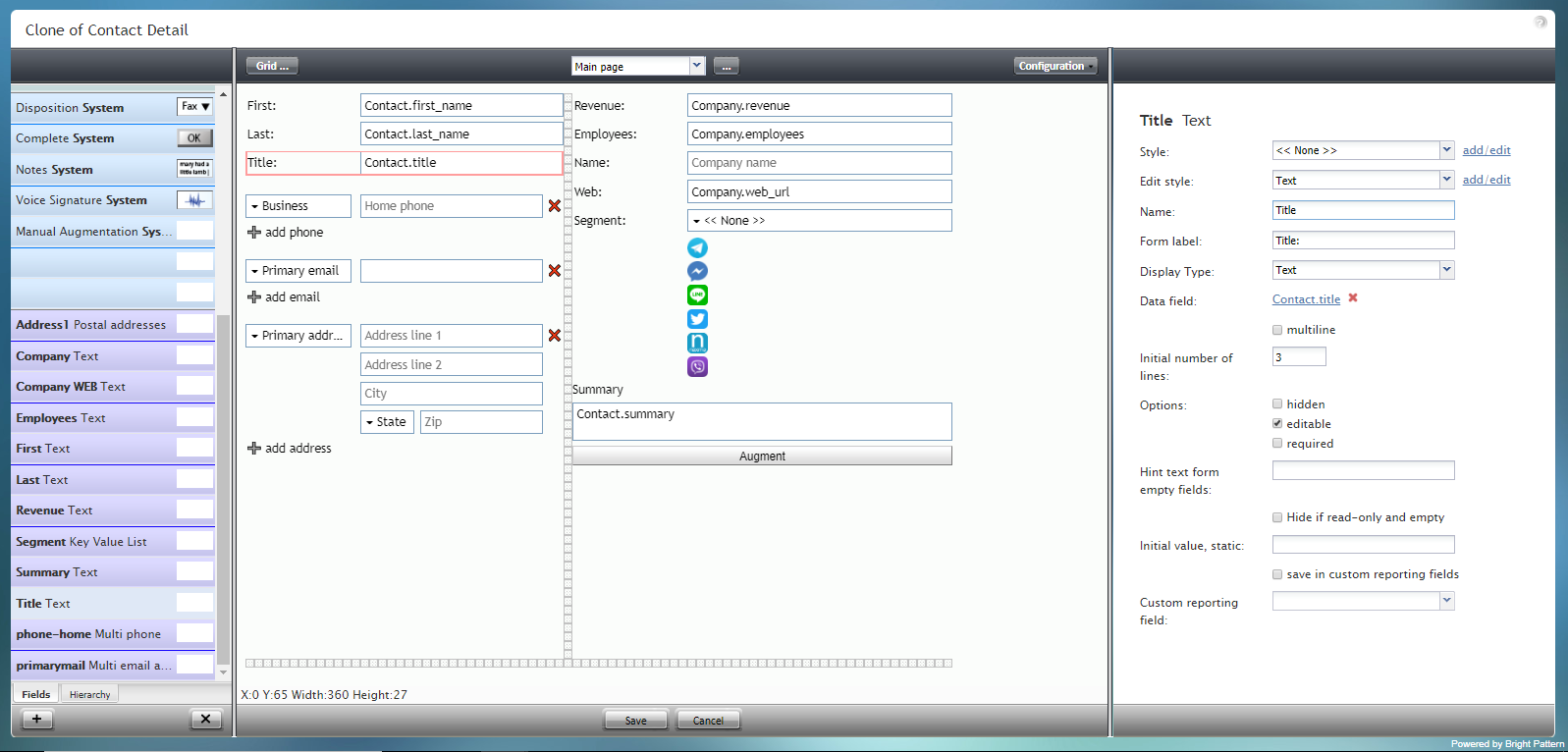|
|
| (9 intermediate revisions by one other user not shown) |
| Line 1: |
Line 1: |
| − | = タイトルの情報= | + | = Title Text= |
| − | タイトルの情報は、フォームに人のファーストネームを追加するためのフィールドです。このコンポーネントは、表示されているフォームの例で赤色で囲まれています。
| + | Title Text is the field for adding a person's first name on a form. The component is outlined in red on the example form shown. |
| | | | |
| | + | '''Note''': This control is supported in version 5.x for forms created in the Form Builder application version 3.x. For component properties, see Bright Pattern Contact Center Documentation [https://help3x.brightpattern.com/3.18:Form-builder-reference-guide/TitleText version 3.x]. |
| | | | |
| − | [[File:Form-Title-Text-3x-50.PNG|800px|thumbnail|center|設定モードにおけるタイトルの情報のコンポーネント]]
| |
| | | | |
| − | | + | [[File:Form-Title-Text-3x-50.PNG|800px|thumbnail|center|Title Text component in Configuration mode]] |
| − | このコンポーネントをフォームに追加するには、コンポーネントをクリックしたまま、左側のコンポーネントメニューから右側の空白のフォームにドラッグします。
| |
| − | | |
| − | | |
| − | ==フィールドプロパティ ==
| |
| − | このコンポーネントのフィールドプロパティは次のとおりです。
| |
| − | | |
| − | | |
| − | [[File:Form-Title-Text-Pro-3x-50.PNG|450px|thumbnail|center|タイトルの情報のフィールドプロパティ]] | |
| − | | |
| − | | |
| − | === スタイル ===
| |
| − | ''スタイル''プロパティを使うと、コントロール要素がフォームに表示される方法を変更できます。
| |
| − | | |
| − | 次のオプションからスタイルを選択できます:
| |
| − | * <<無し >>
| |
| − | *テキスト
| |
| − | *タイトル
| |
| − | *ラベル
| |
| − | *ハイパーリンク
| |
| − | *注記
| |
| − | | |
| − | '''追加/編集'''をクリックして、別のスタイルの追加、さまざまなフォント、サイズ、色、その他のスタイル要素から選択することによって既存のスタイルの編集もできます。
| |
| − | | |
| − | | |
| − | [[File:Form-Edit-Styles-Save-3x-50.PNG|350px|thumbnail|center|フォント、サイズ、色、他のスタイル要素を選択します。]]
| |
| − | | |
| − | | |
| − | '''名前を付けて保存'''をクリックすると、追加/編集したスタイルに名前を付けて保存できます。そのスタイルは、''スタイル''および ''スタイルの編集'' プロパティのドロップダウンセレクターで使用できるようになります。
| |
| − | | |
| − | | |
| − | [[File:Form-Save-As-3x-50.PNG|350px|thumbnail|center|新しい名前を付けてスタイルを保存します。]]
| |
| − | | |
| − | | |
| − | === スタイルの編集 ===
| |
| − | ''スタイルの編集''というプロパティでは、''スタイル'' プロパティで定義されたスタイルを選択できます。ここで選択するスタイルは、フォームに表示されます。
| |
| − | | |
| − | === 名前 ===
| |
| − | ''名前'' というプロパティを使うと、コントロールパレットに表示されるコントロールの名前を変更できます。例えば、"タイトルの情報"という名前を"ジョブタイトル"という簡単な名前などに変更できます。
| |
| − | | |
| − | === フォームラベル ===
| |
| − | ''フォームラベル''は、このコントロールのテキストラベルであり、フォーム自体に表示されます。例えば、"タイトル"というフォームラベルを指定すると、フォームのタイトルの情報フィールドの横に"タイトルの情報"が表示されます。
| |
| − | | |
| − | === 表示タイプ ===
| |
| − | このコントロールでは、 ''表示タイプ''は自動的に '''テキスト'''に設定されます。選択できる多くの表示タイプがあります。
| |
| − | | |
| − | | |
| − | [[File:Form-Company-Display-3x-50.PNG|450px|thumbnail|center|表示タイプの選択]]
| |
| − | | |
| − | | |
| − | === データフィールド ===
| |
| − | データフィールドは、会社名を取得してフォームに入力する変数です。このコントロールの場合、 ''データフィールド''は自動的に ''Contact.title''に設定されますが、リンクをクリックして特定のデータフィールドを選択し、タイトルの情報フィールドにマップできます。
| |
| − | | |
| − | | |
| − | [[File:Form-Company-Data-3x-50.PNG|450px|thumbnail|center|Data field mapping example]]
| |
| − | | |
| − | | |
| − | === multiline ===
| |
| − | Select the ''multiline'' checkbox to indicate multiple lines of text for this field.
| |
| − | | |
| − | === Initial number of lines ===
| |
| − | If the ''multiline'' box is checked, you can specify the number of lines of text to include in this field.
| |
| − | | |
| − | === Options ===
| |
| − | * '''Hidden''' - Select this option to hide the field on the form. The label will be there, but the field to enter text will not.
| |
| − | * '''Editable''' - Select this option to allow the user to edit the field on the form.
| |
| − | * '''Required''' - Select this option to require the user to fill in the field on the form.
| |
| − | | |
| − | === Hint text form empty fields ===
| |
| − | You provide a hint to the people completing this form by entering some text into ''Hint text form empty fields'' (e.g., "your title").
| |
| − | | |
| − | === Hide if read-only and empty ===
| |
| − | Like the ''Hidden'' option, selecting the ''Hide if read-only and empty'' option will hide the Title Text field from view.
| |
| − | | |
| − | === Initial value, static ===
| |
| − | The ''initial value'' helps people to know what to type in that field. It's default text that appears in the Title Text field on editable preview. For example, entering "your title" in this property will place "your title" into the form field.
| |
| − | | |
| − | === save in custom reporting fields ===
| |
| − | Select this checkbox to save data from this form field in custom reporting fields for your contact center.
| |
| − | | |
| − | === Custom reporting field ===
| |
| − | The ''Custom reporting field'' is the [[contact-center-administrator-guide/CustomReportingFields|custom reporting field]] created for your contact center (if any). Such a field is unique to your contact center, as it is different from any default fields. If you do not have any custom reporting fields, select '''None''' from the drop-down list.
| |