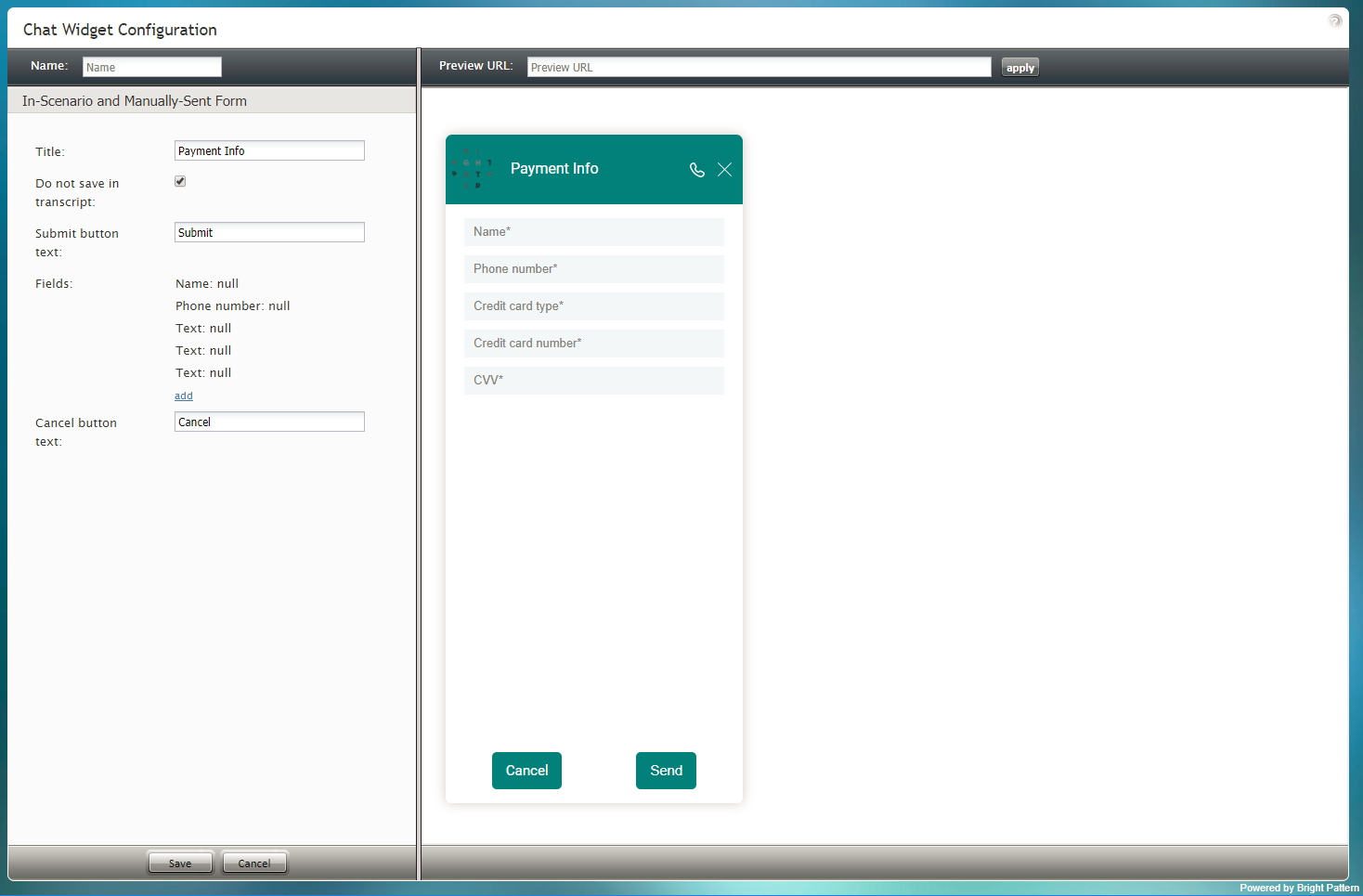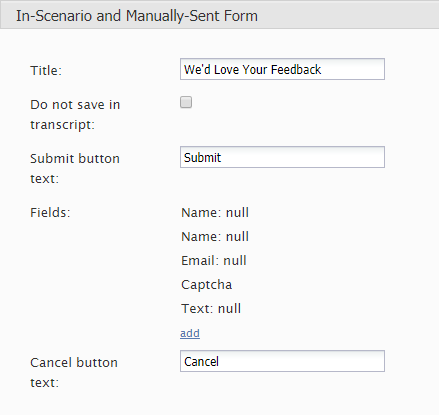(Marked this version for translation) |
(Updated via BpDeleteTranslateTags script) |
||
| Line 1: | Line 1: | ||
| − | + | = In-Scenario and Manually-Sent Forms= | |
The Chat Widget Configuration application allows you to build forms into your chat widgets, which customers will complete and submit to your contact center. In-scenario forms are those that are launched and distributed automatically, as configured in your contact center's scenarios. For more information on how in-scenario forms are sent, see [[scenario-builder-reference-guide/RequestInput|Request Input]] in the ''Scenario Builder Reference Guide''. Manually sent forms are forms that are passed to customers for completion on an as-needed basis during chats. For more information on how forms are manually sent, see [[agent-guide/HowtoSendaSecureForm|How to Send a Secure Form]] in the ''Agent Guide''. | The Chat Widget Configuration application allows you to build forms into your chat widgets, which customers will complete and submit to your contact center. In-scenario forms are those that are launched and distributed automatically, as configured in your contact center's scenarios. For more information on how in-scenario forms are sent, see [[scenario-builder-reference-guide/RequestInput|Request Input]] in the ''Scenario Builder Reference Guide''. Manually sent forms are forms that are passed to customers for completion on an as-needed basis during chats. For more information on how forms are manually sent, see [[agent-guide/HowtoSendaSecureForm|How to Send a Secure Form]] in the ''Agent Guide''. | ||
| − | |||
[[File:Chat-In-Scenario-50.PNG|800px|thumbnail|center|In-scenario and manually sent form]] | [[File:Chat-In-Scenario-50.PNG|800px|thumbnail|center|In-scenario and manually sent form]] | ||
| − | == Properties == | + | == Properties == |
This section describes the properties of in-scenario and manually sent forms. | This section describes the properties of in-scenario and manually sent forms. | ||
| − | === Title === | + | === Title === |
''Title'' is the unique name of the form. The title is displayed at the top of the form for customers to see. | ''Title'' is the unique name of the form. The title is displayed at the top of the form for customers to see. | ||
| − | === Do not save in transcript === | + | === Do not save in transcript === |
Select the ''Do not save in transcript'' checkbox to prevent the customer's completed form from being saved in the system's chat transcripts. It is important to select this checkbox if the form you are building prompts the customer to provide sensitive data, such as credit card numbers and social security numbers. | Select the ''Do not save in transcript'' checkbox to prevent the customer's completed form from being saved in the system's chat transcripts. It is important to select this checkbox if the form you are building prompts the customer to provide sensitive data, such as credit card numbers and social security numbers. | ||
| − | === Submit button text === | + | === Submit button text === |
The ''Submit button text'' is the text displayed on the button that sends the form (e.g., "Send" or "Click to Submit Form"). | The ''Submit button text'' is the text displayed on the button that sends the form (e.g., "Send" or "Click to Submit Form"). | ||
| − | === Fields === | + | === Fields === |
Click '''add''' to add fields and text labels to the form. | Click '''add''' to add fields and text labels to the form. | ||
| − | |||
For more information on adding fields, see section [[chat-widget-configuration-guide/WorkingwithFormFields|Working with Form Fields]]. | For more information on adding fields, see section [[chat-widget-configuration-guide/WorkingwithFormFields|Working with Form Fields]]. | ||
| − | === Cancel button text === | + | === Cancel button text === |
''Cancel button text'' is the text shown on the button to cancel sending the form. | ''Cancel button text'' is the text shown on the button to cancel sending the form. | ||
| − | |||
[[File:In-Scenario-Form-Settings-51.PNG|450px|thumbnail|center|In-Scenario and Manually-Sent Forms settings]] | [[File:In-Scenario-Form-Settings-51.PNG|450px|thumbnail|center|In-Scenario and Manually-Sent Forms settings]] | ||
| − | |||
| − | |||
| − | |||
| − | |||
Latest revision as of 04:08, 29 May 2024
In-Scenario and Manually-Sent Forms
The Chat Widget Configuration application allows you to build forms into your chat widgets, which customers will complete and submit to your contact center. In-scenario forms are those that are launched and distributed automatically, as configured in your contact center's scenarios. For more information on how in-scenario forms are sent, see Request Input in the Scenario Builder Reference Guide. Manually sent forms are forms that are passed to customers for completion on an as-needed basis during chats. For more information on how forms are manually sent, see How to Send a Secure Form in the Agent Guide.
Properties
This section describes the properties of in-scenario and manually sent forms.
Title
Title is the unique name of the form. The title is displayed at the top of the form for customers to see.
Do not save in transcript
Select the Do not save in transcript checkbox to prevent the customer's completed form from being saved in the system's chat transcripts. It is important to select this checkbox if the form you are building prompts the customer to provide sensitive data, such as credit card numbers and social security numbers.
Submit button text
The Submit button text is the text displayed on the button that sends the form (e.g., "Send" or "Click to Submit Form").
Fields
Click add to add fields and text labels to the form.
For more information on adding fields, see section Working with Form Fields.
Cancel button text
Cancel button text is the text shown on the button to cancel sending the form.