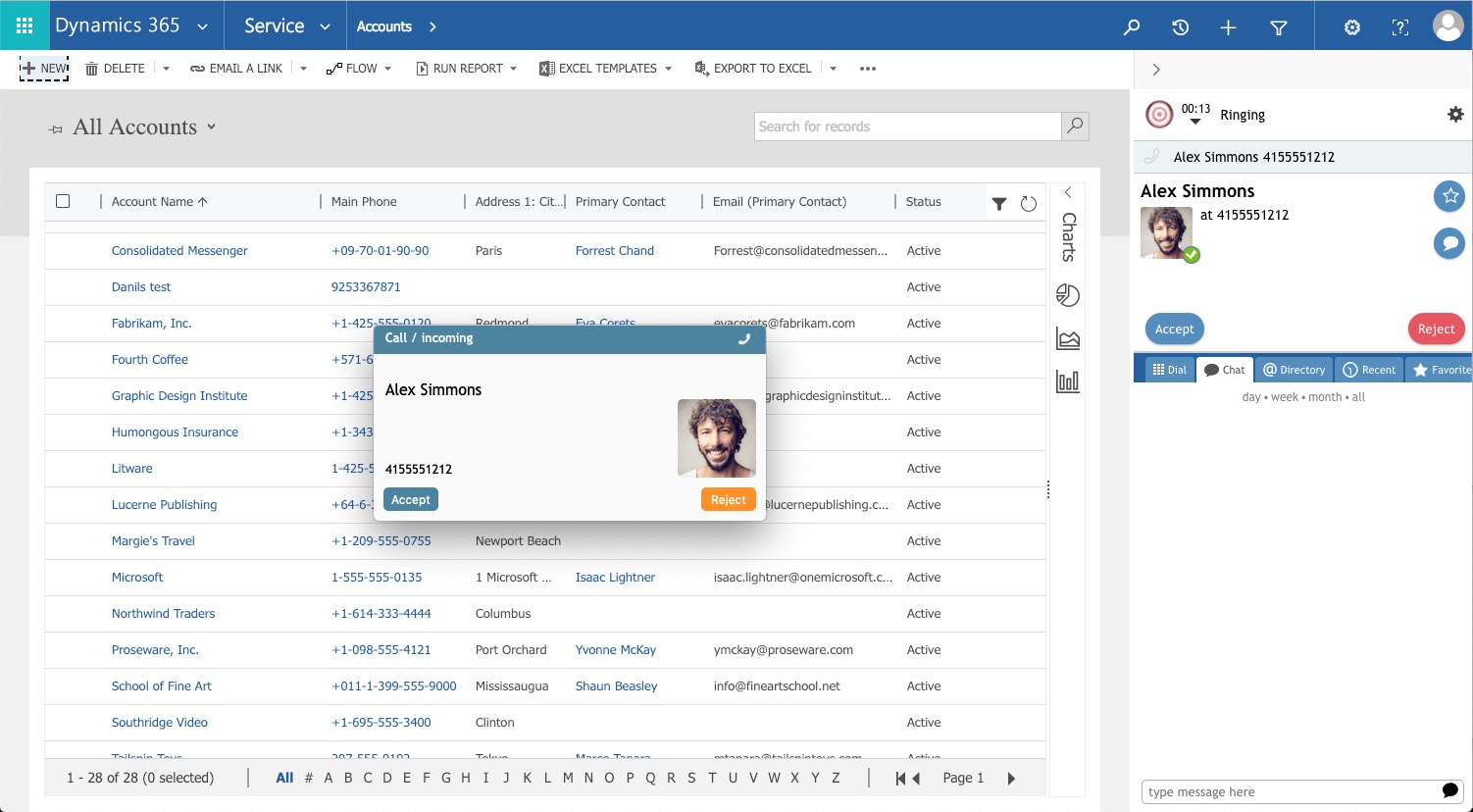| Line 8: | Line 8: | ||
Using Bright Pattern, you can engage with Dynamics 365 customers on their channel of choice, whether it’s voice, web chat, email, video, SMS, or social messaging, while gaining insights on customer behavior and tracking all interactions in context in activity history. | Using Bright Pattern, you can engage with Dynamics 365 customers on their channel of choice, whether it’s voice, web chat, email, video, SMS, or social messaging, while gaining insights on customer behavior and tracking all interactions in context in activity history. | ||
| + | |||
| + | |||
| + | [[File:MS365-Example2-53.png|800px|thumbnail|center|Example of incoming call via Agent Desktop widget embedded on Microsoft Dynamics 365 page]] | ||
== Integration Features == | == Integration Features == | ||
Integration with Dynamics 365 provides the following features: | Integration with Dynamics 365 provides the following features: | ||
* Single sign-on with Microsoft Azure using SAML 2.0 | * Single sign-on with Microsoft Azure using SAML 2.0 | ||
| − | * Screen | + | * Screen pop data objects to agents |
* Transfer screen with transfer | * Transfer screen with transfer | ||
* Switch screen contents when switching between conversations | * Switch screen contents when switching between conversations | ||
| Line 31: | Line 34: | ||
== What Is Included in This Guide == | == What Is Included in This Guide == | ||
This guide provides everything you need to configure integration: | This guide provides everything you need to configure integration: | ||
| − | * Configuration steps | + | *[[microsoft-dynamics-365-integration-guide/Configuration/Overview | Configuration steps]] |
| − | * Integration account setup instructions | + | * [[microsoft-dynamics-365-integration-guide/Configuration/AddIntegrationAccount | Integration account setup instructions]] |
| − | * Usage | + | * [[microsoft-dynamics-365-integration-guide/Usage/Overview | Ways to use Microsoft Dynamics scenario blocks]] |
| − | + | ||
Integration configuration provides your contact center with single sign-on, Dynamics 365 data-driven interaction routing, screen-pop, activity history, and click-to-call functions. | Integration configuration provides your contact center with single sign-on, Dynamics 365 data-driven interaction routing, screen-pop, activity history, and click-to-call functions. | ||
Revision as of 23:53, 4 March 2019
<translate>
Purpose
The Microsoft Dynamics 365 Integration Guide provides detailed instructions for setting up your Bright Pattern Contact Center solution to function in an integrated manner with your Microsoft Dynamics 365 applications.
Microsoft Dynamics 365 is a cloud customer relationship management (CRM) solution running on Microsoft Azure. Dynamics 365 uses a suite of business applications connected through a common Microsoft cloud platform to provide insights into a business’s customers, interactions, and operations.
Through integration, you can access and use Dynamics 365 data in your Bright Pattern Contact Center operations, providing comprehensive customer service to your existing contacts. Our integration enables you to embed Bright Pattern’s Agent Desktop widget into your Dynamics 365 environment to get full call and chat capability in your CRM operations. In addition, integration allows contact center users, such as supervisors, to use Dynamics 365 data in contact center operations via a separate, pop-out Agent Desktop.
Using Bright Pattern, you can engage with Dynamics 365 customers on their channel of choice, whether it’s voice, web chat, email, video, SMS, or social messaging, while gaining insights on customer behavior and tracking all interactions in context in activity history.
Integration Features
Integration with Dynamics 365 provides the following features:
- Single sign-on with Microsoft Azure using SAML 2.0
- Screen pop data objects to agents
- Transfer screen with transfer
- Switch screen contents when switching between conversations
- Click-to-dial functionality
- Ability to associate objects with the conversation
- Activity history
- Play recordings from within activity history
- Direct access to Dynamics 365 data via Microsoft Web API
- Automatic contact identification and contact creation via Dynamics 365 data
- Dynamics 365 records management via scenarios
- Create new objects
- Update objects
- Delete objects
- Search objects
- Screen-pop objects
- Embedded Agent Desktop widget in Dynamics 365 environment
What Is Included in This Guide
This guide provides everything you need to configure integration:
- Configuration steps
- Integration account setup instructions
- Ways to use Microsoft Dynamics scenario blocks
Integration configuration provides your contact center with single sign-on, Dynamics 365 data-driven interaction routing, screen-pop, activity history, and click-to-call functions.
</translate>