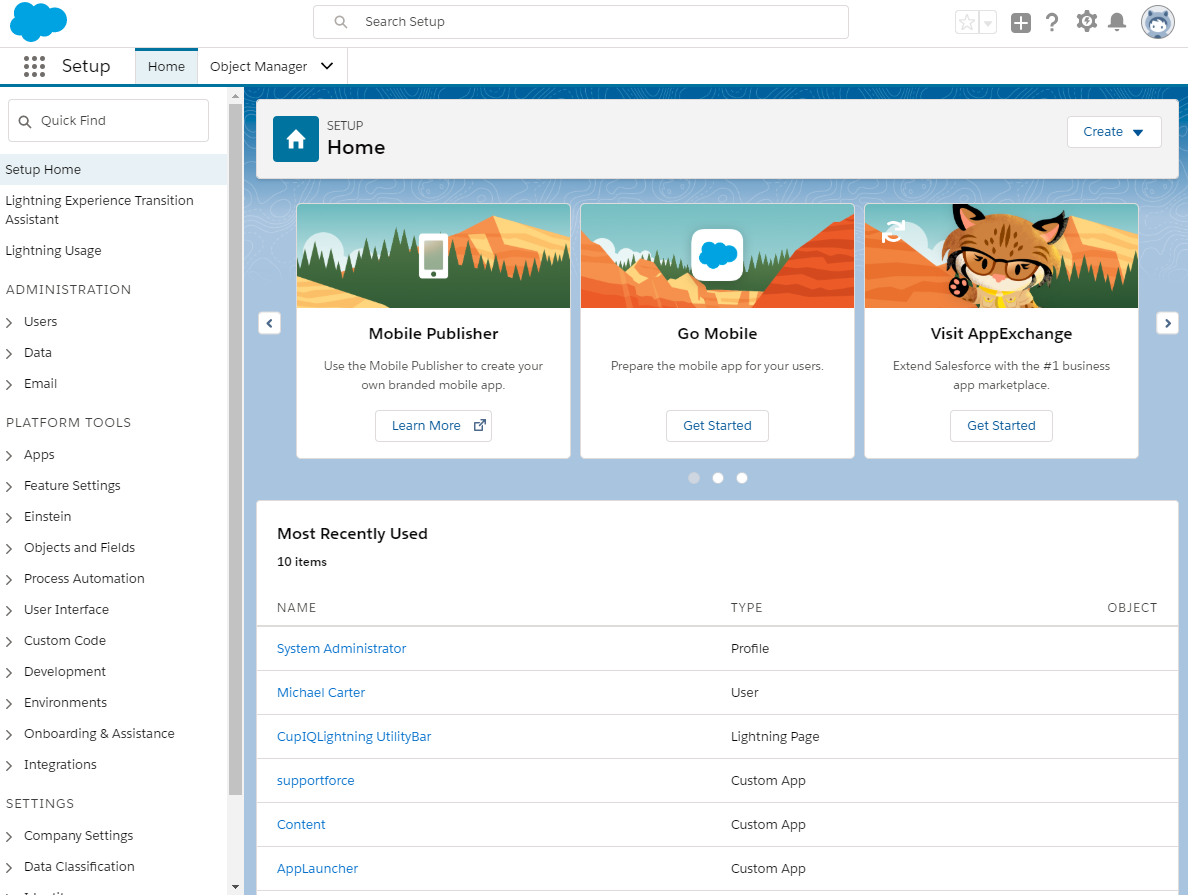提供: Bright Pattern Documentation
(Created page with "5.3:Sfdc統合ガイド/Lightning/概要") |
(Created page with "= Lightningの概要 = ''Salesforce統合ガイド''のこのセクションには、 Lightningビューにおける Bright Patternコンタクトセンターと Salesforceの...") |
||
| Line 1: | Line 1: | ||
| − | = | + | = Lightningの概要 = |
| − | + | ''Salesforce統合ガイド''のこのセクションには、 Lightningビューにおける Bright Patternコンタクトセンターと Salesforceの統合方法について 説明します。 | |
For additional configuration options, see [[5.4:Sfdc-integration-guide/AboutTutorials|Tutorials]]. As a reminder, in order to complete the integration, you will need a Salesforce developer account. If you do not have one, you will need to [https://developer.salesforce.com/signup create and register] one. | For additional configuration options, see [[5.4:Sfdc-integration-guide/AboutTutorials|Tutorials]]. As a reminder, in order to complete the integration, you will need a Salesforce developer account. If you do not have one, you will need to [https://developer.salesforce.com/signup create and register] one. | ||
Revision as of 15:30, 8 October 2019
• English
Lightningの概要
Salesforce統合ガイドのこのセクションには、 Lightningビューにおける Bright Patternコンタクトセンターと Salesforceの統合方法について 説明します。
For additional configuration options, see Tutorials. As a reminder, in order to complete the integration, you will need a Salesforce developer account. If you do not have one, you will need to create and register one.
Integration Steps
- Install Managed Package
- Set up Call Center
- Create a Lightning App
- Add Connected App to Enable Scenarios to Access Salesforce Data
- Enable Single Sign-On
- Add Salesforce Integration Account in Bright Pattern
- Enable Screen Pop for Multiple-Matching Records