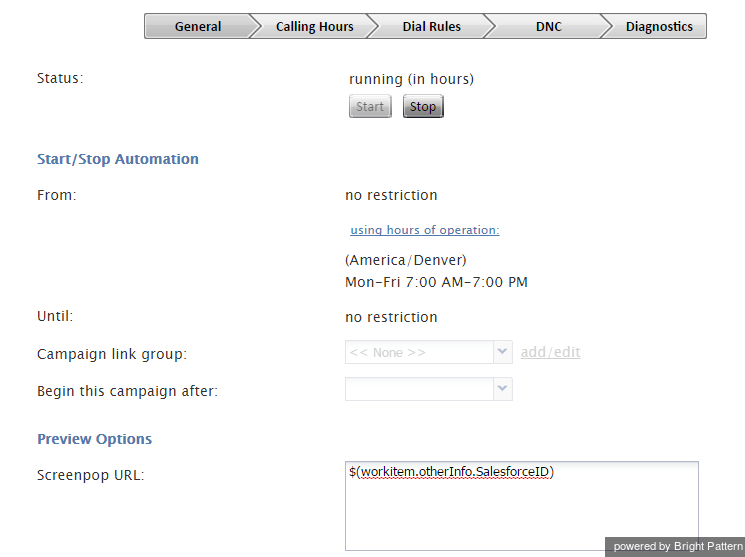提供: Bright Pattern Documentation
< 5.19:Sfdc-integration-guide | Tutorials | ConfiguringSFDCDataScreen-popforOutboundPreviewCampaigns
(Created page with "= 発信プレビューキャンペーン用の Salesforce データスクリーンポップの設定= スクリーンポップは、対話中に特定のデータをエージ...") |
(Created page with "== 発信プレビューキャンペーン用に SFDCデータスクリーンポップ を設定する方法== #...") |
||
| Line 3: | Line 3: | ||
| − | == | + | == 発信プレビューキャンペーン用に [[scenario-builder-reference-guide/Salesforce.comScreenpop|SFDCデータスクリーンポップ ]] を設定する方法== |
| − | # | + | # このキャンペーンで使う架電リストをインポートする前に、このリストには、コール記録がプレビューのためにエージェントに配信されるときにエージェントデスクトップで表示されるSFDCオブジェクトの識別子が含まれていることを確認しなければなりません。これらの識別子はSalesforce.comから取得され、各ケース、アカウント、コンタクトに対して生成されます。<br /><br /> |
| − | # | + | # [[contact-center-administrator-guide/Lists|架電リストをインポートする]]際に、'''その他'''タイプを、SFDC識別子を含むフィールドに割り当て、 分かりやすい名前 (例: "SalesforceID")を付けます。<br /><br /> |
| − | # | + | # [[contact-center-administrator-guide/ServicesandCampaignsOverview|プレビューキャンペーンの一般プロパティを設定する]]際に、 '''スクリーンポップURL''' パラメータを ''$(workitem.otherInfo.[SFDC ID フィールド名])''に設定します。例えば、 ''$(workitem.otherInfo.SalesforceID)''に設定します。 |
[[File:SFDC-preview-screenpop-config.PNG|thumb|600px|center|]] | [[File:SFDC-preview-screenpop-config.PNG|thumb|600px|center|]] | ||
Revision as of 15:35, 20 October 2019
• English
発信プレビューキャンペーン用の Salesforce データスクリーンポップの設定
スクリーンポップは、対話中に特定のデータをエージェントの画面に配信する機能です。 この機能を、Salesforce.com(SFDC)を使うエージェントに対して有効にすると、コールレコードなどのSFDCデータは、エージェントデスクトップアプリケーションで文字通り"ポンと"現れます。そのおかげで、エージェントは対話を開始する前に情報をプレビューできます。
発信プレビューキャンペーン用に SFDCデータスクリーンポップ を設定する方法
- このキャンペーンで使う架電リストをインポートする前に、このリストには、コール記録がプレビューのためにエージェントに配信されるときにエージェントデスクトップで表示されるSFDCオブジェクトの識別子が含まれていることを確認しなければなりません。これらの識別子はSalesforce.comから取得され、各ケース、アカウント、コンタクトに対して生成されます。
- 架電リストをインポートする際に、その他タイプを、SFDC識別子を含むフィールドに割り当て、 分かりやすい名前 (例: "SalesforceID")を付けます。
- プレビューキャンペーンの一般プロパティを設定する際に、 スクリーンポップURL パラメータを $(workitem.otherInfo.[SFDC ID フィールド名])に設定します。例えば、 $(workitem.otherInfo.SalesforceID)に設定します。