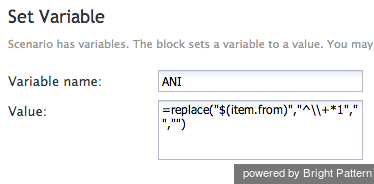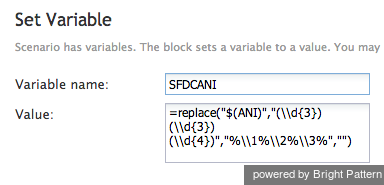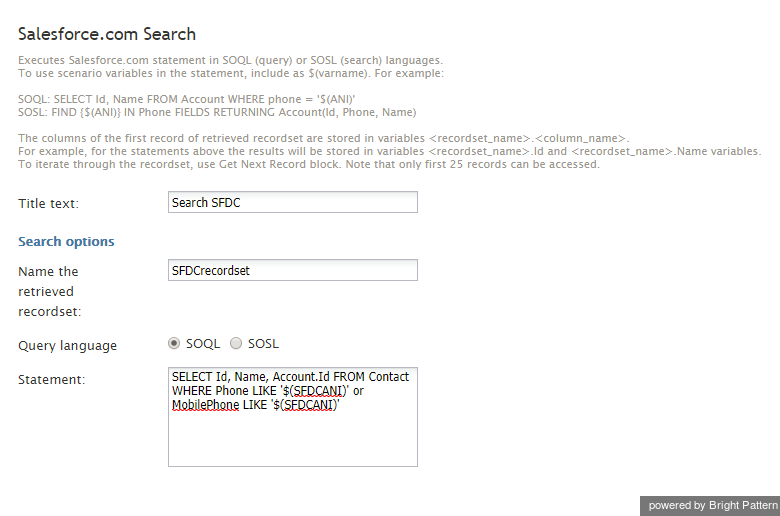提供: Bright Pattern Documentation
(Created page with "= Salesforce.com検索ブロックを使ってコンタクトの検索= このセクションでは、シナリオブロックを使ってコンタクトを検索するさま...") |
(Created page with "==変数の設定を使ってANIをクリーニングする方法== 次のプロパティに対して変数の設定ブロッ...") |
||
| Line 3: | Line 3: | ||
| − | == | + | ==変数の設定を使ってANIをクリーニングする方法== |
| − | + | 次のプロパティに対して[[scenario-builder-reference-guide/SetVariable|変数の設定]]ブロックを使って、ANIから不要な記号を削除します。 | |
* '''Variable Name:''' ANI | * '''Variable Name:''' ANI | ||
Revision as of 15:40, 20 October 2019
• English
Salesforce.com検索ブロックを使ってコンタクトの検索
このセクションでは、シナリオブロックを使ってコンタクトを検索するさまざまな方法について説明します。シナリオブロックの詳しい情報については、シナリオビルダーリファレンスガイドをご覧ください。
変数の設定を使ってANIをクリーニングする方法
次のプロパティに対して変数の設定ブロックを使って、ANIから不要な記号を削除します。
- Variable Name: ANI
- Value:
=replace("$(item.from)","^\\+*1","","")'
How to Set a Value for the SFDCANI Using Set Variable
Use the Set Variable block with the following properties to set a value for the SFDCANI.
- Variable Name: SFDCANI
- Value:
=replace("$(ANI)","(\\d{3})(\\d{3})(\\d{4})","%\\1%\\2%\\3%","")
How to Use the Salesforce.com Search Block
Use the Salesforce.com Search block with the following SOQL query:
SELECT Id, Name, Account.Id FROM Contact WHERE Phone LIKE '$(SFDCANI)' or MobilePhone LIKE '$(SFDCANI)'