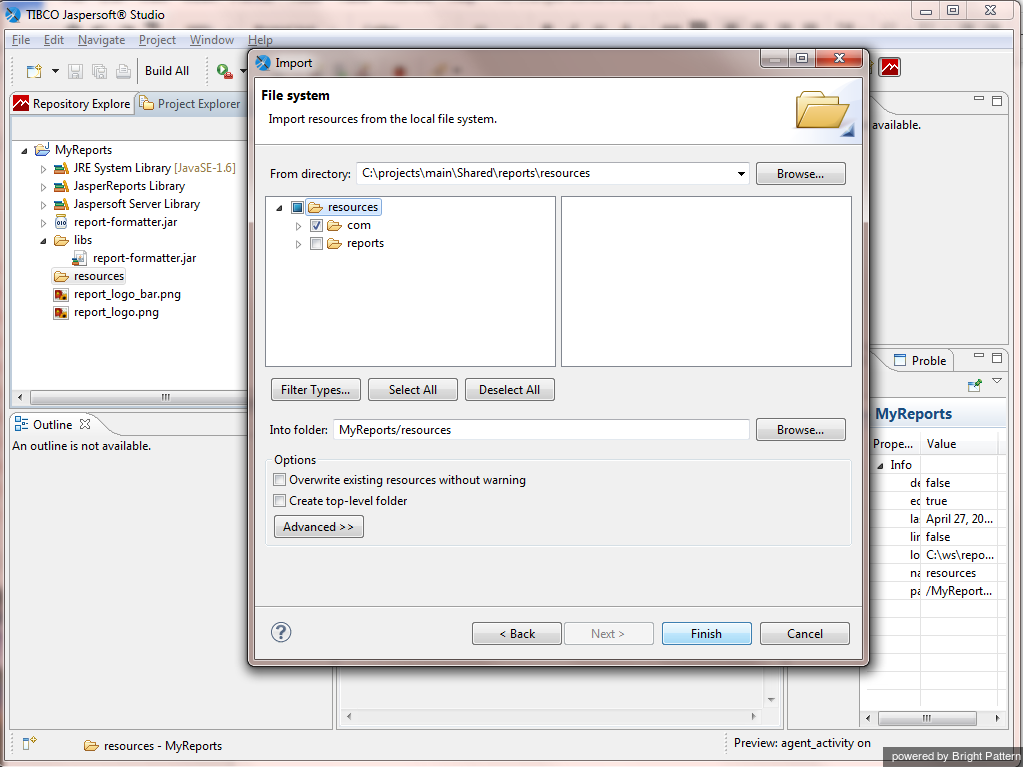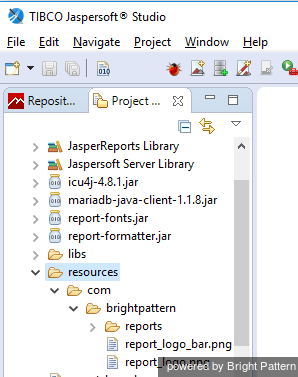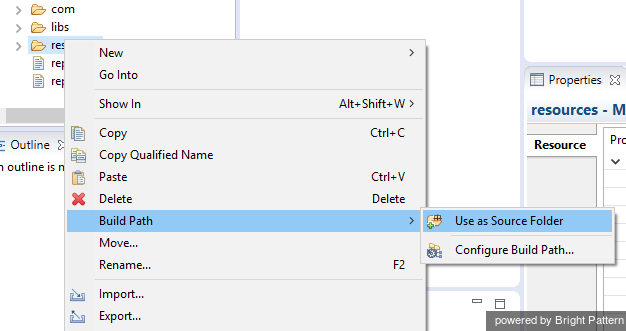提供: Bright Pattern Documentation
(Created page with "= ローカリゼーションリソースのインポート= ローカリゼーションリソースはJaspersoft Studioにインポートされるため、レポートは複...") |
(Created page with "== インポートの方法 == ローカリゼーションリソースをインポートするには、次の手順に従います:") |
||
| Line 2: | Line 2: | ||
ローカリゼーションリソースはJaspersoft Studioにインポートされるため、レポートは複数の言語で表示されます。これらのリソースは、以前にダウンロードおよび展開したパッケージの ''report-template-libs''フォルダーの ''com''サブフォルダーにあります。 | ローカリゼーションリソースはJaspersoft Studioにインポートされるため、レポートは複数の言語で表示されます。これらのリソースは、以前にダウンロードおよび展開したパッケージの ''report-template-libs''フォルダーの ''com''サブフォルダーにあります。 | ||
| − | == | + | == インポートの方法 == |
| − | + | ローカリゼーションリソースをインポートするには、次の手順に従います: | |
=== Step 1: In the ''MyReports'' project, create a folder called ''resources'' === | === Step 1: In the ''MyReports'' project, create a folder called ''resources'' === | ||
Revision as of 15:21, 12 November 2019
• English
ローカリゼーションリソースのインポート
ローカリゼーションリソースはJaspersoft Studioにインポートされるため、レポートは複数の言語で表示されます。これらのリソースは、以前にダウンロードおよび展開したパッケージの report-template-libsフォルダーの comサブフォルダーにあります。
インポートの方法
ローカリゼーションリソースをインポートするには、次の手順に従います:
Step 1: In the MyReports project, create a folder called resources
- In Jaspersoft Studio, navigate to the Project tab in the left-hand part of the screen.
- Select MyReports.
- Right-click MyReports and then select New > Folder.
- In the dialog box that pops up, select parent folder MyReports and name the new folder resources. This is the folder that will contain your localization resources.
- Click Finish.
Step 2: Import files
- Right-click the resources folder and select Import….
- In the dialog window that pops up, select File System.
- Click Next.
- Open the report-template-libs folder of the previously downloaded and extracted package and click OK.
- Select the com subfolder and click Finish.
MyReports now contains folder resources and subfolder com.
Step 3: Build paths to the files within the project folder
Right-click resources and select Build Path > Use As Source Folder. Doing so makes resources a source folder available at the top of MyReports.