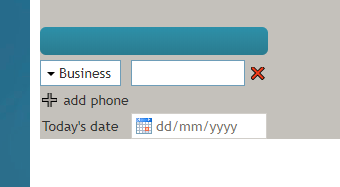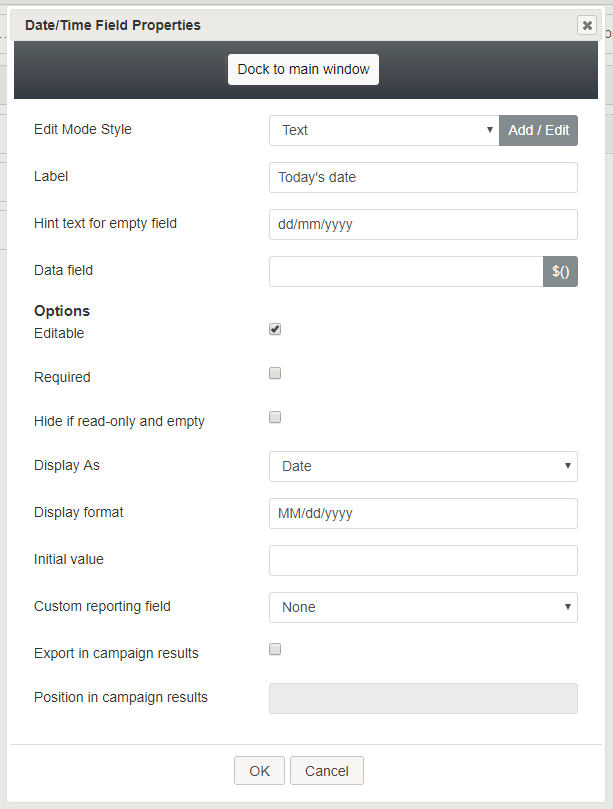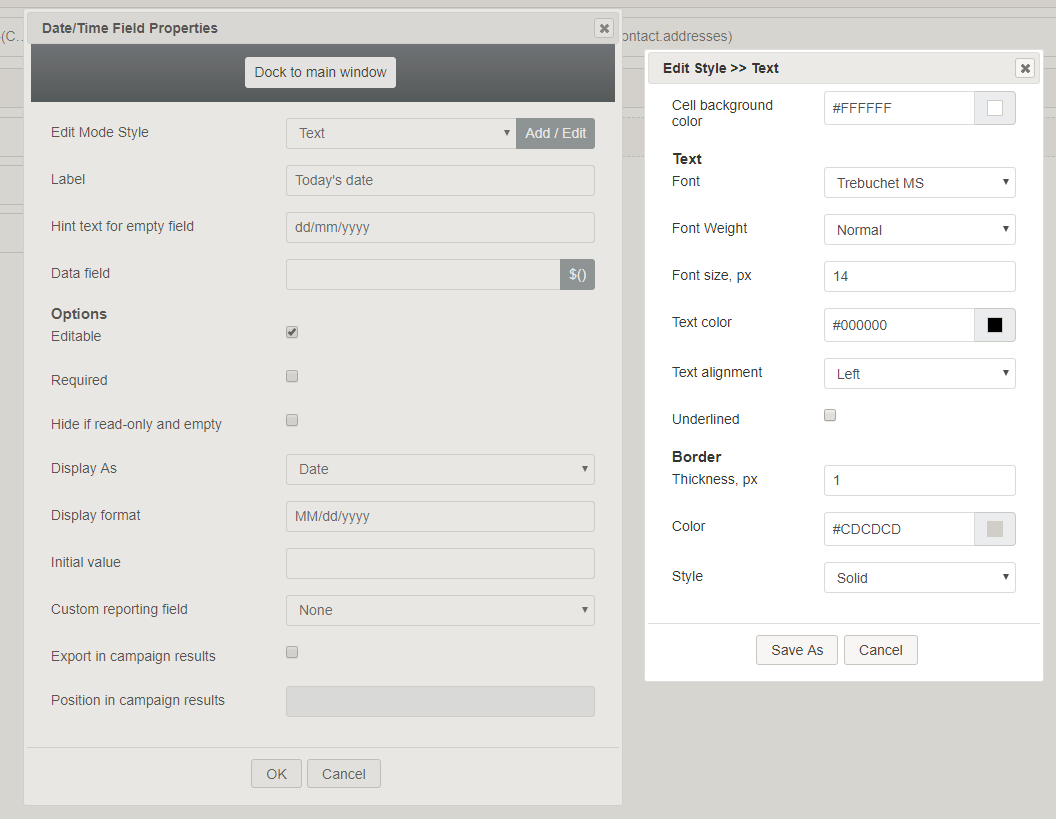(Created page with "====表示タイプ ==== ドロップダウンリストから、次の表示タイプのいずれかを選択します: * 日付 * 時刻 * 日時 * カスタム") |
(Created page with "==== 表示フォーマット ==== ''表示タイプ'' が選択されると、 ''表示フォーマット''が選択に合わせて自動的に変更されます。例えば...") |
||
| Line 43: | Line 43: | ||
* カスタム | * カスタム | ||
| − | ==== | + | ==== 表示フォーマット ==== |
| − | + | ''表示タイプ'' が選択されると、 ''表示フォーマット''が選択に合わせて自動的に変更されます。例えば、時刻という表示タイプが選択された場合、表示フォーマットとして"hh:mm a"が表示されます。 | |
The display formats correspond to the display types: | The display formats correspond to the display types: | ||
Revision as of 19:43, 27 April 2020
日時
日/時コントロールは、日付と時刻のフィールドをフォームに配置します。プレビューモードでは、このコントロールは次のように表示されます。
フィールドプロパティ
コントロールをフォームキャンバスに配置したら、コンポーネントの鉛筆アイコンをクリックしてフィールドプロパティを編集できます。フィールドのプロパティは次のとおりです。
モードスタイルの編集
モードスタイルの編集は、このフォームコントロールの スタイルを選択、編集、または追加できる共通のプロパティです。例えば、このセレクターから "テキスト"を選び、追加 / 編集をクリックし、フォームに表示される日付と時刻のスタイル (例えば、テキスト、フォント、色など)を変更できます。
ラベル
ラベルは、フォームに表示されるこのコントロールの名前です (例えば、 "今日の日付")。
空白のフィールド用のヒントテキスト
テキスト入力専用のフィールドには、このコントロールの空白のフィールドに表示するためのテキストが入力されます。ヒントテキストは、このフィールドのテキストタイプをユーザーに示します(例えば、"年月日")。
データフィールド
データフィールドは、データを取得して日付/時刻フィールドに挿入するため、特定の変数を入力するか、変数を選択する場所です。
オプション
編集可能
このチェックボックスを選択すると、ユーザーがこれらの電話番号タイプを編集できます。
必須
このチェックボックスを選択すると、ユーザーはこのフィールドに電話番号を入力する必要があります。 必須は、フィールドが編集可能な場合にのみ有効になります。
表示タイプ
ドロップダウンリストから、次の表示タイプのいずれかを選択します:
- 日付
- 時刻
- 日時
- カスタム
表示フォーマット
表示タイプ が選択されると、 表示フォーマットが選択に合わせて自動的に変更されます。例えば、時刻という表示タイプが選択された場合、表示フォーマットとして"hh:mm a"が表示されます。
The display formats correspond to the display types:
- Date - MM/dd/yyyy
- Time - hh:mm a
- Date and Time - hh:mm a MM/dd/yyyy
- Custom - This starts with “hh:mm a MM/dd/yyyy” as a default value and remembers what is changed by the user.
Initial value
You can indicate the initial value to be shown on the Date/Time control. This is optional.
Custom reporting field
The Custom reporting field is the custom reporting field created for your contact center (if any). Such a field is unique to your contact center, as it is different from any default fields. If you do not have any custom reporting fields, select None from the drop-down list.
Export in campaign results
Select this checkbox to export the data collected in the Date/Time field in your call center's campaign results.
Position in campaign results
Indicate the desired position (e.g., "1") for the data collected in the Date/Time field to be placed in campaign results.