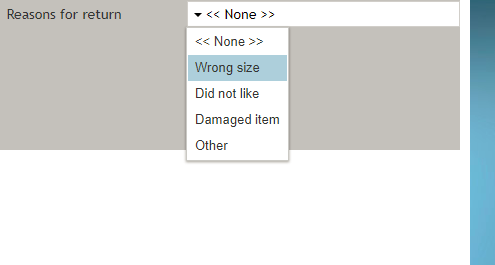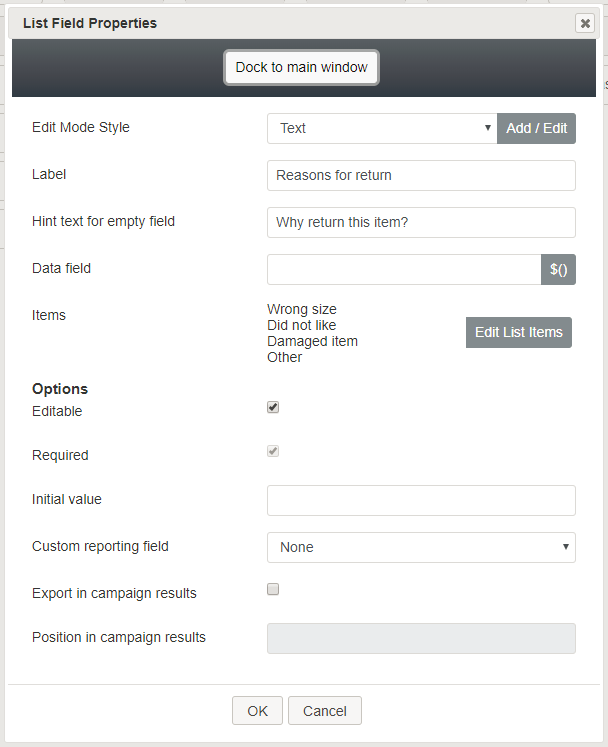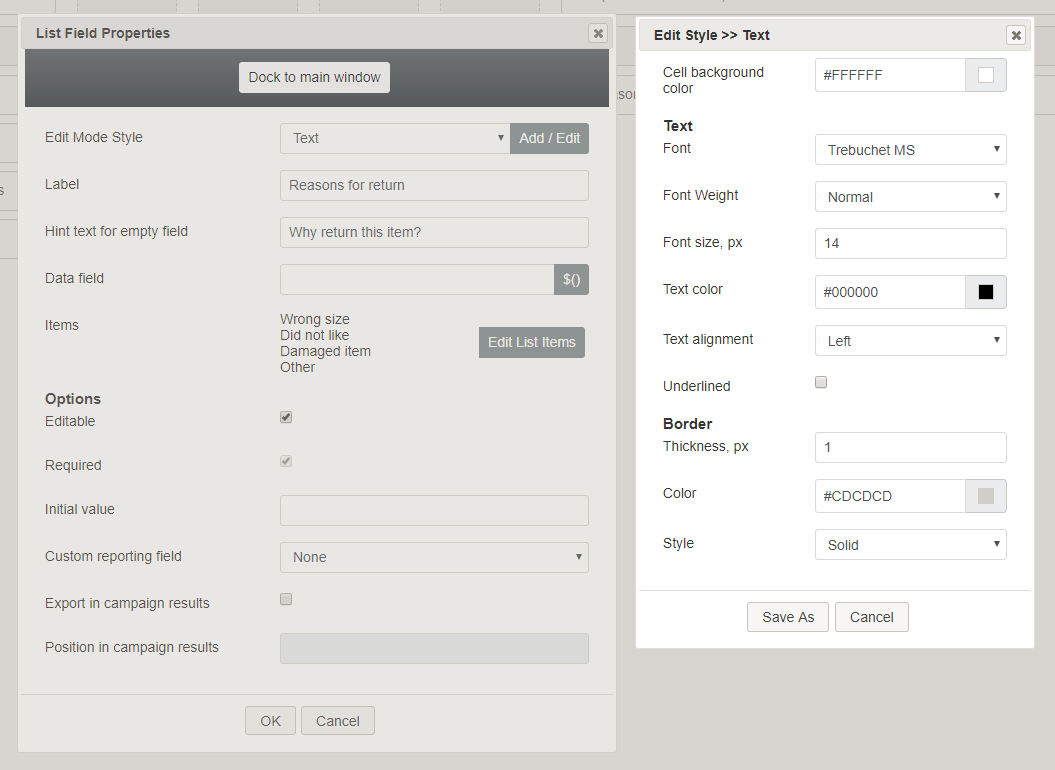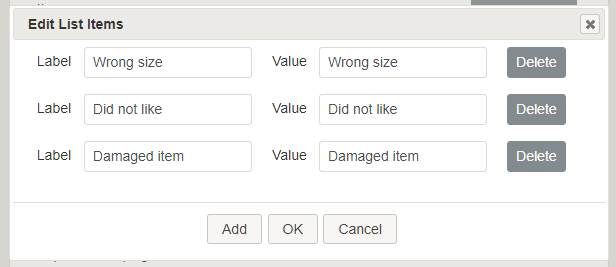| (19 intermediate revisions by the same user not shown) | |||
| Line 6: | Line 6: | ||
| − | == | + | == フィールドプロパティ == |
| − | + | コントロールをフォームキャンバスに配置したら、コンポーネントの鉛筆アイコンをクリックしてフィールドプロパティを編集できます。フィールドのプロパティは次のとおりです。 | |
| − | [[File:Form-List-Properties-50.PNG|450px|thumbnail|center| | + | [[File:Form-List-Properties-50.PNG|450px|thumbnail|center|リストのプロパティ]] |
| − | === | + | ===モードスタイルの編集 === |
| − | '' | + | ''モードスタイルの編集''は、このフォームコントロールの [[form-builder-reference-guide/CreatingNewForms#Style|スタイル]]を選択、編集、または追加できる共通のプロパティです。例えば、このセレクターから "テキスト"を選び、'''追加 / 編集'''をクリックし、フォームに表示されるリストフィールドのスタイル (例えば、テキスト、フォント、色など)を変更できます。 |
| − | [[File:Form-List-Style-50.PNG|650px|thumbnail|center| | + | [[File:Form-List-Style-50.PNG|650px|thumbnail|center|スタイルの追加 / 編集]] |
| − | === | + | === ラベル === |
| − | '' | + | ''ラベル''は、フォームに表示されるこのコントロールの名前です (例えば、 "返品の理由")。 |
| − | === | + | === 空白のフィールド用のヒントテキスト === |
| − | + | テキスト入力専用のフィールドには、このコントロールの空白のフィールドに表示するためのテキストが入力されます。ヒントテキストは、このフィールドのテキストタイプをユーザーに示します(例えば、"アイテムの返品の理由")。 | |
| − | === | + | === データフィールド === |
| − | + | ''データフィールド''は、特定の変数を入力するか、データを取得してリストフィールドに入れるため変数を選択する場所です。 | |
| − | === | + | === 項目 === |
| − | + | ここで指定した項目は、フォームのドロップダウンリストに表示されます。項目の編集またはリストへの追加をするには、'''リスト項目の編集'''をクリックします。''リスト項目の編集''というダイアログがポップアップされます。 | |
| − | [[File:Form-List-Edit-Items-50.PNG|450px|thumbnail|center| | + | [[File:Form-List-Edit-Items-50.PNG|450px|thumbnail|center|リスト項目の編集]] |
| − | + | リストこうもくごとに以下を入力します: | |
| − | * ''' | + | * '''ラベル''':リスト項目の名前です(フォームには表示されません)。 |
| − | * ''' | + | * '''値''':フォームのリストに表示される実際のリスト項目です。 |
| − | + | '''追加'''と '''削除'''ボタンをクリックすることでリスト項目を変更できます。 変更を保存するには、'''OK'''をクリックします。 | |
| − | === | + | === オプション === |
| − | ==== | + | ==== 編集可能 ==== |
| − | + | このチェックボックスを選択すると、ユーザーはリストを編集できます。 | |
| − | ==== | + | ==== 必須 ==== |
| − | + | このチェックボックスを選択すると、ユーザーに対してリストから選択することを要求できます。 ''必須''は、フィールドが編集可能な場合にのみ有効になります。 | |
| − | ==== | + | ==== 初期値 ==== |
| − | + | リストに表示される初期値を指定できます。これはオプションです。 | |
| − | === | + | === カスタムレポートフィールド === |
| − | + | ''カスタムレポートフィールド''とは、 コンタクトセンター(ある場合)用に作成された [[contact-center-administrator-guide/CustomReportingFields|カスタムレポートフィールド]]です。このようなフィールドは、既定のフィールドとは異なって、コンタクトセンターに固有です。カスタムレポートフィールドがない場合は、ドロップダウンリストから'''無し''' を選択します。 | |
| − | ==== | + | ==== キャンペーン結果にエクスポート ==== |
| − | + | このチェックボックスを選択すると、リストで収集されたデータをコールセンターのキャンペーン結果にエクスポートします。 | |
| − | ==== | + | ==== キャンペーン結果での位置 ==== |
| − | + | リストで収集されたデータをキャンペーン結果に配置するためのご希望の位置("1"など)を示します。 | |
Latest revision as of 10:51, 7 May 2020
リスト
リスト コントロールはフォームにリストを配置します。プレビューモードでは、このコントロールは次のように表示されます。
フィールドプロパティ
コントロールをフォームキャンバスに配置したら、コンポーネントの鉛筆アイコンをクリックしてフィールドプロパティを編集できます。フィールドのプロパティは次のとおりです。
モードスタイルの編集
モードスタイルの編集は、このフォームコントロールの スタイルを選択、編集、または追加できる共通のプロパティです。例えば、このセレクターから "テキスト"を選び、追加 / 編集をクリックし、フォームに表示されるリストフィールドのスタイル (例えば、テキスト、フォント、色など)を変更できます。
ラベル
ラベルは、フォームに表示されるこのコントロールの名前です (例えば、 "返品の理由")。
空白のフィールド用のヒントテキスト
テキスト入力専用のフィールドには、このコントロールの空白のフィールドに表示するためのテキストが入力されます。ヒントテキストは、このフィールドのテキストタイプをユーザーに示します(例えば、"アイテムの返品の理由")。
データフィールド
データフィールドは、特定の変数を入力するか、データを取得してリストフィールドに入れるため変数を選択する場所です。
項目
ここで指定した項目は、フォームのドロップダウンリストに表示されます。項目の編集またはリストへの追加をするには、リスト項目の編集をクリックします。リスト項目の編集というダイアログがポップアップされます。
リストこうもくごとに以下を入力します:
- ラベル:リスト項目の名前です(フォームには表示されません)。
- 値:フォームのリストに表示される実際のリスト項目です。
追加と 削除ボタンをクリックすることでリスト項目を変更できます。 変更を保存するには、OKをクリックします。
オプション
編集可能
このチェックボックスを選択すると、ユーザーはリストを編集できます。
必須
このチェックボックスを選択すると、ユーザーに対してリストから選択することを要求できます。 必須は、フィールドが編集可能な場合にのみ有効になります。
初期値
リストに表示される初期値を指定できます。これはオプションです。
カスタムレポートフィールド
カスタムレポートフィールドとは、 コンタクトセンター(ある場合)用に作成された カスタムレポートフィールドです。このようなフィールドは、既定のフィールドとは異なって、コンタクトセンターに固有です。カスタムレポートフィールドがない場合は、ドロップダウンリストから無し を選択します。
キャンペーン結果にエクスポート
このチェックボックスを選択すると、リストで収集されたデータをコールセンターのキャンペーン結果にエクスポートします。
キャンペーン結果での位置
リストで収集されたデータをキャンペーン結果に配置するためのご希望の位置("1"など)を示します。