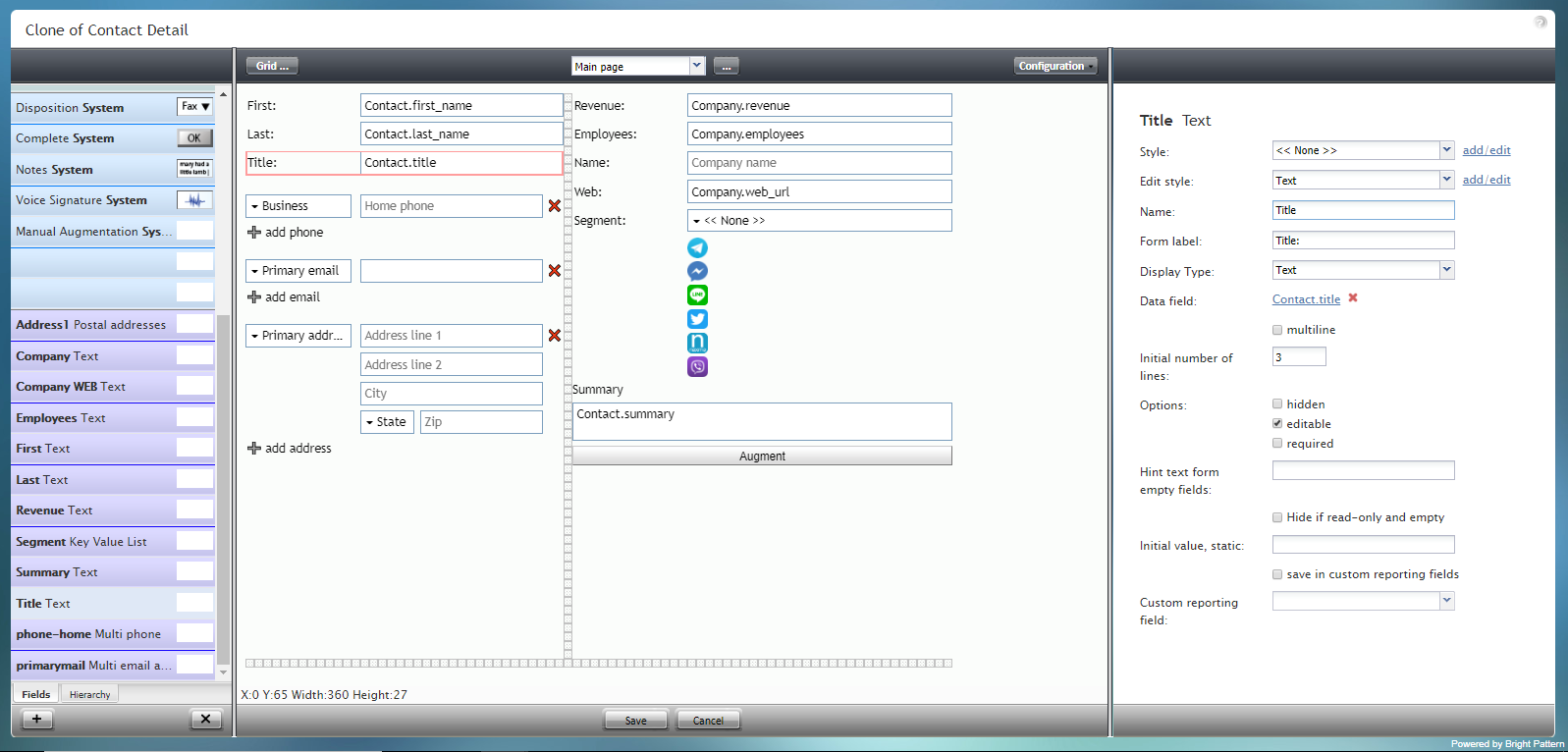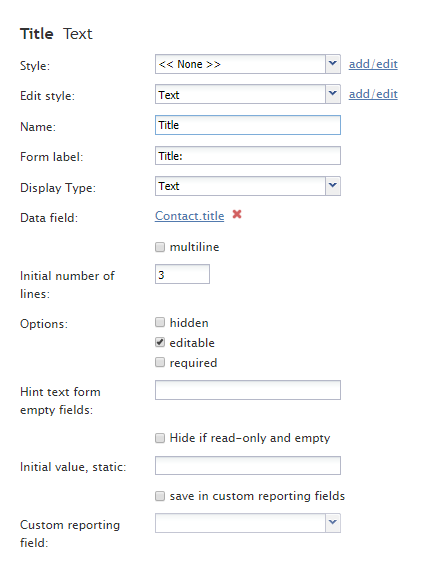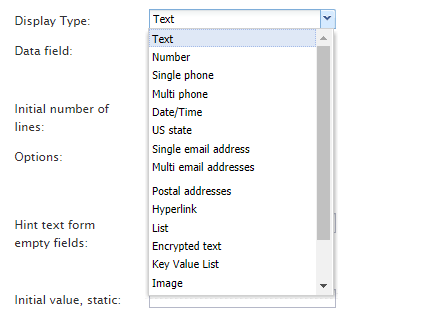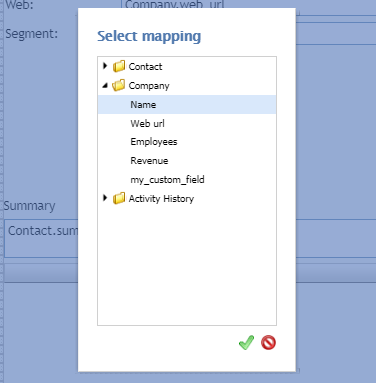(Created page with "=== 名前 === ''名前'' というプロパティを使うと、コントロールパレットに表示されるコントロールの名前を変更できます。例えば...") |
(Created page with "=== フォームラベル === ''フォームラベル''は、このコントロールのテキストラベルであり、フォーム自体に表示されます。例えば、...") |
||
| Line 45: | Line 45: | ||
''名前'' というプロパティを使うと、コントロールパレットに表示されるコントロールの名前を変更できます。例えば、"タイトルの情報"という名前を"ジョブタイトル"という簡単な名前などに変更できます。 | ''名前'' というプロパティを使うと、コントロールパレットに表示されるコントロールの名前を変更できます。例えば、"タイトルの情報"という名前を"ジョブタイトル"という簡単な名前などに変更できます。 | ||
| − | === | + | === フォームラベル === |
| − | + | ''フォームラベル''は、このコントロールのテキストラベルであり、フォーム自体に表示されます。例えば、"タイトル"というフォームラベルを指定すると、フォームのタイトルの情報フィールドの横に"タイトルの情報"が表示されます。 | |
=== Display Type === | === Display Type === | ||
Revision as of 20:57, 9 May 2020
タイトルの情報
タイトルの情報は、フォームに人のファーストネームを追加するためのフィールドです。このコンポーネントは、表示されているフォームの例で赤色で囲まれています。
このコンポーネントをフォームに追加するには、コンポーネントをクリックしたまま、左側のコンポーネントメニューから右側の空白のフォームにドラッグします。
フィールドプロパティ
このコンポーネントのフィールドプロパティは次のとおりです。
スタイル
スタイルプロパティを使うと、コントロール要素がフォームに表示される方法を変更できます。
次のオプションからスタイルを選択できます:
- <<無し >>
- テキスト
- タイトル
- ラベル
- ハイパーリンク
- 注記
追加/編集をクリックして、別のスタイルの追加、さまざまなフォント、サイズ、色、その他のスタイル要素から選択することによって既存のスタイルの編集もできます。
名前を付けて保存をクリックすると、追加/編集したスタイルに名前を付けて保存できます。そのスタイルは、スタイルおよび スタイルの編集 プロパティのドロップダウンセレクターで使用できるようになります。
スタイルの編集
スタイルの編集というプロパティでは、スタイル プロパティで定義されたスタイルを選択できます。ここで選択するスタイルは、フォームに表示されます。
名前
名前 というプロパティを使うと、コントロールパレットに表示されるコントロールの名前を変更できます。例えば、"タイトルの情報"という名前を"ジョブタイトル"という簡単な名前などに変更できます。
フォームラベル
フォームラベルは、このコントロールのテキストラベルであり、フォーム自体に表示されます。例えば、"タイトル"というフォームラベルを指定すると、フォームのタイトルの情報フィールドの横に"タイトルの情報"が表示されます。
Display Type
For this control, the display type is automatically set to Text. Note that there are many other display types from which to choose.
Data field
The data field is a variable that gets and fills in company name data on the form. For this control, the Data field is automatically set to Contact.title, but you can click the link to select a specific data field to map to the field.
multiline
Select the multiline checkbox to indicate multiple lines of text for this field.
Initial number of lines
If the multiline box is checked, you can specify the number of lines of text to include in this field.
Options
- Hidden - Select this option to hide the field on the form. The label will be there, but the field to enter text will not.
- Editable - Select this option to allow the user to edit the field on the form.
- Required - Select this option to require the user to fill in the field on the form.
Hint text form empty fields
You provide a hint to the people completing this form by entering some text into Hint text form empty fields (e.g., "your title").
Hide if read-only and empty
Like the Hidden option, selecting the Hide if read-only and empty option will hide the Title Text field from view.
Initial value, static
The initial value helps people to know what to type in that field. It's default text that appears in the Title Text field on editable preview. For example, entering "your title" in this property will place "your title" into the form field.
save in custom reporting fields
Select this checkbox to save data from this form field in custom reporting fields for your contact center.
Custom reporting field
The Custom reporting field is the custom reporting field created for your contact center (if any). Such a field is unique to your contact center, as it is different from any default fields. If you do not have any custom reporting fields, select None from the drop-down list.