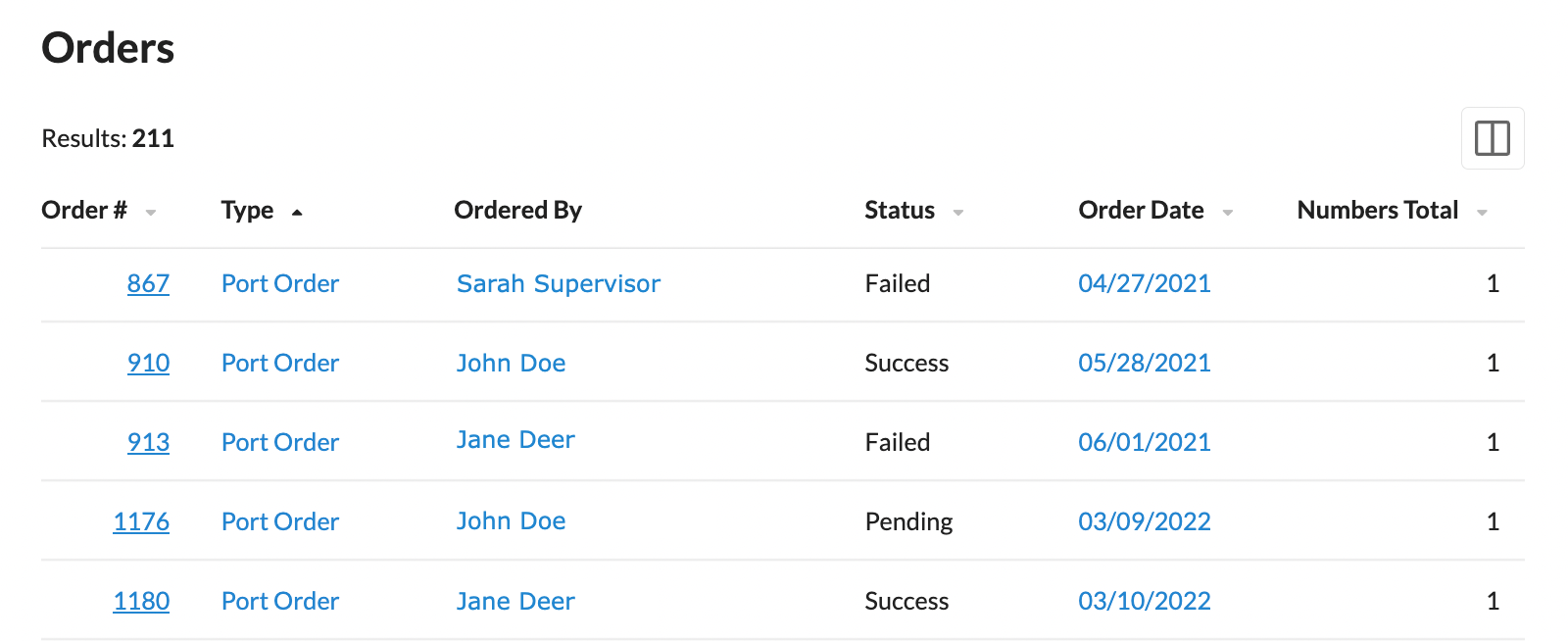From Bright Pattern Documentation
(Created page with "<translate> = Checking Porting Progress = Bright Pattern Contact Center Number Provisioning application provides users with the option to create an order to request porting p...") |
(Updated via BpDeleteTranslateTags script) |
||
| Line 1: | Line 1: | ||
| − | + | ||
= Checking Porting Progress = | = Checking Porting Progress = | ||
| Line 20: | Line 20: | ||
# Enter your ''Order number'' for the porting order or the user who made the porting order. | # Enter your ''Order number'' for the porting order or the user who made the porting order. | ||
# If you suspect that your porting order is still pending, you can check in the ''Search'' box with the "state:Pending_Addition" search criteria and pressing enter. | # If you suspect that your porting order is still pending, you can check in the ''Search'' box with the "state:Pending_Addition" search criteria and pressing enter. | ||
| − | |||
| − | |||
| − | |||
| − | |||
| − | |||
| − | |||
| − | |||
Latest revision as of 04:02, 29 May 2024
• 5.19
Checking Porting Progress
Bright Pattern Contact Center Number Provisioning application provides users with the option to create an order to request porting phone numbers between carriers. After requesting a port from one carrier to another, you may wish to check the progress of that porting order. Please note that porting requests are supported for United States numbers only.
Steps
- Go to the Orders
 link on the left menu.
link on the left menu. - On the Orders page, click on the Type column.
- Scroll down the list until you see the type "Port Order".
Using the Search Filter
- Go to the Orders
 link on the left menu.
link on the left menu. - On the Orders page, click on the Search box.
- Enter your Order number for the porting order or the user who made the porting order.
- If you suspect that your porting order is still pending, you can check in the Search box with the "state:Pending_Addition" search criteria and pressing enter.
< Previous | Next >