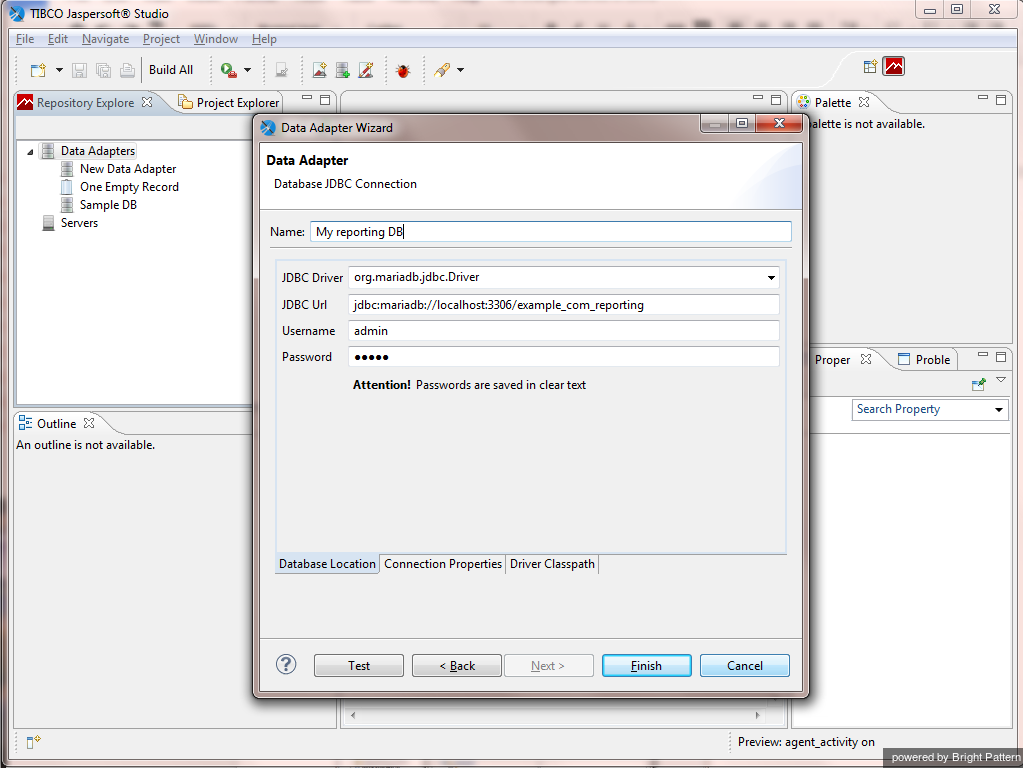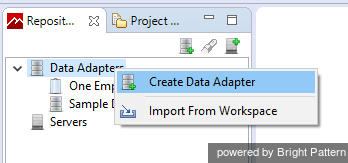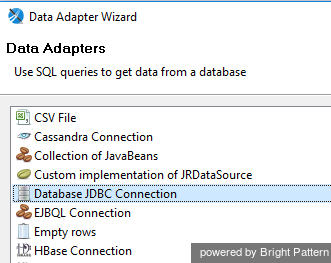(Updated via BpDeleteTranslateTags script) |
|||
| (2 intermediate revisions by one other user not shown) | |||
| Line 1: | Line 1: | ||
| − | + | = Creating a Data Adapter= | |
Data adapters allow Jaspersoft Studio to use SQL queries to get data from your Reporting Database. In the following procedure, you will create a data adapter that uses the Java Database Connectivity (JDBC) API for the programming language Java, which defines how a database can be accessed by a client. JDBC provides methods to query and update data in a database. | Data adapters allow Jaspersoft Studio to use SQL queries to get data from your Reporting Database. In the following procedure, you will create a data adapter that uses the Java Database Connectivity (JDBC) API for the programming language Java, which defines how a database can be accessed by a client. JDBC provides methods to query and update data in a database. | ||
| Line 8: | Line 8: | ||
| − | == Procedure == | + | == Procedure == |
To create a data adapter, navigate to the Repository Explorer tab in the left-hand corner of the screen, and proceed through the following steps. | To create a data adapter, navigate to the Repository Explorer tab in the left-hand corner of the screen, and proceed through the following steps. | ||
| Line 38: | Line 38: | ||
Then click '''Finish'''. | Then click '''Finish'''. | ||
| − | === Notes === | + | === Notes === |
* For database server host name, database name, and username, open the Contact Center Administrator application and navigate to [[contact-center-administrator-guide/ReportingSettings|Reporting Settings]]. | * For database server host name, database name, and username, open the Contact Center Administrator application and navigate to [[contact-center-administrator-guide/ReportingSettings|Reporting Settings]]. | ||
* In the ''JDBC Url'' field, do not include "<" or ">" symbols. Replace "''<your database server host name>''" and "''<your reporting database name>''" with your respective host and database names. | * In the ''JDBC Url'' field, do not include "<" or ">" symbols. Replace "''<your database server host name>''" and "''<your reporting database name>''" with your respective host and database names. | ||
| − | |||
| − | |||
| − | |||
| − | |||
| − | |||
| − | |||
| − | |||
| − | |||
Latest revision as of 04:01, 29 May 2024
Creating a Data Adapter
Data adapters allow Jaspersoft Studio to use SQL queries to get data from your Reporting Database. In the following procedure, you will create a data adapter that uses the Java Database Connectivity (JDBC) API for the programming language Java, which defines how a database can be accessed by a client. JDBC provides methods to query and update data in a database.
Note that creating a data adapter is not required unless you have direct database access; direct database access is a licensed fee.
Procedure
To create a data adapter, navigate to the Repository Explorer tab in the left-hand corner of the screen, and proceed through the following steps.
Step 1: Create a data adapter
- In Repository Explorer, select and right-click Data Adapters.
- Then select Create Data Adapter.
Step 2: Choose your connection
- In the window that pops up, select Database JDBC Connection and click Next.
Step 3: Specify JDBC properties
You will be defining the properties (i.e., driver, database server host, authentication) for the Java Database connection.
In the window that pops up, specify the following:
- Name: Name of the data adapter; note that "New Data Adapter" is the default name but it may be renamed
- JDBC Driver: org.mariadb.jdbc.Driver (Note: copy and paste this driver name into the field, or use the pull-down menu to select this driver.)
- JDBC Url: jdbc:mariadb://<your database server host name>:3306/< your reporting database name>
- Username: Username for access to your Reporting Database
- Password: Password for access to your Reporting Database
Then click Finish.
Notes
- For database server host name, database name, and username, open the Contact Center Administrator application and navigate to Reporting Settings.
- In the JDBC Url field, do not include "<" or ">" symbols. Replace "<your database server host name>" and "<your reporting database name>" with your respective host and database names.
< Previous