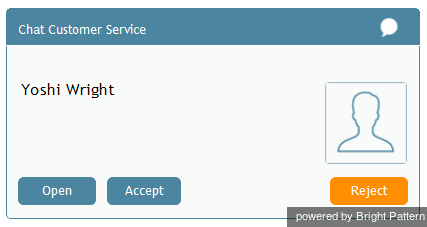(Marked this version for translation) |
|||
| Line 1: | Line 1: | ||
| − | <translate>= How to Reject a Chat Request= | + | <translate>= How to Reject a Chat Request= <!--T:1--> |
Typically, you will indicate your temporary unavailability to receive service chat interactions by [[agent-guide/HowtoMakeYourselfNotReady|changing your status to ''Not Ready'']] while handling a previous interaction. However, if a chat request was delivered to your desktop before you had a chance to make yourself ''Not Ready,'' you have an option to reject this request. | Typically, you will indicate your temporary unavailability to receive service chat interactions by [[agent-guide/HowtoMakeYourselfNotReady|changing your status to ''Not Ready'']] while handling a previous interaction. However, if a chat request was delivered to your desktop before you had a chance to make yourself ''Not Ready,'' you have an option to reject this request. | ||
| + | <!--T:2--> | ||
To reject a chat request, click the '''Reject''' button in the [[agent-guide/HowtoAcceptaChatRequest|chat alert pop-up window]]. | To reject a chat request, click the '''Reject''' button in the [[agent-guide/HowtoAcceptaChatRequest|chat alert pop-up window]]. | ||
| + | <!--T:3--> | ||
[[File:Incoming-Web-Chat-50.png|thumb|800px|center|Web chat alert]] | [[File:Incoming-Web-Chat-50.png|thumb|800px|center|Web chat alert]] | ||
| + | <!--T:4--> | ||
If you have no other chat sessions in progress, then after rejecting a new chat request, you will be automatically switched to the [[agent-guide/HowtoInterpretYourCurrentStateInformation|''Not Ready'']] state. If you have other chat sessions in progress, then after rejecting a new chat request, you will remain in the [[agent-guide/HowtoInterpretYourCurrentStateInformation|''Busy'']] state, and you will be automatically switched to the ''Not Ready'' state after finishing those chats. In either case, you will need to [[agent-guide/HowtoMakeYourselfReady|make yourself manually ''Ready'']] when you are ready to receive new chat requests. | If you have no other chat sessions in progress, then after rejecting a new chat request, you will be automatically switched to the [[agent-guide/HowtoInterpretYourCurrentStateInformation|''Not Ready'']] state. If you have other chat sessions in progress, then after rejecting a new chat request, you will remain in the [[agent-guide/HowtoInterpretYourCurrentStateInformation|''Busy'']] state, and you will be automatically switched to the ''Not Ready'' state after finishing those chats. In either case, you will need to [[agent-guide/HowtoMakeYourselfReady|make yourself manually ''Ready'']] when you are ready to receive new chat requests. | ||
| + | <!--T:5--> | ||
'''Note:''' Rejected chat requests will appear in your performance and activity reports. | '''Note:''' Rejected chat requests will appear in your performance and activity reports. | ||
Revision as of 23:19, 28 August 2018
<translate>= How to Reject a Chat Request= Typically, you will indicate your temporary unavailability to receive service chat interactions by changing your status to Not Ready while handling a previous interaction. However, if a chat request was delivered to your desktop before you had a chance to make yourself Not Ready, you have an option to reject this request.
To reject a chat request, click the Reject button in the chat alert pop-up window.
If you have no other chat sessions in progress, then after rejecting a new chat request, you will be automatically switched to the Not Ready state. If you have other chat sessions in progress, then after rejecting a new chat request, you will remain in the Busy state, and you will be automatically switched to the Not Ready state after finishing those chats. In either case, you will need to make yourself manually Ready when you are ready to receive new chat requests.
Note: Rejected chat requests will appear in your performance and activity reports.
</translate>/prevnext/