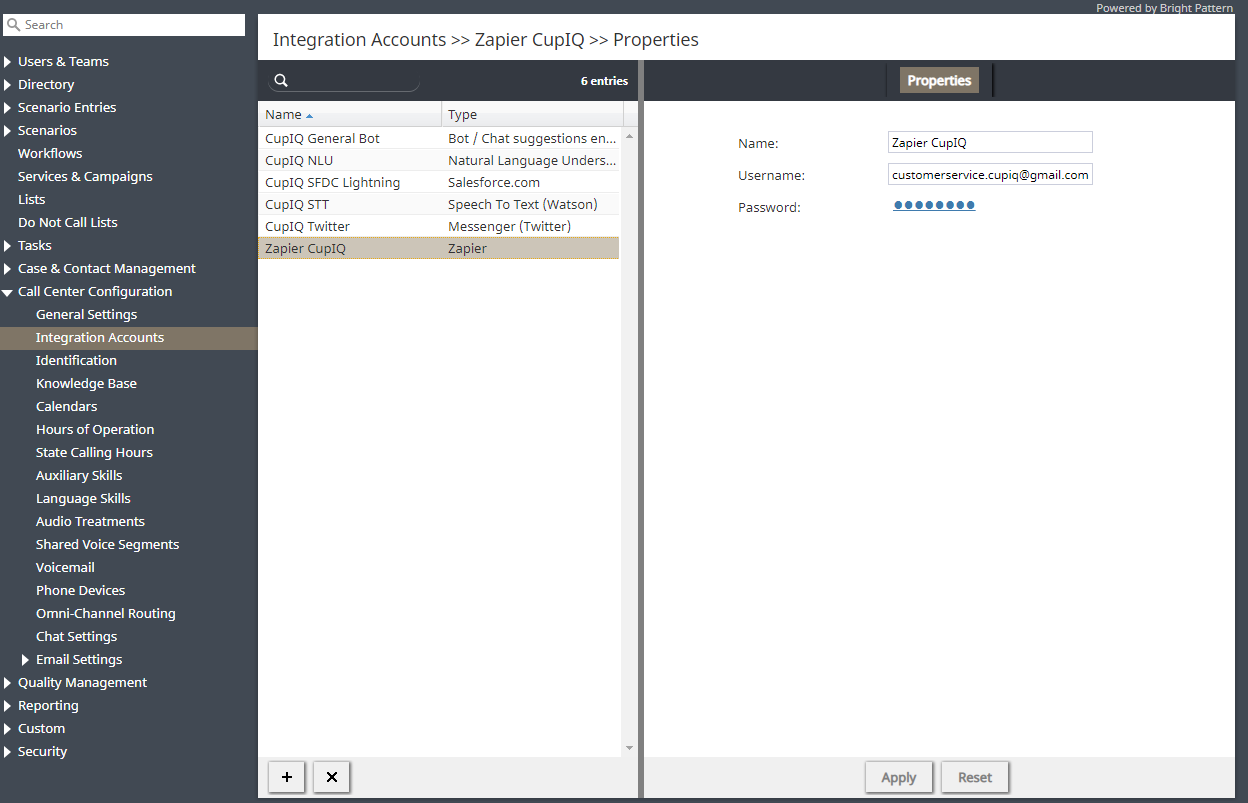From Bright Pattern Documentation
imported>Elizabeth |
(Updated via BpDeleteTranslateTags script) |
||
| Line 1: | Line 1: | ||
| − | + | = Create a Zapier Integration Account in Bright Pattern Contact Center = | |
After creating a [[Zapier-integration-guide/Prerequisites|Zapier Platform account]], you will use your Zapier account information to configure an [[Contact-center-administrator-guide/CallCenterConfiguration/IntegrationAccounts/Zapier|integration account]] in your Bright Pattern Contact Center environment. | After creating a [[Zapier-integration-guide/Prerequisites|Zapier Platform account]], you will use your Zapier account information to configure an [[Contact-center-administrator-guide/CallCenterConfiguration/IntegrationAccounts/Zapier|integration account]] in your Bright Pattern Contact Center environment. | ||
| Line 5: | Line 5: | ||
# In the Contact Center Administrator application, section [[Contact-center-administrator-guide/CallCenterConfiguration/IntegrationAccounts|Call Center Configuration > Integration Accounts]], click '''+''' to add a new integration account, then select '''Zapier'''. | # In the Contact Center Administrator application, section [[Contact-center-administrator-guide/CallCenterConfiguration/IntegrationAccounts|Call Center Configuration > Integration Accounts]], click '''+''' to add a new integration account, then select '''Zapier'''. | ||
# In the ''Properties'' tab, you will name your integration account, then enter in your Zapier account’s [[Contact-center-administrator-guide/CallCenterConfiguration/IntegrationAccounts/Zapier#Username|username]] and [[Contact-center-administrator-guide/CallCenterConfiguration/IntegrationAccounts/Zapier#Password|password]]. Click '''Apply''' to save the information. '''Note''': This information will be required for API authentication when you create your [[Zapier-integration-guide/Configuration/IntegrationinZapierPlatform|integration in Zapier Platform]].<br><br>[[File:Zapier-1-54.PNG|800px|thumb|center|Zapier integration account properties]] | # In the ''Properties'' tab, you will name your integration account, then enter in your Zapier account’s [[Contact-center-administrator-guide/CallCenterConfiguration/IntegrationAccounts/Zapier#Username|username]] and [[Contact-center-administrator-guide/CallCenterConfiguration/IntegrationAccounts/Zapier#Password|password]]. Click '''Apply''' to save the information. '''Note''': This information will be required for API authentication when you create your [[Zapier-integration-guide/Configuration/IntegrationinZapierPlatform|integration in Zapier Platform]].<br><br>[[File:Zapier-1-54.PNG|800px|thumb|center|Zapier integration account properties]] | ||
| − | |||
| − | |||
| − | |||
| − | |||
| − | |||
| − | |||
Latest revision as of 04:11, 29 May 2024
Create a Zapier Integration Account in Bright Pattern Contact Center
After creating a Zapier Platform account, you will use your Zapier account information to configure an integration account in your Bright Pattern Contact Center environment.
Steps
- In the Contact Center Administrator application, section Call Center Configuration > Integration Accounts, click + to add a new integration account, then select Zapier.
- In the Properties tab, you will name your integration account, then enter in your Zapier account’s username and password. Click Apply to save the information. Note: This information will be required for API authentication when you create your integration in Zapier Platform.
< Previous | Next >