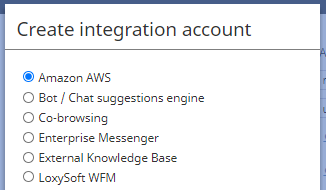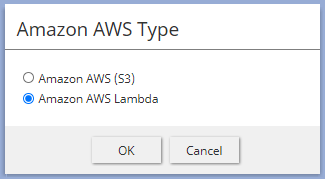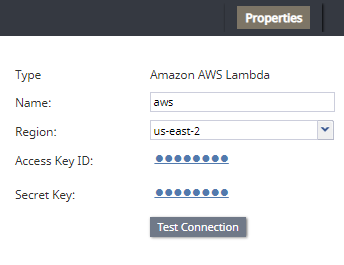From Bright Pattern Documentation
imported>Elizabeth |
(Updated via BpDeleteTranslateTags script) |
||
| Line 1: | Line 1: | ||
| − | + | = Create an Integration Account = | |
After creating an [[Amazon-aws-lambda-integration-guide/Configuration/IAM|Identity and Access Management (IAM)]] user and group and [[Amazon-aws-lambda-integration-guide/Configuration/LambdaFunction|AWS Lambda function]], you will create an Amazon AWS Lambda integration account in your contact center. This step allows your contact center to communicate with your AWS environment. | After creating an [[Amazon-aws-lambda-integration-guide/Configuration/IAM|Identity and Access Management (IAM)]] user and group and [[Amazon-aws-lambda-integration-guide/Configuration/LambdaFunction|AWS Lambda function]], you will create an Amazon AWS Lambda integration account in your contact center. This step allows your contact center to communicate with your AWS environment. | ||
| Line 10: | Line 10: | ||
## The [[Contact-center-administrator-guide/CallCenterConfiguration/IntegrationAccounts/AmazonAWS#Secret_Key_2|Secret Key]]<br><br>[[File:CCA-CCC-Integration-AWS-Lambda-5399maint.PNG|800px|thumb|center]]<br><br> | ## The [[Contact-center-administrator-guide/CallCenterConfiguration/IntegrationAccounts/AmazonAWS#Secret_Key_2|Secret Key]]<br><br>[[File:CCA-CCC-Integration-AWS-Lambda-5399maint.PNG|800px|thumb|center]]<br><br> | ||
# Click '''Apply''' to save the entered information, then click the '''Test Connection''' button; the results should pop the message, "Account credentials appear to be valid." | # Click '''Apply''' to save the entered information, then click the '''Test Connection''' button; the results should pop the message, "Account credentials appear to be valid." | ||
| − | |||
| − | |||
| − | |||
| − | |||
| − | |||
| − | |||
Latest revision as of 04:12, 29 May 2024
• 5.19 • 5.8
Create an Integration Account
After creating an Identity and Access Management (IAM) user and group and AWS Lambda function, you will create an Amazon AWS Lambda integration account in your contact center. This step allows your contact center to communicate with your AWS environment.
Steps
- In the Contact Center Administrator application, section Call Center Configuration > Integration Accounts click + to create a new integration; select Amazon AWS.
Then, select type Amazon AWS Lambda. - From here, enter the following:
- The name of the integration account (any name)
- The region
- The Access Key ID
- The Secret Key
- Click Apply to save the entered information, then click the Test Connection button; the results should pop the message, "Account credentials appear to be valid."
< Previous | Next >